how do i view photos in icloud
iCloud is a cloud storage and cloud computing service that is offered by Apple Inc. It was first launched in 2011 and has since then become an integral part of the Apple ecosystem. iCloud offers a wide range of features, including storage, syncing, and backup, all of which are designed to make it easier for users to access their data from anywhere, on any device. One of the most popular features of iCloud is its ability to store photos, making it a convenient and secure way to view and access your photos.
In this article, we will explore how to view photos in iCloud and how this feature can benefit users. We will also discuss the different ways in which you can access your photos and how to manage and organize them within iCloud. So, if you are an Apple user and want to know more about iCloud photos, then keep reading.
How to Access iCloud Photos
iCloud offers various ways to access your photos, depending on the device you are using. Here are some of the ways you can view photos in iCloud:
1. On your iPhone or iPad
If you have an iPhone or iPad, accessing your photos in iCloud is quite simple. All you need to do is go to Settings > [your name] > iCloud > Photos. Here, you will see an option to turn on iCloud Photos. Once enabled, all the photos and videos on your device will be automatically uploaded to iCloud, and you can view them by opening the Photos app on your device.
2. On your Mac
If you are using a Mac, you can access your iCloud photos by opening the Photos app. The app will automatically sync with your iCloud account, and you can view all your photos and videos. You can also choose to download the originals of your photos to your Mac for offline viewing.
3. On iCloud.com
Another way to view your photos in iCloud is by going to iCloud.com and logging in with your Apple ID and password. Once logged in, click on the Photos icon, and you will be able to see all your photos and videos stored in iCloud.
Benefits of Using iCloud Photos
There are several benefits to using iCloud photos, making it a popular choice among Apple users. Here are some of the advantages of using iCloud photos:
1. Access your photos from anywhere
One of the main benefits of using iCloud photos is that you can access your photos from anywhere, on any device. This means that you can view your photos even if you don’t have your device with you. All you need is an internet connection, and you can view your photos on your iPhone, iPad, Mac, or even on a Windows PC.
2. Automatic backup
iCloud photos offer automatic backup, which means that all your photos and videos will be backed up to iCloud without you having to do anything manually. This ensures that your photos are safe and secure in case you lose your device or it gets damaged.
3. Easy to share
With iCloud photos, sharing photos and videos with others becomes much easier. You can share your photos with friends and family directly from the Photos app, and they can also add their own photos to the shared album. This makes it a great tool for collaborating and sharing memories with loved ones.
4. Organize your photos
iCloud photos also offer various organizational features that make it easier to manage your photos. You can create albums, add tags, and even search for specific photos based on location, date, or people. This makes it easier to find and view photos, especially if you have a large photo library.
5. Save storage space
By storing your photos in iCloud, you can save a significant amount of storage space on your device. This is especially useful for those who have limited storage on their devices or for those who take a lot of photos and videos. You can choose to optimize the storage on your device, which will automatically store the full-resolution versions of your photos in iCloud, freeing up space on your device.
Managing and Organizing Photos in iCloud
As mentioned earlier, iCloud photos offer various organizational features that make it easier to manage and organize your photos. Here are some tips to help you better manage your photos in iCloud:
1. Create albums
Creating albums is a great way to organize your photos in iCloud. You can create albums based on events, locations, or any other category that makes sense to you. To create an album, open the Photos app on your device, select the photos you want to add to the album, tap on the Share button, and then select Add to Album.
2. Use tags
Tags are another useful feature in iCloud photos. You can add tags to your photos to make them easier to search for. For example, if you have a photo of your friend, you can add their name as a tag, and when you search for their name, all the photos with that tag will appear.
3. Enable iCloud Photo Library
By enabling iCloud Photo Library, all your photos and videos will be stored in iCloud, and you can access them from any device. To enable this feature, go to Settings > [your name] > iCloud > Photos and turn on iCloud Photos.
4. Optimize storage
If you have limited storage on your device, you can choose to optimize the storage by going to Settings > [your name] > iCloud > Photos and turning on Optimize iPhone Storage. This will store the full-resolution versions of your photos in iCloud, freeing up space on your device.
5. Use the search feature
iCloud photos have a powerful search feature that allows you to search for photos based on location, date, people, and even objects in the photos. This makes it easier to find specific photos, even if you have a large photo library.
In conclusion, iCloud photos offer a convenient and secure way to store, manage, and access your photos. With its various features and organizational tools, it has become an essential tool for many Apple users. So, if you are an Apple user, make sure to take advantage of iCloud photos to view and organize your photos seamlessly.
is someone tracking my iphone
In today’s digital age, it’s not uncommon for people to feel like they are constantly being watched or monitored. With the advancements in technology, it’s easier than ever for someone to track your every move, including your iPhone. Whether it’s a concerned parent, a suspicious partner, or a hacker, the thought of someone tracking your iPhone can be unsettling. But is it really possible? And if so, how can you tell if your iPhone is being tracked?
First, let’s understand what tracking really means. In the context of an iPhone, tracking can refer to a few different things. It could mean someone is physically following your every move, using GPS technology to track your location, or monitoring your online activity and communications. In this article, we’ll be focusing on the latter.
So, is it possible for someone to track your iPhone? The short answer is yes. With the rise of spyware and tracking apps, it’s become relatively easy for someone to gain access to your iPhone and monitor your activity without your knowledge. These apps can be installed remotely, without physical access to your device, making it even more difficult to detect.
But how do these tracking apps work? Most of them require physical access to your iPhone for installation, so if you haven’t let anyone borrow your phone or it hasn’t been out of your sight, chances are you’re safe. However, if someone has had access to your phone, they could have installed a tracking app without you even knowing.
Tracking apps work by sending data from your iPhone to a remote server, where it can be accessed by the person monitoring your device. This data can include your location, call logs, text messages, and even photos and videos. Some more advanced tracking apps can also record your keystrokes, giving the person access to your passwords and other sensitive information.
But why would someone want to track your iPhone in the first place? There are a few reasons why someone might feel the need to monitor your activity. Parents may want to keep an eye on their child’s online behavior and make sure they are safe from online predators or cyberbullying. Suspicious partners may use tracking apps to catch a cheating spouse. And in some cases, hackers may use tracking apps to gain access to your personal information and use it for malicious purposes.
So, how can you tell if your iPhone is being tracked? The first and most obvious sign would be a sudden decrease in battery life. Tracking apps require a lot of power to operate, so if you notice your battery is draining much faster than usual, it could be a sign that someone is monitoring your device. Another red flag is if you notice your iPhone is heating up even when you’re not using it. This could mean that there are background processes running, possibly a tracking app sending data to a remote server.
If you suspect your iPhone is being tracked, there are a few steps you can take to confirm your suspicions. The first step is to check your iPhone’s storage. Go to Settings > General > iPhone Storage and look for any apps that seem suspicious or unfamiliar. A tracking app may be disguised as a harmless app, so be sure to check the ones you don’t recognize.
You can also check your iPhone’s battery usage to see which apps are using the most power. Go to Settings > Battery and look for any apps that you don’t recognize or that are using a significant amount of power. This could be a sign that there is a tracking app running in the background .
If you still can’t find any evidence of a tracking app, you can try resetting your iPhone. This will erase all data on your device, including any tracking apps. To reset your iPhone, go to Settings > General > Reset > Erase All Content and Settings. Keep in mind that this should be a last resort as you will lose all your data and settings.
If you have confirmed that your iPhone is being tracked, the next step is to remove the app and secure your device. You can remove tracking apps by going to Settings > General > iPhone Storage and selecting the app you want to delete. Once the app is deleted, change all your passwords, including your Apple ID, to prevent any further access to your device.
To prevent future tracking attempts, make sure to keep your iPhone secure. Enable a passcode or Face ID, and never share your passcode with anyone. Also, be cautious when giving your iPhone to someone else, and never leave it unattended in a public place.
In conclusion, it is possible for someone to track your iPhone, but there are ways to detect and remove tracking apps. If you suspect your iPhone is being tracked, be sure to take the necessary steps to secure your device and protect your privacy. And always be mindful of who has access to your iPhone to prevent any unauthorized tracking attempts.
how to view someone’s profile picture on instagram
Instagram is a popular social media platform that allows users to share their photos and videos with their followers. It has gained immense popularity over the years and has become a hub for influencers, brands, and individuals to showcase their creativity and connect with their audience. One of the most intriguing features of Instagram is the profile picture, also known as the display picture or DP. It is the first thing that anyone sees when they visit a user’s profile. In this article, we will discuss how to view someone’s profile picture on Instagram and explore some interesting facts about it.
To view someone’s profile picture on Instagram, you must first have an account on the platform. It is free and easy to create an account by downloading the app from the App Store or Google Play Store. Once you have an account, you can either search for the user’s username or visit their profile directly if you know their handle. Upon visiting the profile, you will see the user’s profile picture in a circular format on the top left corner of the screen. However, if you want to view someone’s profile picture in full size, there are a few methods that you can try.
Method 1: Screenshot and Zoom
The simplest way to view someone’s profile picture on Instagram is by taking a screenshot and zooming in on the image. To do this, you can visit the user’s profile and take a screenshot by pressing the home button and the power button (on iPhone) or the volume down button and the power button (on Android ). Once you have taken the screenshot, open the photo in your gallery and zoom in on the profile picture to view it in full size. This method is quick and easy, but it may not provide the best quality image.
Method 2: Use a Third-Party App
There are several third-party apps available on the App Store and Google Play Store that allow you to view someone’s profile picture on Instagram in full size. Some of these apps include Profile Picture Viewer, Profile Plus, and Profile Picture Downloader. These apps work by extracting the profile picture from Instagram and displaying it in high resolution. However, it is important to note that some of these apps may require you to pay a subscription fee or may contain ads.
Method 3: Inspect Element
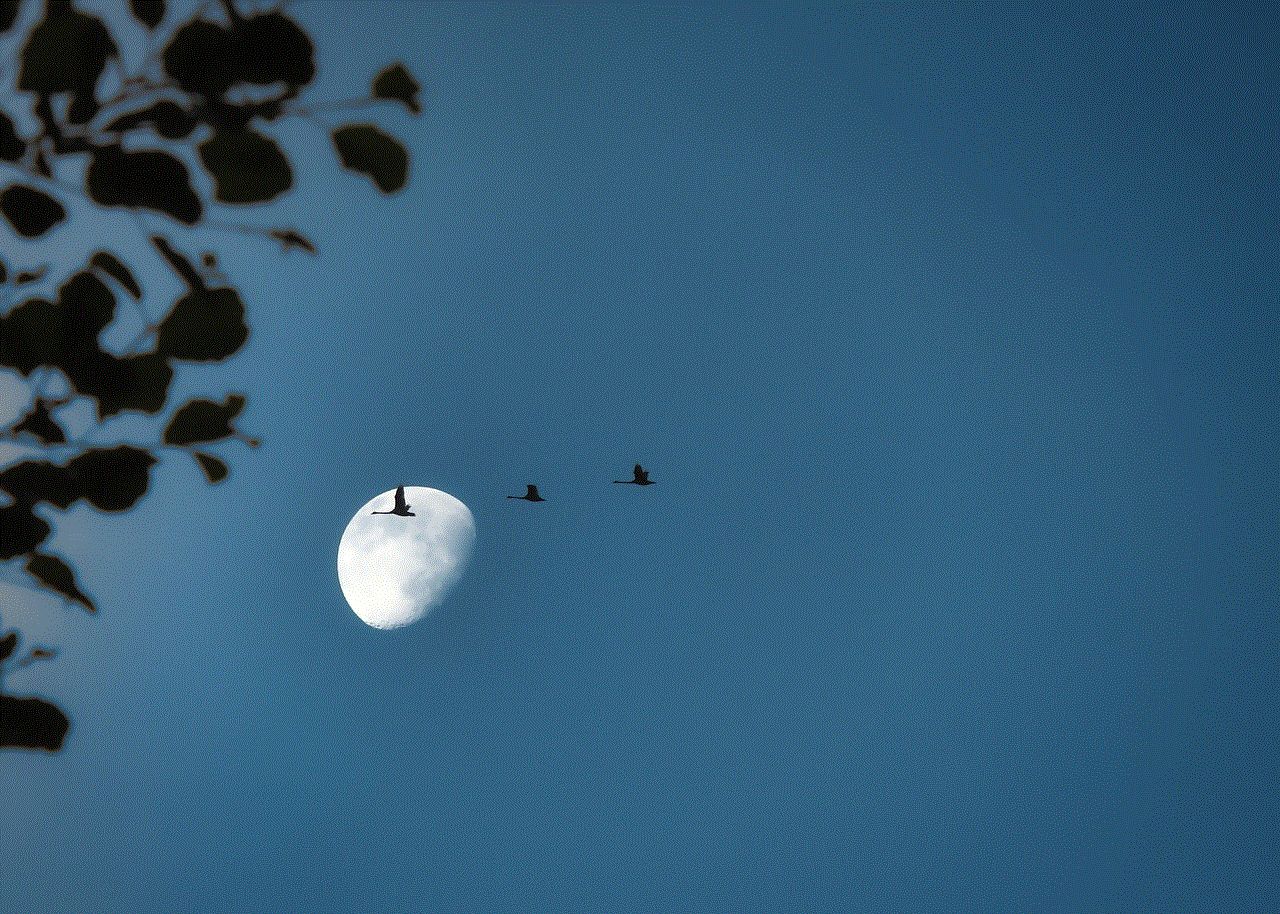
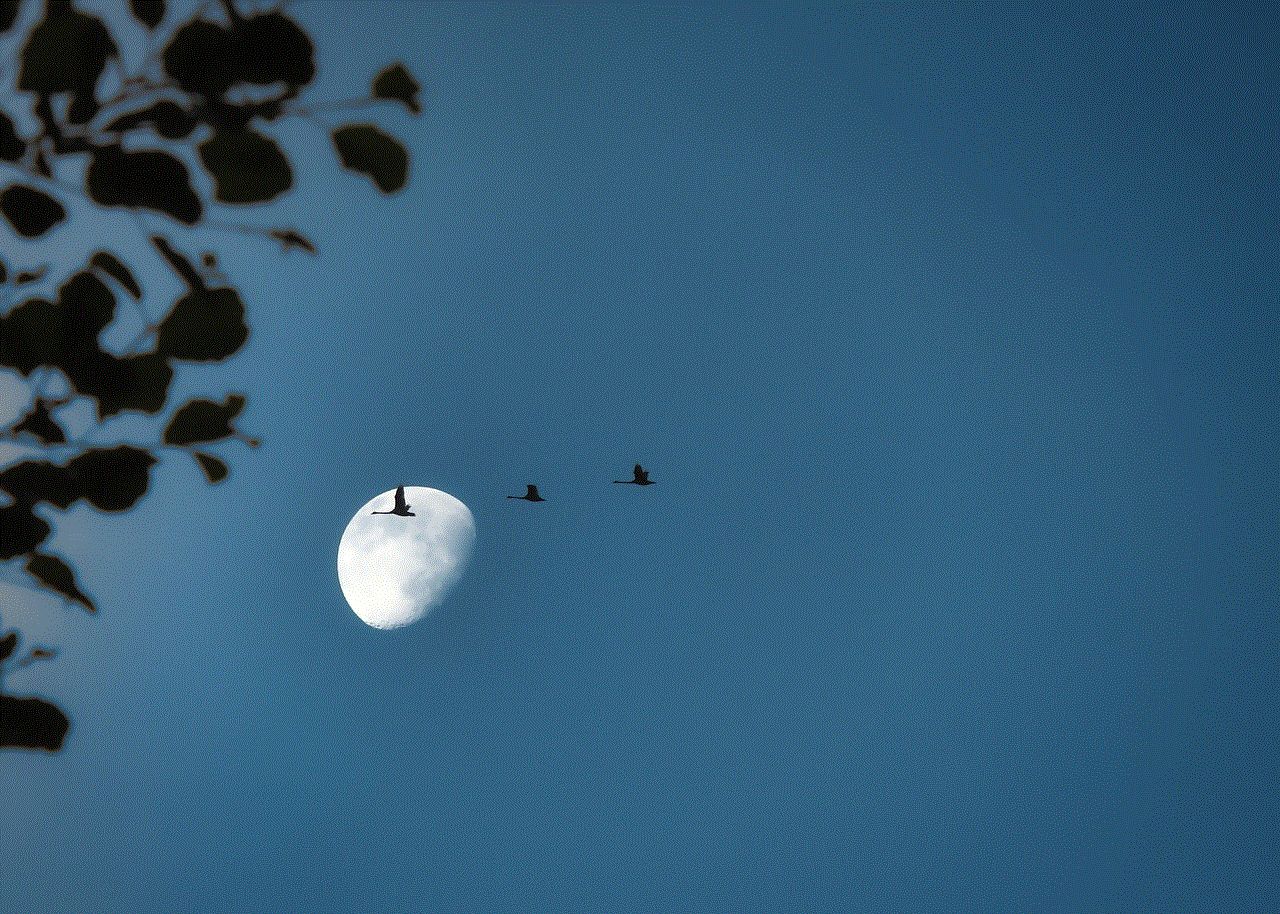
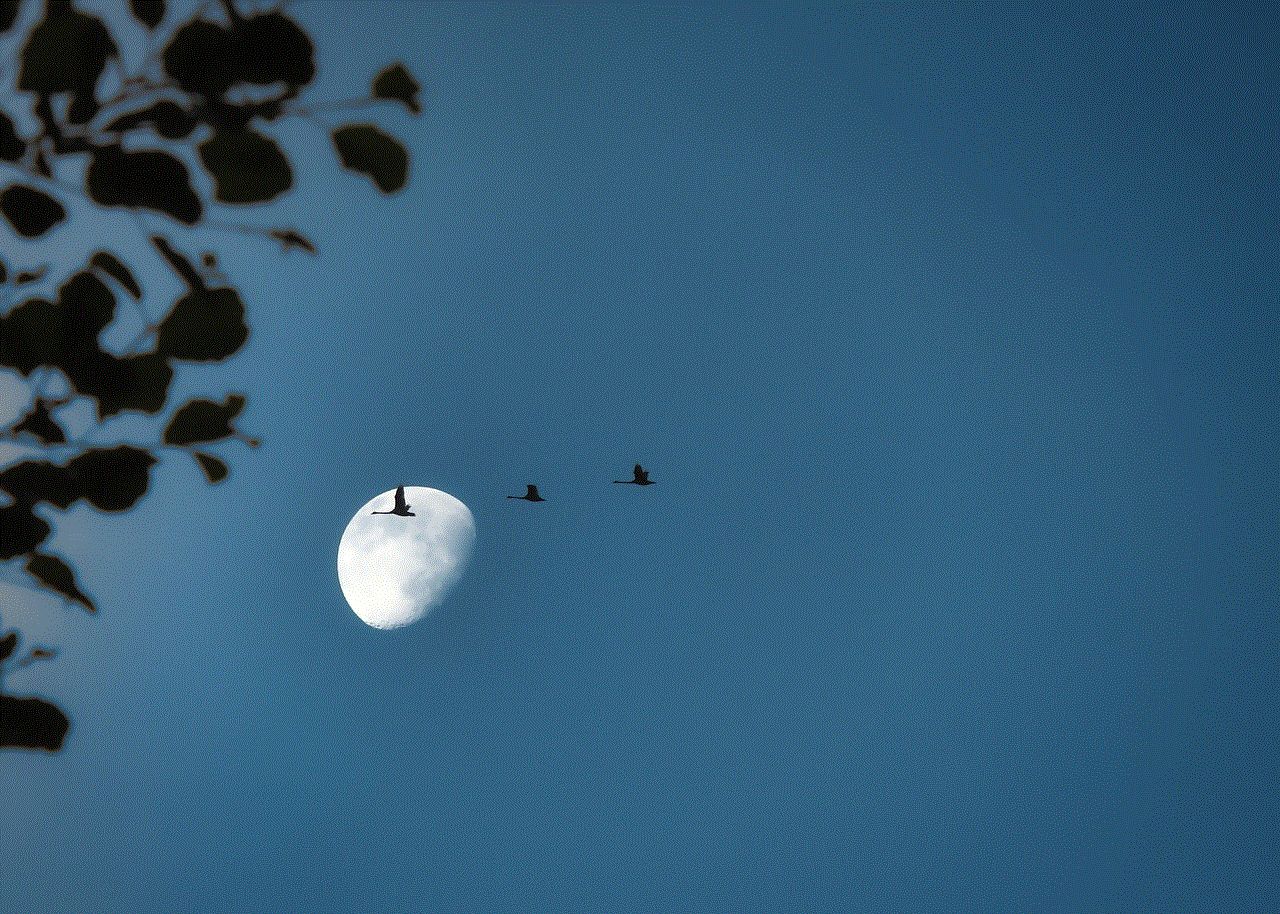
Another method to view someone’s profile picture on Instagram is by using the Inspect Element feature on your web browser. This method only works if the user’s profile is set to public, and you are using Instagram on a desktop or laptop. To do this, visit the user’s profile on your web browser and right-click on their profile picture. Then, click on the “Inspect” option, and a window will open on the right side of the screen. In this window, you will see a line of code highlighted. Right-click on it and select “Open image in new tab.” This will open the user’s profile picture in a new tab, and you can view it in full size.
Method 4: Use Instagram Profile Picture Downloader
Instagram Profile Picture Downloader is a website that allows you to view and download anyone’s profile picture on Instagram. It is a free and easy-to-use tool that works on both desktop and mobile devices. To use this website, you need to visit the user’s profile on Instagram and copy their profile URL. Then, paste the URL in the search bar on Instagram Profile Picture Downloader and click on “Download.” The website will extract the profile picture and display it in full size, and you can download it if you wish.
Method 5: Use Google Images
Another interesting way to view someone’s profile picture on Instagram is by using Google Images. This method works by using Google’s reverse image search feature. To do this, visit the user’s profile on Instagram and open their profile picture in full size. Then, take a screenshot and save it on your device. Next, go to Google Images and click on the camera icon in the search bar. Upload the screenshot of the profile picture, and Google will show you all the web pages where the image has been uploaded. If the user has used the same profile picture on any other social media platform or website, it will show up in the search results.
Fun Facts About Instagram Profile Pictures
1. The first Instagram profile picture was a dog.
The first-ever profile picture on Instagram was uploaded by co-founder Kevin Systrom. It was a photo of his dog’s paw, which he uploaded on July 16, 2010.
2. The default Instagram profile picture is a camera.
If you haven’t uploaded a profile picture on Instagram, the default image that appears is a camera. This is because Instagram is a platform for sharing photos and videos, and the camera symbol represents that.
3. The profile picture size on Instagram is 110 x 110 pixels.
To ensure that your profile picture looks good and clear on Instagram, make sure to upload an image that is at least 110 x 110 pixels in size. Any image smaller than this will be stretched and may appear pixelated.
4. You can change your profile picture anytime.
Unlike some social media platforms where you have to wait a few days before changing your profile picture, on Instagram, you can change it anytime. You can also change it as many times as you want without any restrictions.
5. The most followed account on Instagram is Cristiano Ronaldo.
As of October 2021, the most followed account on Instagram is Portuguese football player Cristiano Ronaldo, with over 340 million followers. He also has the most liked profile picture on Instagram, with over 20 million likes.
6. You can add a temporary profile picture on Instagram.
Instagram introduced a feature in 2016 that allows users to add a temporary profile picture. This feature is often used to show support for a cause or to promote an event. The temporary profile picture reverts to the original one after a set period of time.
7. Your profile picture can affect your engagement.
Studies have shown that users with a clear and attractive profile picture are more likely to have a higher engagement rate on their posts. This is because a good profile picture can make a good first impression and encourage people to follow your account.
8. Brands often use their logo as their profile picture.
Many brands and businesses use their logo as their profile picture on Instagram. This helps to create brand recognition and makes it easier for users to identify their posts on their feed.
9. You can change your profile picture without notifying your followers.
If you want to change your profile picture without your followers receiving a notification, you can do so by changing your privacy settings. Go to “Settings,” then “Privacy,” and turn off the “Activity Status” option. This will prevent your followers from seeing when you were last active and when you change your profile picture.
10. Profile pictures on Instagram used to be square.
In the early days of Instagram, profile pictures were limited to a square shape. It wasn’t until 2015 that Instagram allowed users to upload profile pictures in a circular format.
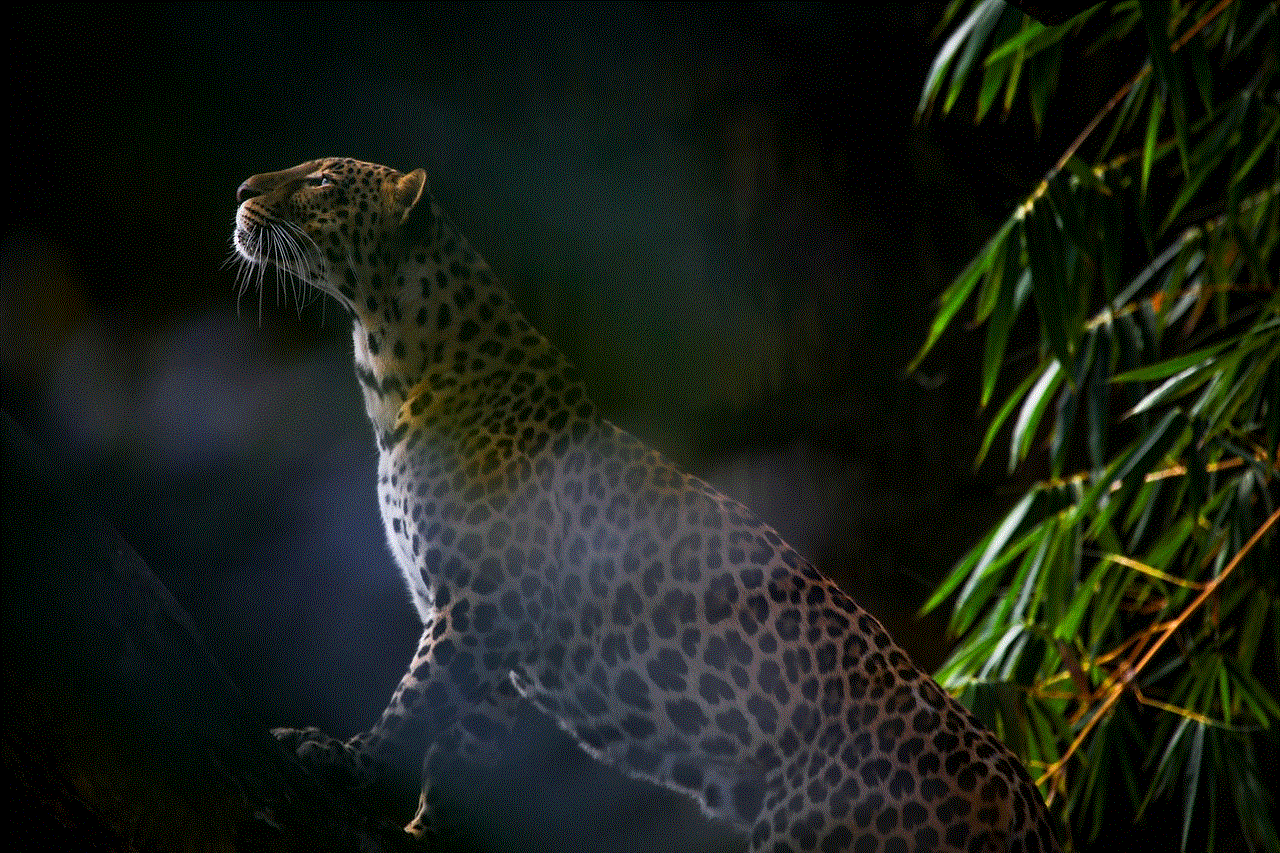
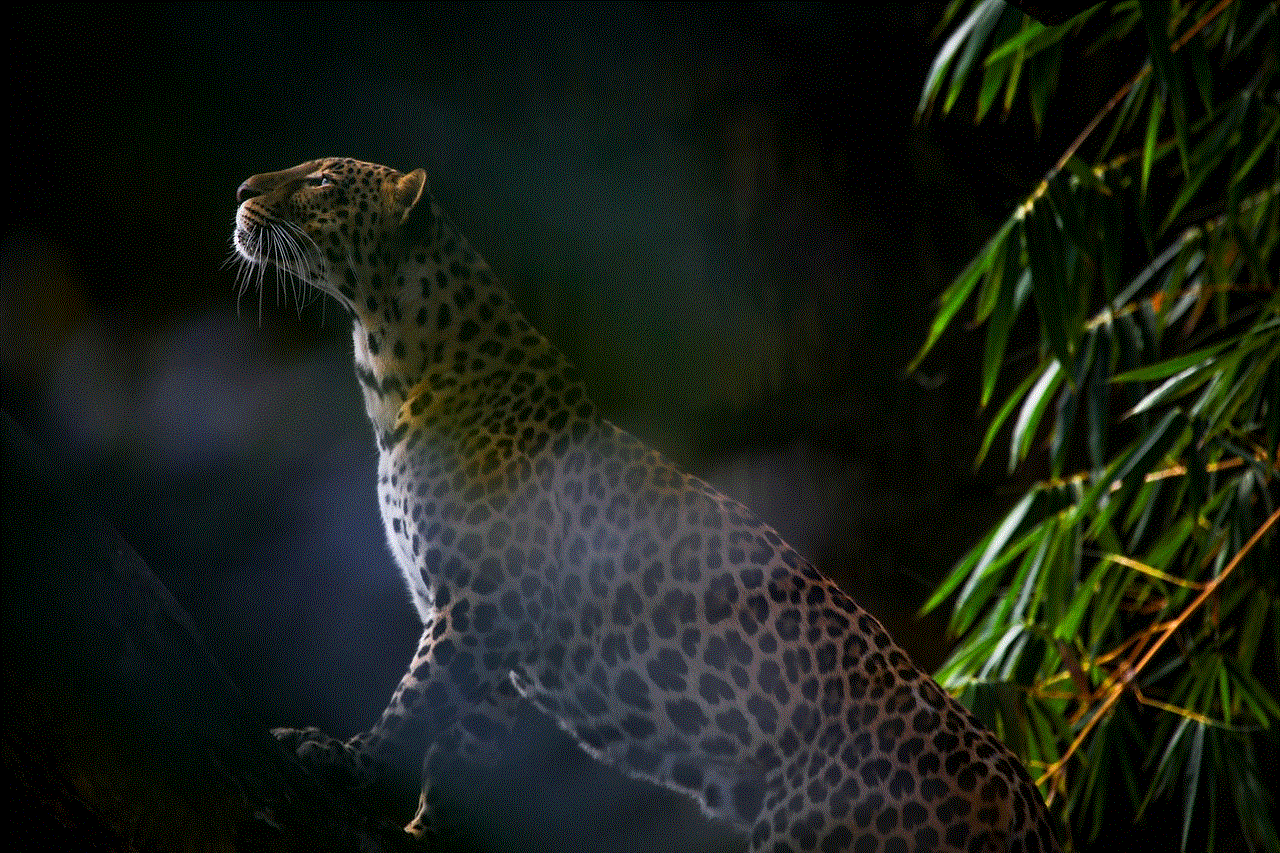
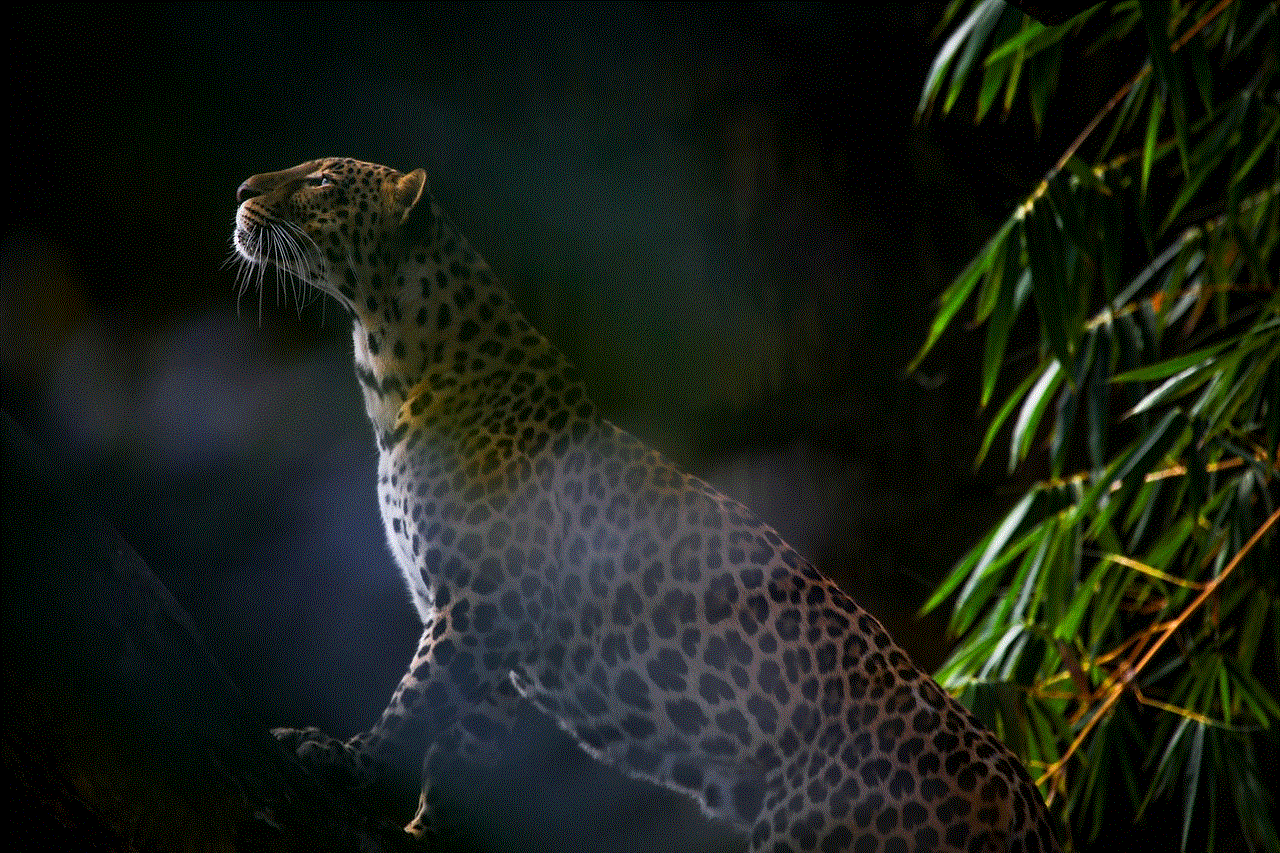
In conclusion, viewing someone’s profile picture on Instagram is easy and can be done in a few different ways. However, it is important to respect people’s privacy and only view their profile picture if they have made it public. The profile picture on Instagram is an important aspect of one’s profile, and it can say a lot about a person or a brand. It is also interesting to note the various methods and fun facts surrounding Instagram profile pictures. So next time you come across an interesting profile picture, you’ll know how to view it in full size.
0 Comments