best free family calendar app
When it comes to managing a busy family schedule, having a reliable and user-friendly calendar app is essential. With so many options available on the market, it can be overwhelming to choose the best one for your family’s needs. That’s why we’ve done the research and compiled a list of the best free family calendar apps that will help you stay organized and on top of your family’s schedule.
1. Cozi
Cozi is a popular calendar app that is designed specifically for families. It allows you to create multiple calendars for each family member, as well as a shared calendar for all family events. Cozi also has a to-do list feature, shopping list, and meal planner, making it a one-stop-shop for all your family’s organizational needs. The app is available for both iOS and Android devices and has a user-friendly interface that is easy to navigate.
2. Google Calendar
Google Calendar is a free calendar app available for both iOS and Android devices. It allows you to create multiple calendars and share them with family members. You can also set reminders and notifications for important events and appointments. One of the best features of Google Calendar is the ability to integrate it with other Google apps such as Gmail and Google Docs, making it a convenient option for families who already use these tools.
3. FamCal
FamCal is an app that is designed specifically for families to help them stay organized and connected. It allows you to create multiple calendars, share them with family members, and assign tasks and reminders. The app also has a messaging feature, so you can easily communicate with your family members about upcoming events or changes to the schedule. FamCal is available for both iOS and Android devices.
4. TimeTree
TimeTree is a collaborative calendar app that allows families to share events, tasks, and to-do lists. The app has a unique feature called “Schedules” which allows you to create a timeline of events and tasks, making it easy to see everyone’s schedule at a glance. TimeTree also integrates with other apps such as Google Calendar, Outlook, and Apple Calendar. It is available for both iOS and Android devices.
5. Trello
Trello is a popular project management tool that can also be used as a family calendar. The app allows you to create boards for different categories such as family events, chores, and meal planning. You can also assign tasks and deadlines to family members and track their progress. Trello is available for both iOS and Android devices and has a free version with limited features.
6. Fantastical
Fantastical is a powerful calendar app that is available for iOS and Mac devices. It allows you to create multiple calendars and share them with family members. The app also has a natural language input feature that allows you to add events and appointments by typing simple phrases. You can also set reminders and recurring events, making it a convenient option for busy families.
7. Any.do
Any.do is a popular to-do list app that also has a calendar feature. It allows you to create tasks, set reminders, and add notes. The app also has a shared calendar feature, making it easy for families to coordinate and plan events. Any.do is available for both iOS and Android devices and has a free version with limited features.
8. Hub Family Organizer
Hub Family Organizer is an all-in-one family management app that includes a calendar, to-do lists, and messaging features. It allows you to create multiple calendars, assign tasks, and send reminders to family members. The app also has a journal feature where you can document special moments and memories. Hub Family Organizer is available for both iOS and Android devices.
9. Microsoft Outlook
Microsoft Outlook is a popular email client that also has a calendar feature. It allows you to create multiple calendars and share them with family members. You can also set reminders and recurring events, making it a convenient option for families. Outlook is available for both iOS and Android devices and has a free version with limited features.
10. Apple Calendar
For families who use iOS devices, Apple Calendar is a great option as it is already integrated into the operating system. It allows you to create multiple calendars and share them with family members. You can also set reminders, recurring events, and add attachments to events. Apple Calendar also has a family sharing feature that allows you to share calendars with family members who have iOS devices.
In conclusion, choosing the best free family calendar app depends on your family’s specific needs and preferences. Whether you need a simple app for scheduling events or a more comprehensive app for managing tasks and communication, there is an option available for every family. Consider trying out a few different apps to find the one that works best for your family’s organizational needs. With the help of these apps, you can stay on top of your family’s schedule and spend more quality time together.
how to see who you have blocked on insta
Instagram is one of the most popular social media platforms, with over 1 billion active users worldwide. It allows people to connect, share photos and videos, and follow their favorite accounts. However, with the increasing number of users, there are also cases of unwanted interactions and harassment. To protect its users, Instagram has a feature that allows them to block other users. But what if you want to see who you have blocked on Instagram? In this article, we will guide you on how to do just that.
Why People Block Others on Instagram
Before we dive into how to see who you have blocked on Instagram, let’s first understand why people block others on the platform. The most common reasons include:
1. Harassment or Bullying – Sadly, social media is not immune to harassment and bullying. Some users may get targeted by others, and the best way to protect themselves is by blocking the person responsible.
2. Unwanted Interactions – Instagram allows anyone to send direct messages to anyone else, even if they are not following each other. This can lead to unwanted messages, and blocking the person is the best way to stop them from contacting you.
3. Protect Privacy – Some users may block others to protect their privacy. For instance, if you have a public account, you may not want certain people to see your posts, and blocking them is the only way to restrict their access.
4. Personal Reasons – People may also block others for personal reasons, such as not wanting to see their posts or not wanting to interact with them.
Now that we know the common reasons why people block others on Instagram, let’s move on to the main topic – how to see who you have blocked on Instagram.
How to See Who You Have Blocked on Instagram
There are two ways to see who you have blocked on Instagram – through your blocked users list and through your direct messages. Let’s explore both methods in detail.
Method 1: Through Your Blocked Users List
1. Open the Instagram app on your device and log in to your account.
2. Tap on your profile icon at the bottom right corner of the screen.
3. Once on your profile, tap on the three horizontal lines at the top right corner of the screen.
4. From the menu, select “Settings.”
5. Scroll down and tap on “Privacy.”
6. Under the “Connections” section, tap on “Blocked Accounts.”
7. Here, you will see a list of all the users you have blocked on Instagram.
8. You can tap on each blocked account to unblock them if you wish.
Method 2: Through Your Direct Messages
1. Open the Instagram app on your device and log in to your account.
2. Tap on the paper plane icon at the top right corner of the screen to go to your direct messages.
3. In the top right corner, tap on the “i” icon.
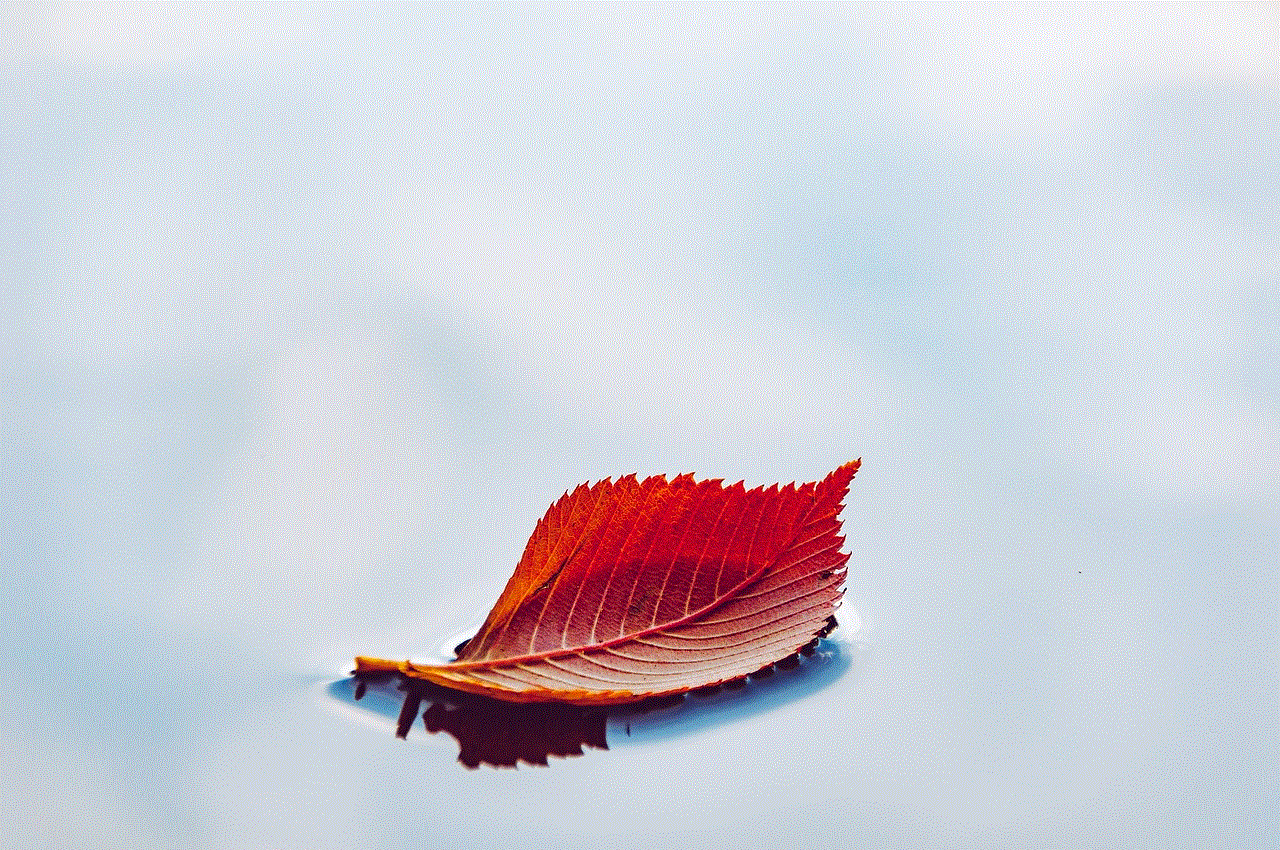
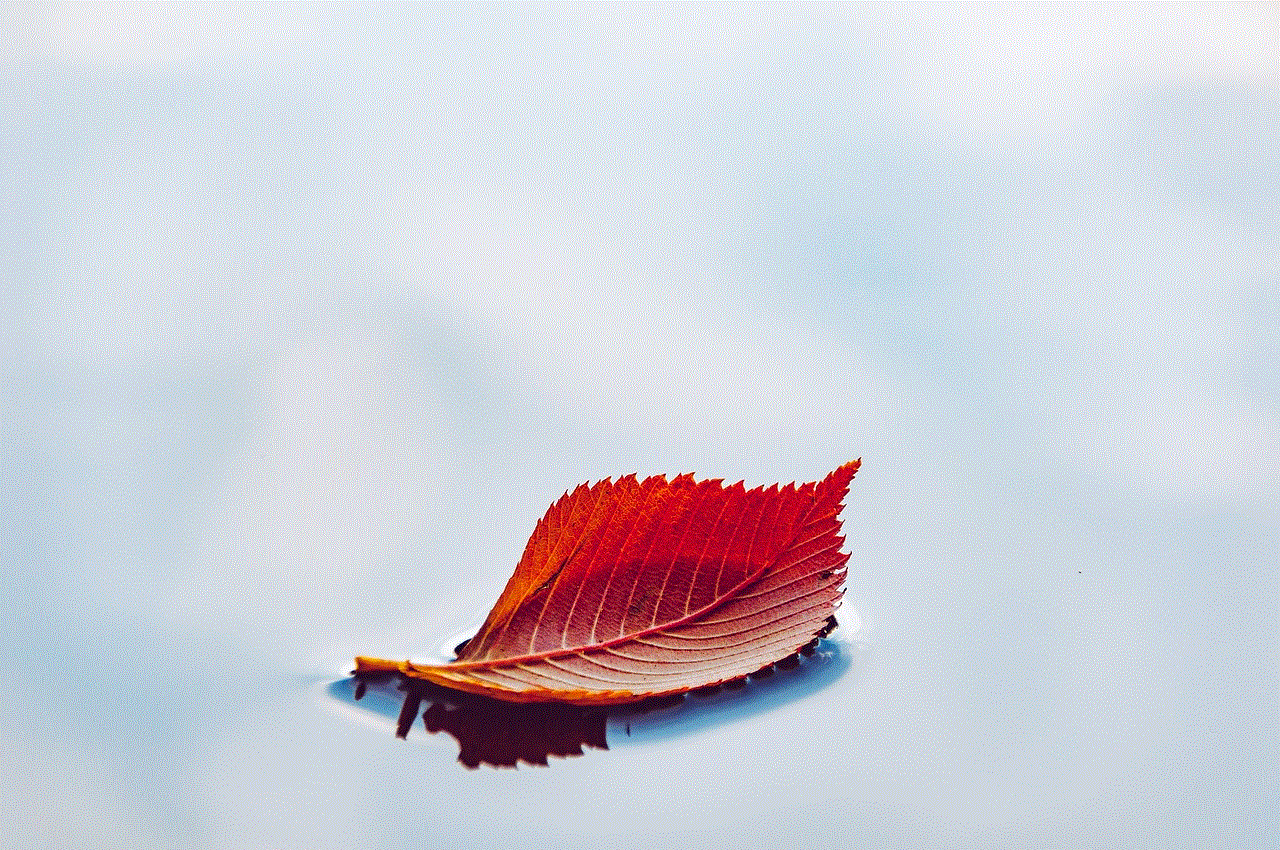
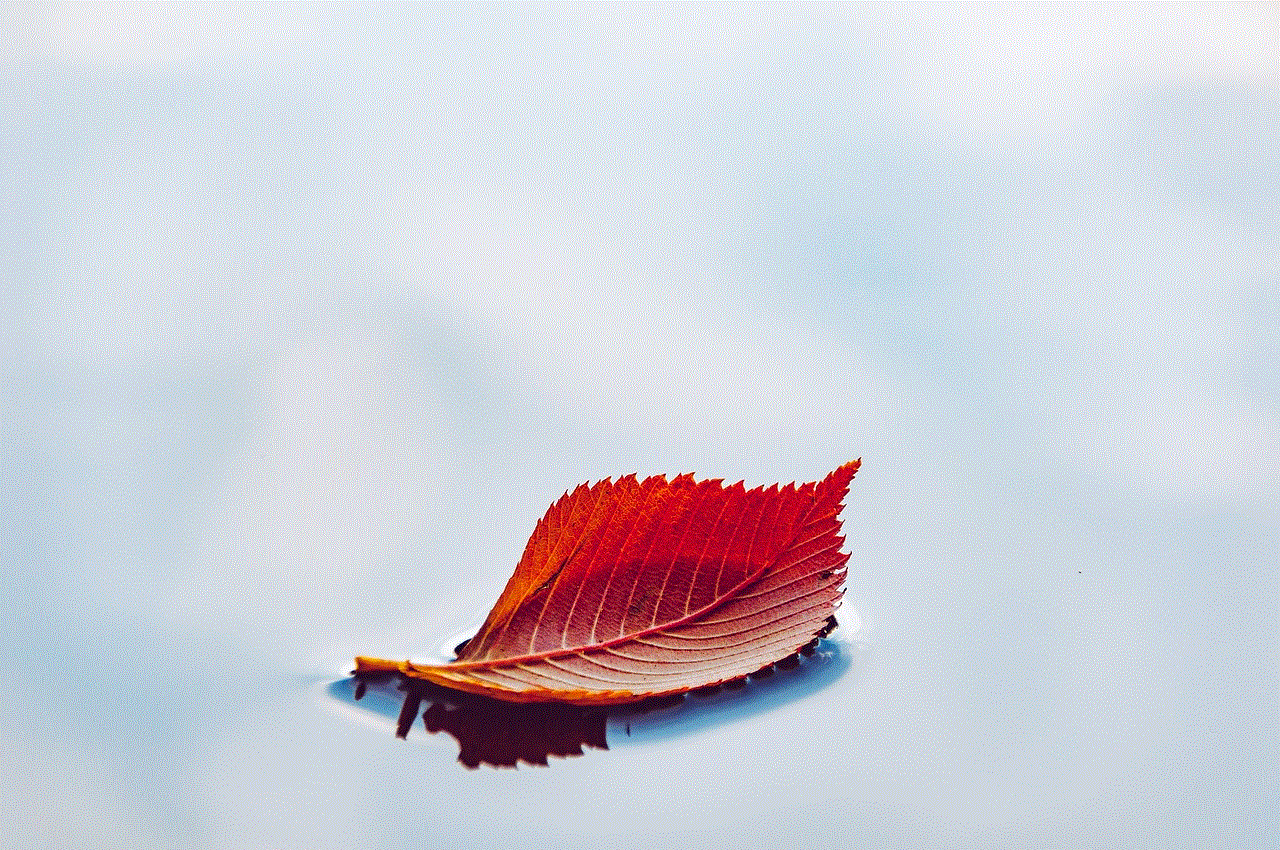
4. Here, you will see a list of all the users you have blocked on Instagram.
5. You can tap on each blocked account to unblock them if you wish.
What Happens When You block someone on Instagram?
When you block someone on Instagram, they won’t be able to see your profile, posts, or stories. They also won’t be able to search for your profile or tag you in their posts. Additionally, they won’t be able to send you direct messages or see your online status.
If you have a public account, the person you blocked can still see your profile by logging out of their account or using a different account. However, they will not be able to follow you or interact with your account in any way.
The person you have blocked will not receive a notification that they have been blocked, but they may notice that they can no longer see your profile or interact with your account.
What Happens When You unblock someone on Instagram?
If you decide to unblock someone on Instagram, they will be able to see your profile, posts, and stories again. However, if they were following you before, they will have to follow you again to see your posts on their feed.
Unblocking someone will not automatically make them your follower again. They will have to request to follow you, and you can choose to accept or decline their request.
Can You See Who Has Blocked You on Instagram?
Unfortunately, Instagram does not have a feature that allows you to see who has blocked you. But you can try to find out by searching for the person’s profile. If you can’t find their profile, it’s possible that they have blocked you.
You can also ask a mutual friend if they can see the person’s profile. If they can see it and you can’t, then it’s likely that you have been blocked.
In Conclusion
Blocking someone on Instagram is a useful feature that allows you to control who can interact with your account. It also helps to protect your privacy and avoid unwanted interactions. Now that you know how to see who you have blocked on Instagram, you can easily manage your blocked users list and unblock anyone if you wish. Remember to use this feature responsibly and only block someone if you have a valid reason to do so.
how to go live on snapchat
Snapchat, the popular social media platform known for its disappearing messages and creative filters, has become a go-to destination for users to share their daily lives with their friends and followers. While the app is primarily used for sending and receiving photos and videos, it also offers a feature that allows users to go live and broadcast their experiences in real-time. This feature has become increasingly popular as more and more users are seeking ways to connect with their followers and share their experiences in a more interactive way. If you’re looking to take your Snapchat game to the next level, here’s everything you need to know about going live on the app.
What is Snapchat Live?
Snapchat Live is a feature that allows users to share live video and audio with their followers in real-time. It’s similar to other live streaming platforms such as Instagram Live or Facebook Live, but with the unique and playful twist that Snapchat is known for. When you go live on Snapchat, your friends and followers will receive a notification and can join in on your broadcast to watch and interact with you.
How to Set Up Snapchat Live?
Before you can go live on Snapchat, you need to make sure that your app is up to date. This feature is available on both iOS and Android devices, so regardless of what device you use, you’ll be able to access it. Once you’ve confirmed that your app is updated, follow these simple steps to set up Snapchat Live:
Step 1: Launch the Snapchat app on your device.
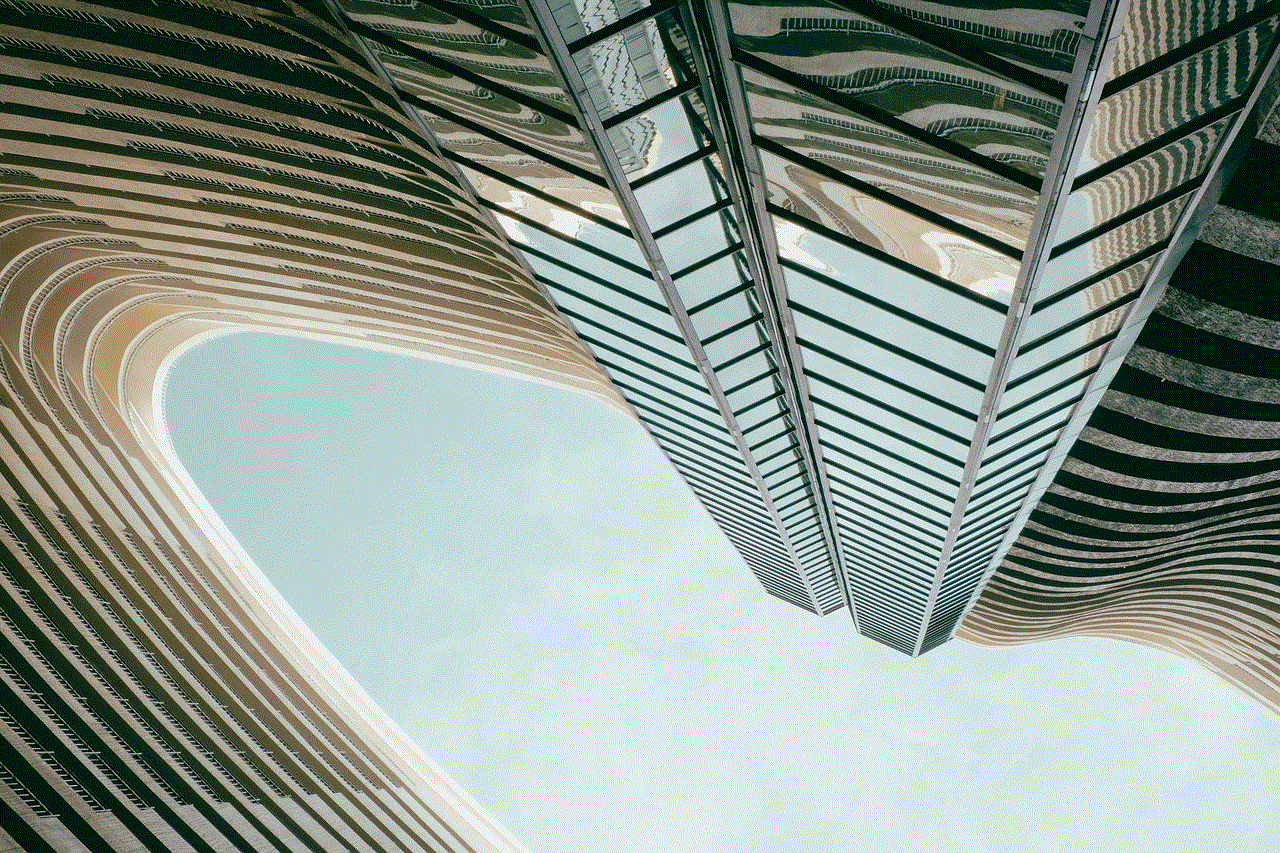
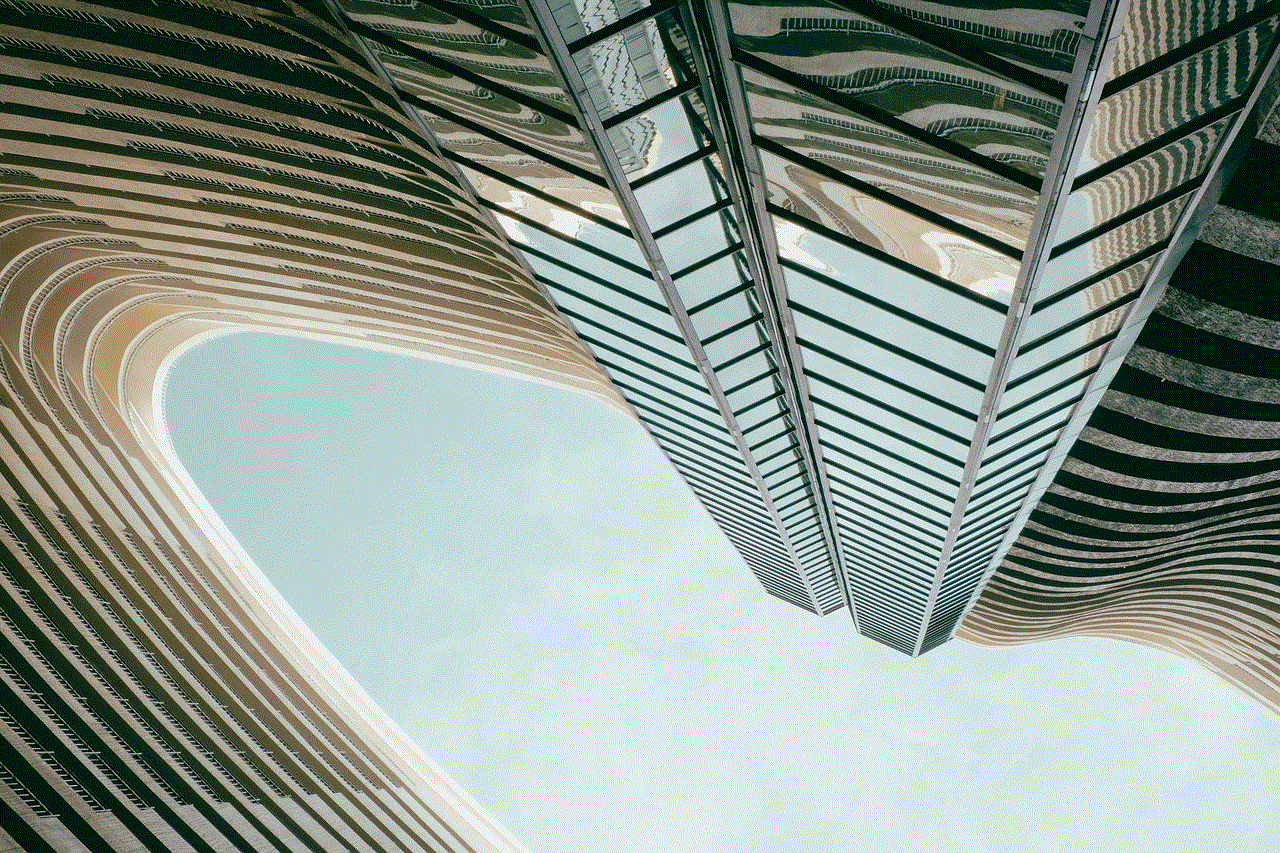
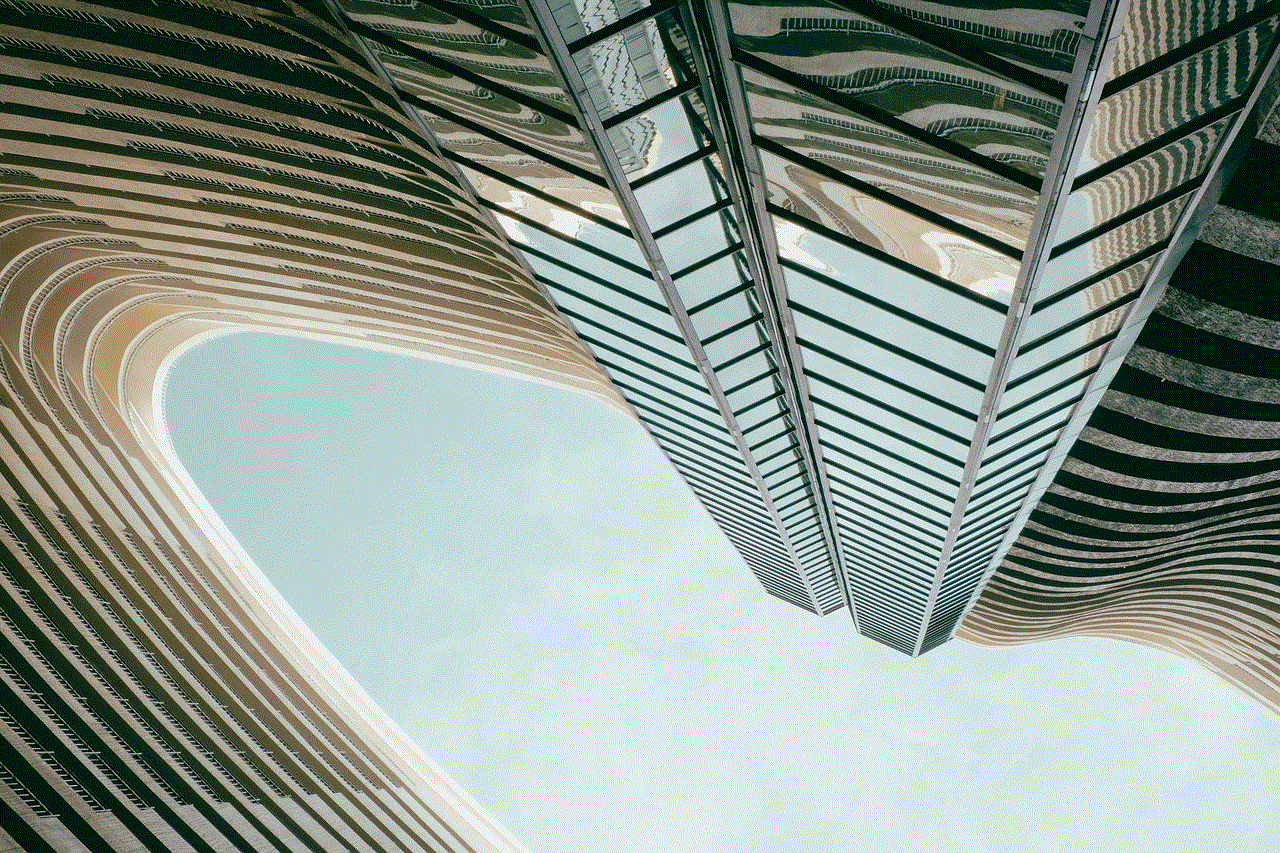
Step 2: Swipe right to go to the camera screen.
Step 3: Tap on the camera icon on the top right corner to switch to the front-facing camera.
Step 4: Once you’re in front of the camera, tap and hold the circular capture button at the bottom of the screen to start recording.
Step 5: Once you’ve recorded your video, tap on the live button located at the bottom right corner of the screen. It looks like a person with a plus sign next to it.
Step 6: You’ll then be prompted to select a title for your live video. This will help your followers know what your broadcast is about.
Step 7: Once you’ve entered your title, tap on the “Go Live” button to start your broadcast.
And that’s it! You’re now live on Snapchat and ready to share your experiences with your followers.
Tips for Going Live on Snapchat
Now that you know how to go live on Snapchat, here are a few tips to help you make the most out of your live broadcast:
1. Plan Ahead: Before you start your live video, it’s important to have a plan in mind. Decide on the topic you want to talk about or the activity you want to share with your followers. This will help you stay focused during your broadcast.
2. Engage with Your Audience: One of the best things about going live on Snapchat is the ability to interact with your followers in real-time. Make sure to engage with them by answering their questions and responding to their comments.
3. Use Filters and Lenses: Snapchat offers a wide variety of filters and lenses that you can use during your live video. Get creative and have fun with them to make your broadcast more interesting and entertaining.
4. Promote Your Live: Let your followers know ahead of time when you’ll be going live. You can use your Snapchat story or other social media platforms to promote your live broadcast and get more viewers.
5. Be Authentic: The most successful live videos are those that are genuine and authentic. Don’t be afraid to be yourself and show your personality. This will help you connect with your followers on a deeper level.
6. Respect Community Guidelines: While Snapchat is known for its playful and sometimes risqué content, it’s important to remember to adhere to the app’s community guidelines. Any violation of these guidelines can result in your account being suspended or banned.
Benefits of Going Live on Snapchat
Now that you know how to go live on Snapchat, you may be wondering why you should bother in the first place. Here are a few benefits of using this feature:
1. Real-Time Interaction: Going live on Snapchat allows you to interact with your followers in real-time, making them feel more connected to you and your content.
2. Increased Engagement: Live videos tend to have higher engagement rates compared to pre-recorded content. This is because your followers can interact with you and feel like they’re a part of the experience.
3. Boosts Your Visibility: When you go live on Snapchat, your followers will receive a notification, and your story will appear at the top of their feed. This can help increase your visibility on the app and attract new followers.
4. Authenticity: As mentioned earlier, live videos are a great way to show your authentic self to your followers. This can help build trust and strengthen your relationship with them.
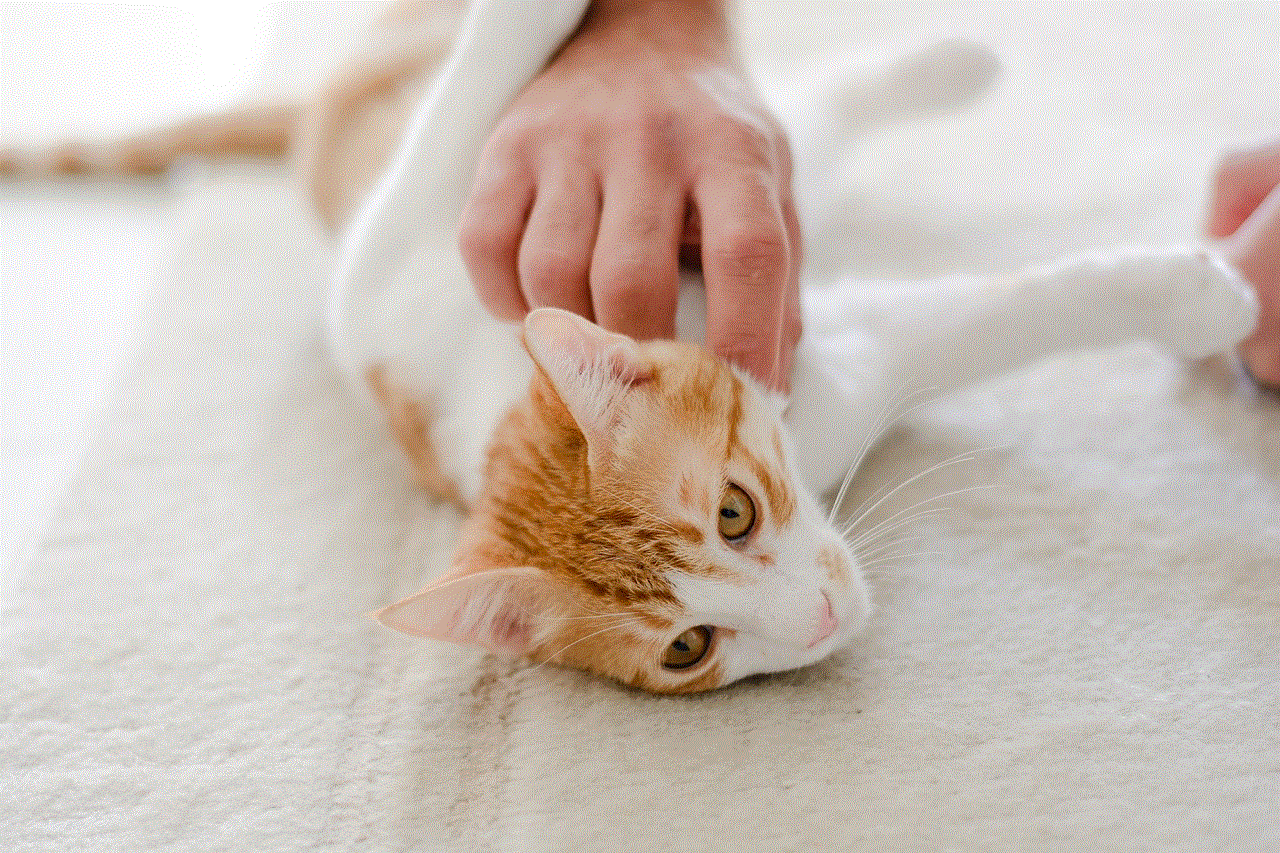
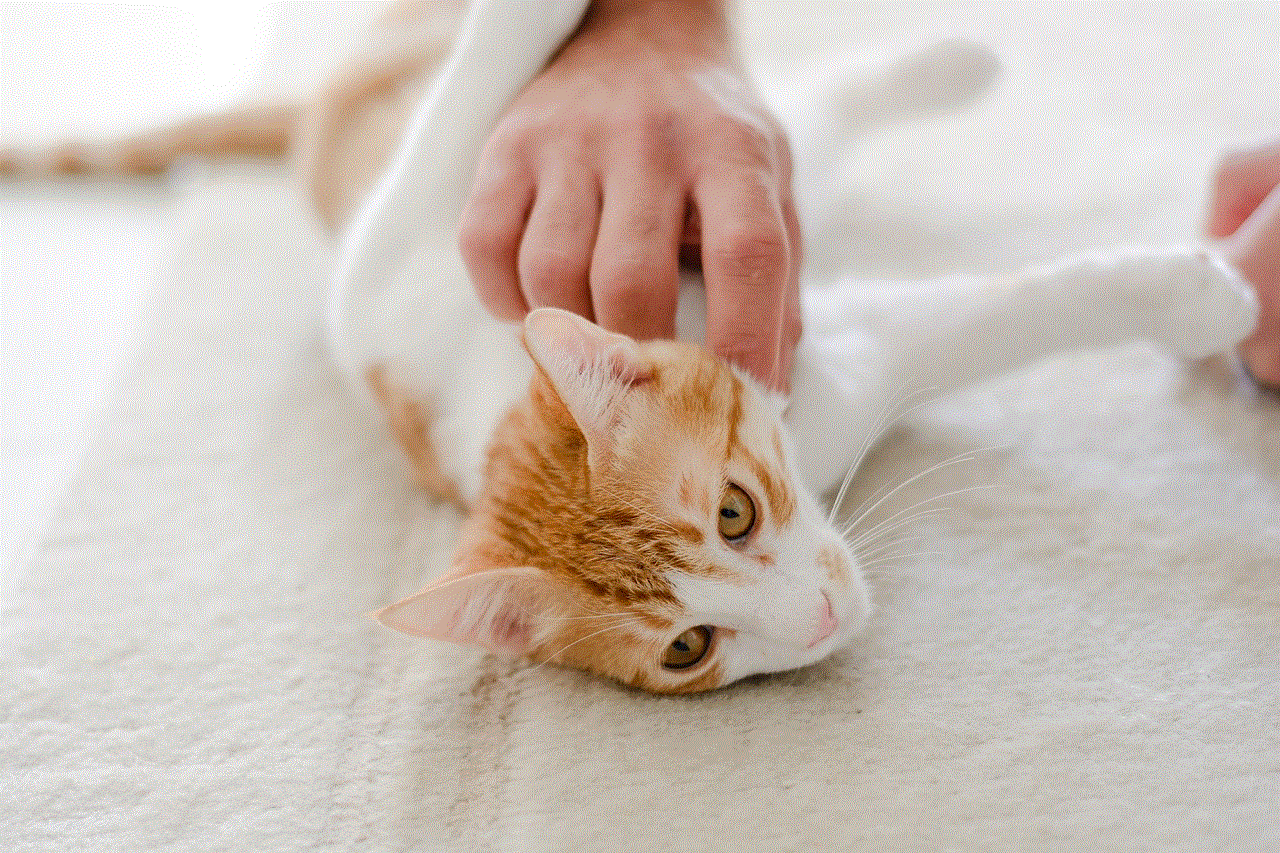
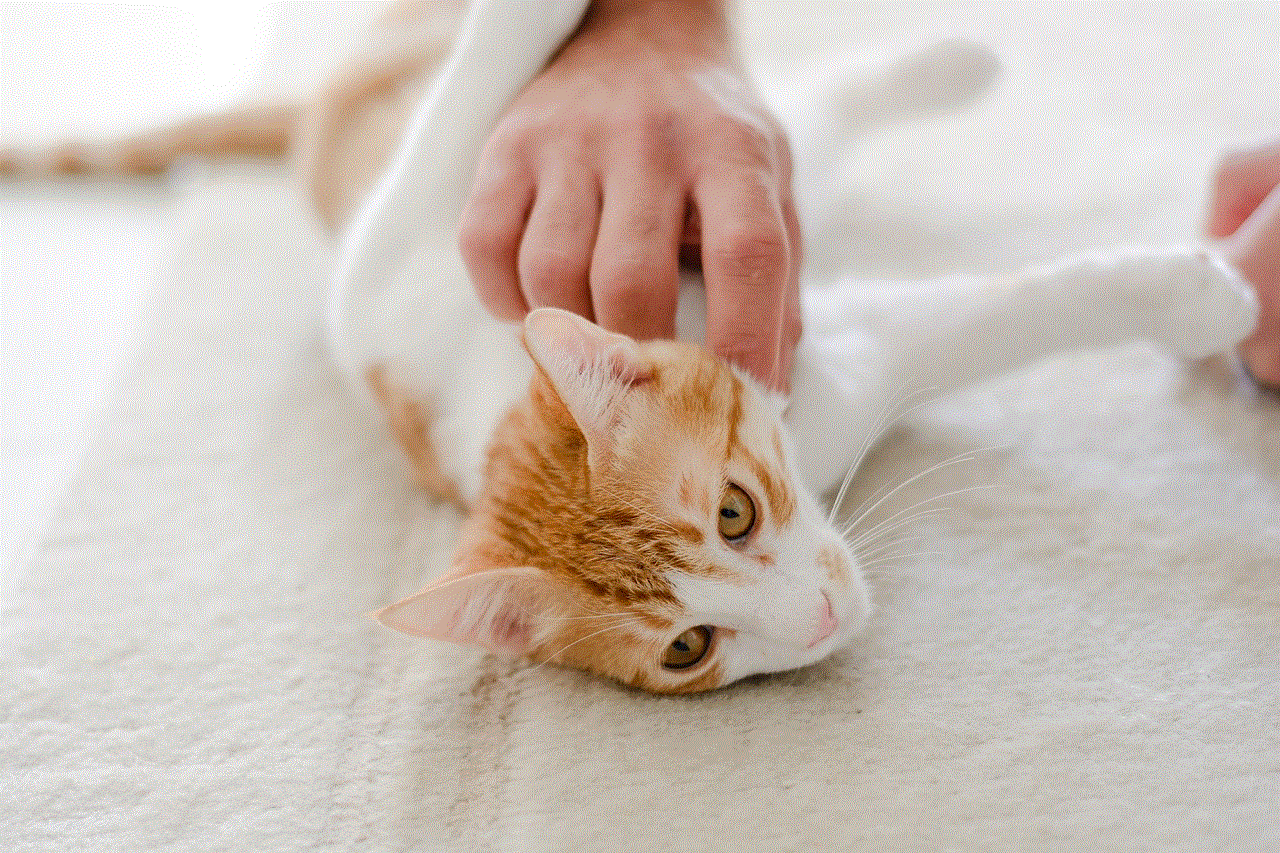
In conclusion, going live on Snapchat is a fun and engaging way to connect with your followers and share your experiences in real-time. With a little planning and creativity, you can make the most out of this feature and take your Snapchat game to the next level. So why not give it a try and see how it can benefit your social media presence? Get ready to go live and share your world with your followers on Snapchat!
0 Comments