how to find out your icloud password
In today’s digital age, the importance of having a strong password cannot be emphasized enough. From online banking to social media accounts, our personal information is often protected by passwords. One such password that holds a significant amount of information is the iCloud password. It is the key to your entire Apple ecosystem, including iCloud backups, photos, contacts, and even your Apple devices. Losing or forgetting your iCloud password can be a nightmare, but fear not, as in this article, we will guide you through the steps to find out your iCloud password.
Before we dive into the process of retrieving your iCloud password, let’s first understand what iCloud is and why it is crucial to have access to it. iCloud is a cloud storage and cloud computing service offered by Apple. It allows Apple users to store their data, such as photos, videos, documents, and more, on remote servers for easy access from any Apple device. It also acts as a backup for your Apple devices, ensuring that your data is safe and easily restorable in case of any device malfunction or loss. With such a significant role in the Apple ecosystem, it is essential to have access to your iCloud account, and that starts with knowing your iCloud password.
So, how do you find out your iCloud password? There are a few methods you can try, depending on your situation. In this article, we will cover various scenarios and guide you through the steps to retrieve your iCloud password.
Method 1: Using the “Forgot Apple ID or Password” feature
The simplest and most common way to find out your iCloud password is by using the “Forgot Apple ID or Password” feature on the Apple website. This method is suitable for those who have forgotten their iCloud password and need to reset it.
Step 1: Go to the Apple ID account page
Open your web browser and go to the Apple ID account page (https://appleid.apple.com/). This is where you can manage your Apple ID and change your password.
Step 2: Click on “Forgot Apple ID or Password”
On the Apple ID account page, click on the “Forgot Apple ID or Password” link. It will take you to a new page where you can begin the process of retrieving your iCloud password.
Step 3: Enter your Apple ID
Enter your Apple ID, which is usually your email address, and click on “Continue.” If you are not sure about your Apple ID, you can click on the “Forgot Apple ID?” link and follow the instructions to retrieve it.
Step 4: Choose the option to reset your password
On the next page, you will be given two options – “Get an email” or “Answer security questions.” If you have access to the email address linked to your Apple ID, choose the first option. If not, select the second option and answer the security questions to reset your password.
Step 5: Follow the instructions to reset your password
Once you have chosen your preferred option, follow the instructions provided to reset your iCloud password. You may be required to enter a verification code sent to your email or answer more security questions. Once completed, you will be able to set a new password for your iCloud account.
Method 2: Resetting your iCloud password using a trusted device
If you have a trusted device linked to your iCloud account, you can reset your password directly from the device. This method is suitable for those who have access to their Apple devices but have forgotten their iCloud password.
Step 1: Go to your device’s settings
Open your device’s settings and tap on your name at the top of the screen. This will take you to your Apple ID settings.
Step 2: Tap on “Password & Security”
On the Apple ID settings page, tap on “Password & Security,” then tap on “Change Password.”
Step 3: Follow the instructions to reset your password
Enter your device passcode when prompted, and then follow the instructions to reset your iCloud password. You may be required to enter a verification code sent to your trusted device or answer security questions.
Method 3: Contacting Apple Support
If the above methods do not work for you, or you are unable to access your trusted device or email address, you can contact Apple Support for assistance. They have a team of experts who can help you retrieve your iCloud password. This method is suitable for those who have tried the previous methods and still cannot find out their iCloud password.
Step 1: Go to the Apple Support website
Open your web browser and go to the Apple Support website (https://support.apple.com/). This is where you can find solutions to various issues and contact Apple Support for further assistance.
Step 2: Select your device and the issue
On the Apple Support website, select your device and the issue you are facing. You will be presented with a list of possible solutions and options to contact Apple Support.
Step 3: Choose the option to talk to a representative
If you cannot find a solution on the website, choose the option to talk to a representative. You will be prompted to enter your device’s serial number, after which you can schedule a call with an Apple Support representative.
Step 4: Verify your identity
During the call, you will be asked to verify your identity to ensure that they are speaking to the account owner. Once verified, you can explain your issue and request assistance in retrieving your iCloud password.
Method 4: Using a third-party tool
If all else fails, you can use a third-party tool to retrieve your iCloud password. These tools are designed specifically for this purpose and can help you recover your password quickly and easily. One such tool is Tenorshare 4uKey – iTunes Backup. It is a powerful tool that can help you recover your iCloud password in just a few clicks.
Step 1: Download and install Tenorshare 4uKey – iTunes Backup
Go to the Tenorshare website and download Tenorshare 4uKey – iTunes Backup. Once downloaded, install the tool on your computer .
Step 2: Connect your device to the computer
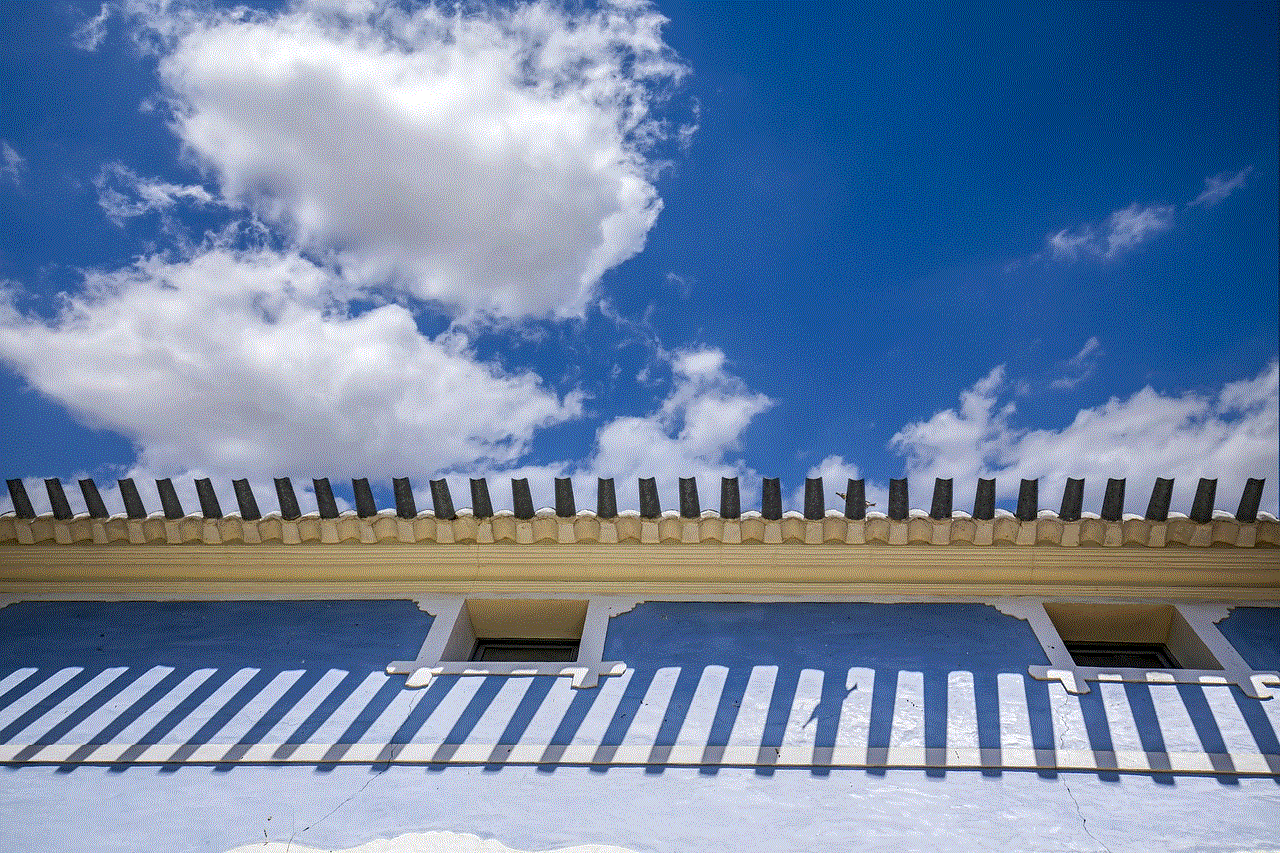
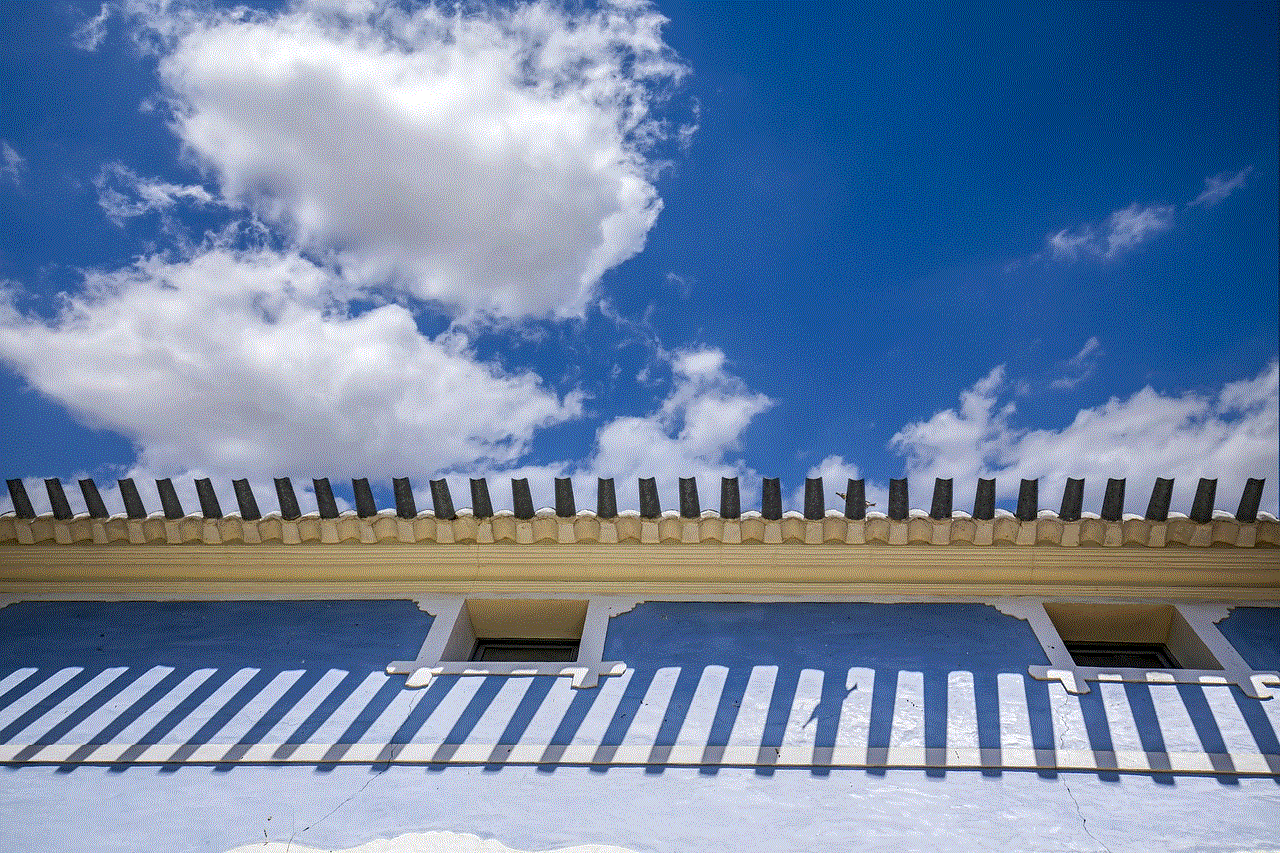
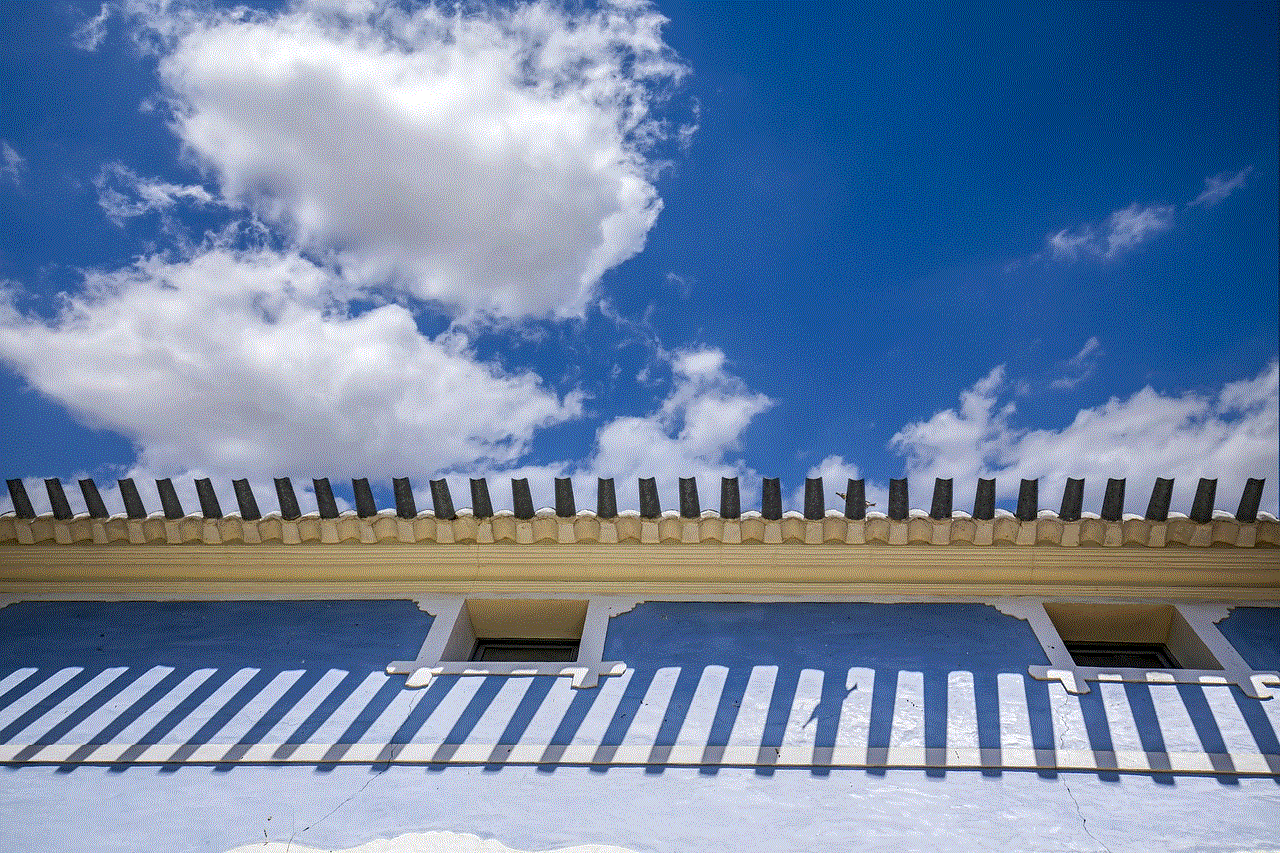
Using a USB cable, connect your device to the computer. Once detected, click on “Start” on the Tenorshare 4uKey – iTunes Backup interface.
Step 3: Choose the “Remove iCloud Activation Lock” option
On the next screen, choose the “Remove iCloud Activation Lock” option. This will prompt the tool to start the process of retrieving your iCloud password.
Step 4: Follow the instructions to reset your password
Follow the instructions provided by the tool to reset your iCloud password. Once completed, you will have access to your iCloud account once again.
In conclusion, losing or forgetting your iCloud password can be a frustrating experience. However, with the methods mentioned in this article, you can easily retrieve your iCloud password and regain access to your account. It is always recommended to have a strong and unique password for your iCloud account to ensure the security of your personal information. Additionally, you can also enable two-factor authentication for an extra layer of security. With these measures in place, you can rest assured that your iCloud password is in safe hands.
how to forward calls to another number android
Forwarding calls to another number on your Android device can be a useful feature for individuals who are constantly on-the-go or have multiple phone numbers. It allows you to easily redirect incoming calls from one number to another, ensuring that you never miss an important call. Whether you have a new phone number, are traveling, or simply want to consolidate your calls, forwarding calls on your Android device can help you stay connected. In this article, we will discuss the steps to forward calls to another number on Android and the various options available.
What is Call Forwarding?
Call forwarding is a telecommunication feature that allows you to redirect incoming calls from one phone number to another. This can be done on both landline and mobile devices. With call forwarding, you can choose to redirect all calls, calls when the line is busy, or calls when there is no answer. This feature is especially useful for individuals who have multiple phone numbers or are constantly on-the-go.
How to Forward Calls to Another Number on Android?
The process of forwarding calls to another number on Android is relatively simple. However, the exact steps may vary depending on your device’s make and model. In general, the steps involve accessing your device’s call settings and entering the number you want to forward calls to. Here is a step-by-step guide on how to forward calls on Android:
Step 1: Open the Phone App
The first step is to open the Phone app on your Android device. This is the app that you use to make and receive calls.
Step 2: Access the Call Settings
Next, you need to access the call settings on your device. To do so, tap on the three dots or settings icon located in the top right corner of your screen.
Step 3: Select Call Settings
From the menu that appears, select “Call Settings”. This will open a new menu with various options related to your device’s calls.
Step 4: Select Call Forwarding
In the call settings menu, scroll down and select “Call Forwarding”. This will take you to the call forwarding settings page.
Step 5: Choose the Type of Call Forwarding
On the call forwarding settings page, you will see options for “Always forward”, “Forward when busy”, and “Forward when unanswered”. Choose the type of call forwarding you want to set up. If you want to forward all calls, select “Always forward”.
Step 6: Enter the Forwarding Number



Next, enter the number you want to forward calls to in the designated field. You can also choose a number from your contacts by tapping on the “Contacts” icon next to the field.
Step 7: Save the Changes
Once you have entered the forwarding number, tap on “Enable” or “Save” to save the changes. Your calls will now be forwarded to the selected number.
Step 8: Disable Call Forwarding
To disable call forwarding, simply go back to the call forwarding settings page and select “Disable” or “Cancel” depending on the option you had previously selected.
Other Options for Call Forwarding on Android
Apart from the basic call forwarding option, there are a few other options available on Android that you may find useful. These include:
1. Conditional Call Forwarding
Conditional call forwarding allows you to forward calls based on certain conditions, such as when your line is busy or when there is no answer. To enable conditional call forwarding, follow the same steps as mentioned above but choose the appropriate option in step 5.
2. Google Voice
If you have a Google Voice number, you can use it to forward calls to another number on your Android device. To do so, simply open the Google Voice app and go to “Settings”. Under “Calls”, select “Call forwarding” and enter the number you want to forward calls to.
3. Third-Party Apps
There are also various third-party apps available on the Google Play Store that offer call forwarding services. These apps may offer additional features and customization options for call forwarding.
Benefits of Call Forwarding on Android
1. Consolidation of Calls
One of the main benefits of call forwarding on Android is that it allows you to consolidate your calls. If you have multiple phone numbers, you can forward them all to one device, making it easier for you to manage your calls.
2. Never Miss an Important Call
With call forwarding, you can ensure that you never miss an important call. If you are traveling or have a new phone number, you can simply forward calls to your current number and receive all your calls on one device.
3. Cost Savings
Call forwarding can also help you save on call charges. For example, if you are traveling internationally, you can forward calls to your local number and avoid expensive roaming charges.
4. Increased Flexibility
Call forwarding on Android offers increased flexibility for users. You can choose to forward calls only when you are busy or when there is no answer, ensuring that you are not disturbed unnecessarily.
5. Improved Productivity
By forwarding calls to one device, you can avoid the hassle of constantly switching between multiple devices. This can improve your productivity, especially if you receive a lot of calls throughout the day.
In Conclusion



Forwarding calls to another number on Android is a useful feature that offers a range of benefits for users. With the simple steps outlined in this article, you can easily set up call forwarding on your device and stay connected wherever you go. Whether you have multiple phone numbers or are constantly on-the-go, call forwarding can help you stay connected without any interruptions. So why wait? Try out call forwarding on your Android device today and experience its benefits for yourself.
0 Comments