track a iphone for free
Tracking a person’s iPhone without their knowledge is a controversial topic that has been debated for years. While some believe it is an invasion of privacy, others argue that it is necessary for safety and security purposes. No matter which side of the argument you are on, there is no denying the fact that tracking an iPhone has become increasingly common in today’s society. Whether it is a concerned parent wanting to keep an eye on their child, or an employer wanting to monitor their employee’s activities, there are various reasons why someone would want to track an iPhone. In this article, we will explore different methods of tracking an iPhone for free, their legality, and the potential consequences of doing so.
Before we dive into the various ways to track an iPhone, it is important to understand the legalities surrounding this issue. In most countries, tracking a person’s phone without their consent is considered illegal. This is because it goes against the person’s right to privacy. However, there are exceptions to this rule. For instance, parents have the right to monitor their child’s phone activities if they are minors. Similarly, employers can track their employee’s company-provided phones to ensure they are being used for work-related purposes. In some cases, law enforcement agencies can also track a person’s phone with a court order. It is essential to familiarize yourself with the laws in your country before attempting to track an iPhone.
Now that we have established the legalities, let’s look at some ways to track an iPhone for free. The most common method is by using the “Find My” app, which is built into all iPhones. This app allows you to track the location of your iPhone in real-time. In order for this to work, the iPhone must be connected to the internet, and the “Find My” feature must be enabled on the device. To enable this feature, go to Settings > Apple ID > iCloud > Find My > Find My iPhone and turn it on. Once you have done this, you can log into the “Find My” app from another device or computer and track the location of your iPhone. This method is useful if you have lost your phone or if it has been stolen.
Another way to track an iPhone for free is by using Google Maps. This method only works if the person you are trying to track has their Google location sharing feature turned on. If they do, you can open Google Maps on your device or computer and see their real-time location. However, keep in mind that this method is not entirely accurate and can only give you a rough estimate of the person’s location. Additionally, the person can turn off their location sharing feature at any time, making it unreliable for long-term tracking purposes.
You can also track an iPhone for free using social media platforms such as Snapchat or Instagram . Both these apps have a feature called “Snap Maps” and “Nearby Friends,” respectively, which allows you to see the location of your friends on a map. If the person you are trying to track has their location services turned on for these apps, you can see their real-time location. However, similar to Google Maps, this method is not entirely accurate and can be turned off by the user at any time.
Another popular way to track an iPhone for free is by using third-party tracking apps. These apps claim to offer advanced tracking features such as tracking a person’s location, text messages, call logs, and social media activity. Some of the most popular third-party tracking apps include Spyic, mSpy, and FlexiSPY. These apps require you to install them on the target iPhone, and in some cases, the person may be notified of the installation. While these apps may offer advanced tracking features, they come with a hefty price tag and can also be considered illegal in some countries. Additionally, there is always a risk of these apps being detected and removed by the user.
Apart from the methods mentioned above, there are also some unconventional ways to track an iPhone for free. One such method is by using the “Find My Friends” feature. This feature allows you to add friends and family to your list and see their real-time location. If the person you are trying to track is on your list, you can see their location without them knowing. However, this method requires the person to have their location services turned on and be connected to the internet.
Another unconventional way is by using a spy camera app. These apps can be installed on the target iPhone and can provide you with real-time footage of the person’s surroundings. They can also capture photos and videos remotely, giving you a better idea of the person’s activities. However, similar to third-party tracking apps, these apps also come with a price and can be illegal in some countries.
In conclusion, tracking an iPhone for free is possible, but it comes with its own set of risks and legalities. It is crucial to understand the laws in your country and the potential consequences of tracking someone’s iPhone without their knowledge. While there are various methods available, it is important to consider the privacy of the person you are tracking and their right to consent. It is always best to have a conversation with the person and get their permission before attempting to track their iPhone.
what does sos on my iphone mean
SOS on my iPhone, or any smartphone for that matter, is a feature that many people are familiar with but may not fully understand. It is a simple yet powerful tool that can potentially save lives in emergency situations. In this article, we will dive deeper into what SOS on an iPhone means, how to use it, and its importance in today’s society.
What is SOS on an iPhone?
SOS stands for “Save Our Souls” or “Save Our Ship” and is a universal distress signal used in times of emergency. On an iPhone, SOS is a feature that allows users to quickly and easily call for help and alert their emergency contacts in case of an emergency. It was first introduced in iOS 11 and has since become a standard feature on all iPhones.
How to enable SOS on an iPhone?
To enable SOS on an iPhone, go to the “Settings” app and select “Emergency SOS”. From there, toggle on the “Call with Side Button” option. This will allow you to quickly access the SOS feature by pressing and holding the side button on your iPhone. You can also enable the “Auto Call” feature which automatically calls emergency services after the side button is pressed five times in a row.
Another way to enable SOS is by accessing the Emergency SOS slider on the lock screen. Simply swipe right on the lock screen, and the slider will appear. You can then drag the slider to quickly call emergency services.
How to use SOS on an iPhone?
Once SOS is enabled, using it is quite simple. In case of an emergency, simply press and hold the side button on your iPhone (or press it five times in a row if the “Auto Call” feature is enabled). This will bring up the Emergency SOS slider on the screen. From there, you can drag the slider to the right to make a call to emergency services. If the “Auto Call” feature is enabled, the call will be made automatically without the need to drag the slider.
Additionally, you can add emergency contacts to your iPhone’s Health app. These contacts will be notified when you use the SOS feature, and they will receive a message with your current location. This can be extremely helpful in situations where you are unable to communicate or are in a remote location.
Why is SOS important on an iPhone?
In today’s fast-paced world, emergencies can happen at any time and in any place. Having a quick and easy way to call for help is crucial, especially in life-threatening situations. This is where SOS on an iPhone becomes extremely important. It allows users to quickly and discreetly call for help, even when their phone is locked. It also eliminates the need to search for and dial emergency numbers, which can be difficult in high-stress situations.
SOS on an iPhone also has the potential to save lives in situations where the user is unable to communicate or is in a remote location. By automatically notifying emergency contacts with the user’s location, help can be sent quickly, increasing the chances of survival.
Who can use SOS on an iPhone?
SOS on an iPhone is available to all users, regardless of their age or location. It is designed to be simple and easy to use, making it accessible to everyone. Whether you are a teenager, an elderly person, or someone with a disability, you can use SOS on your iPhone in case of an emergency.
Moreover, SOS on an iPhone is not limited to a specific country or region. It works globally, allowing users to call for help no matter where they are. This is especially helpful for travelers who may find themselves in unfamiliar places during an emergency.
SOS on an iPhone vs other emergency apps
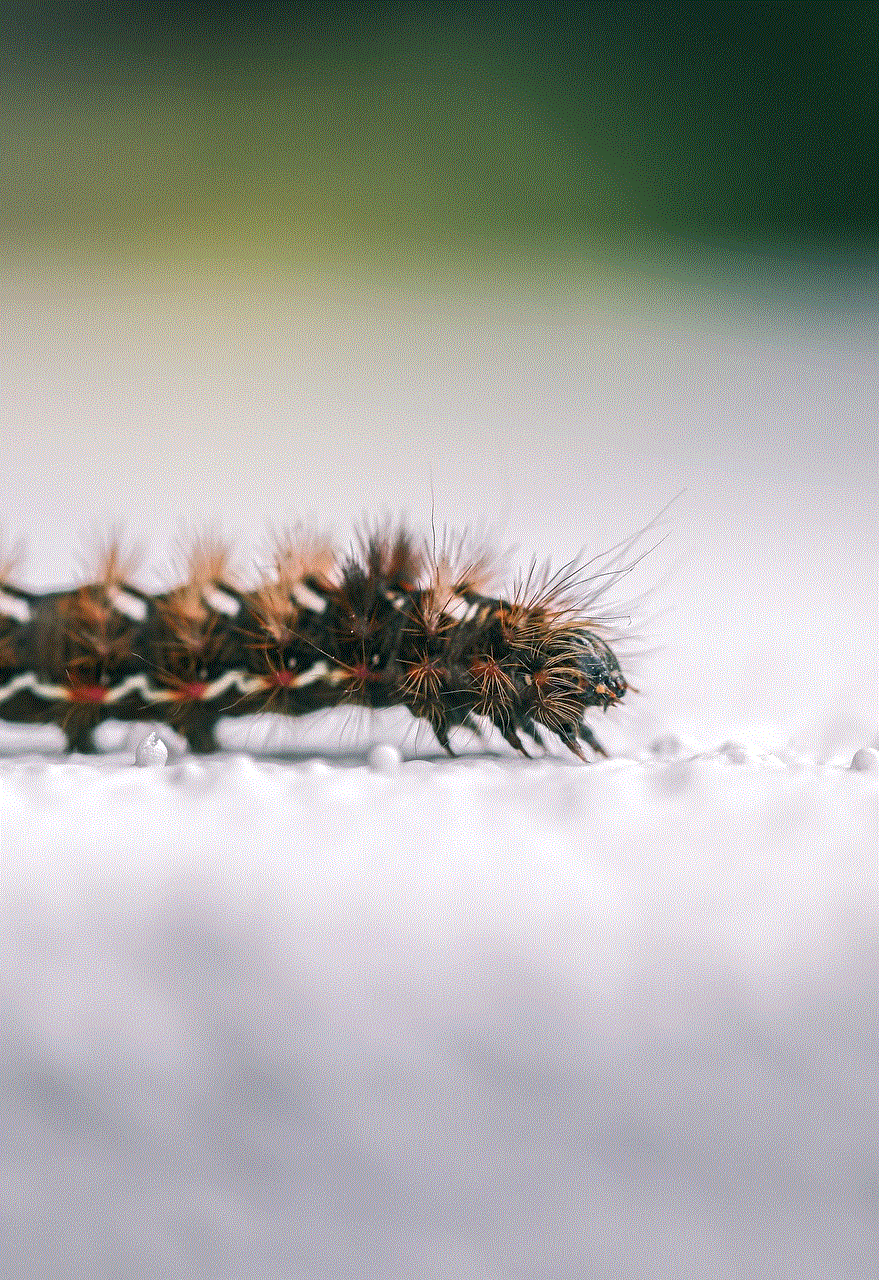
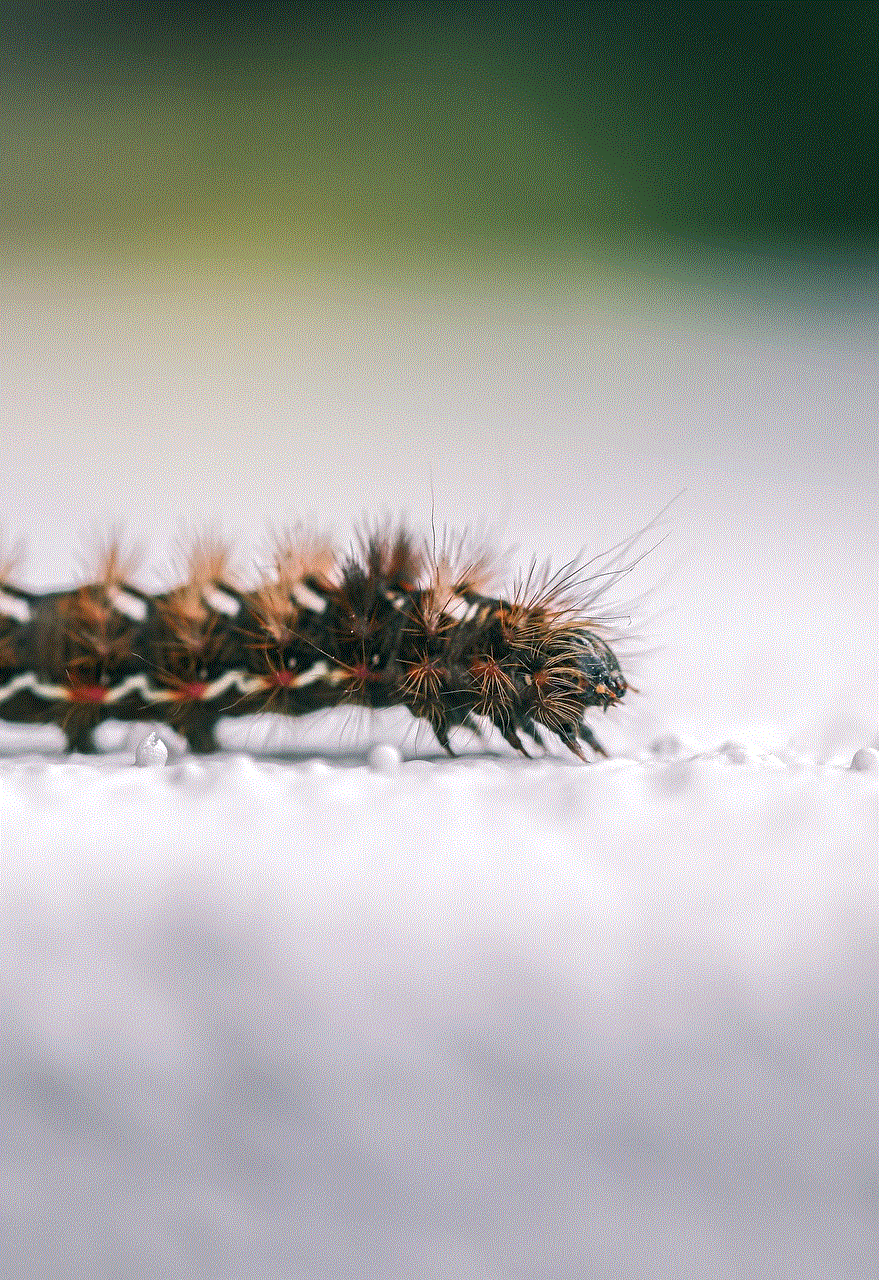
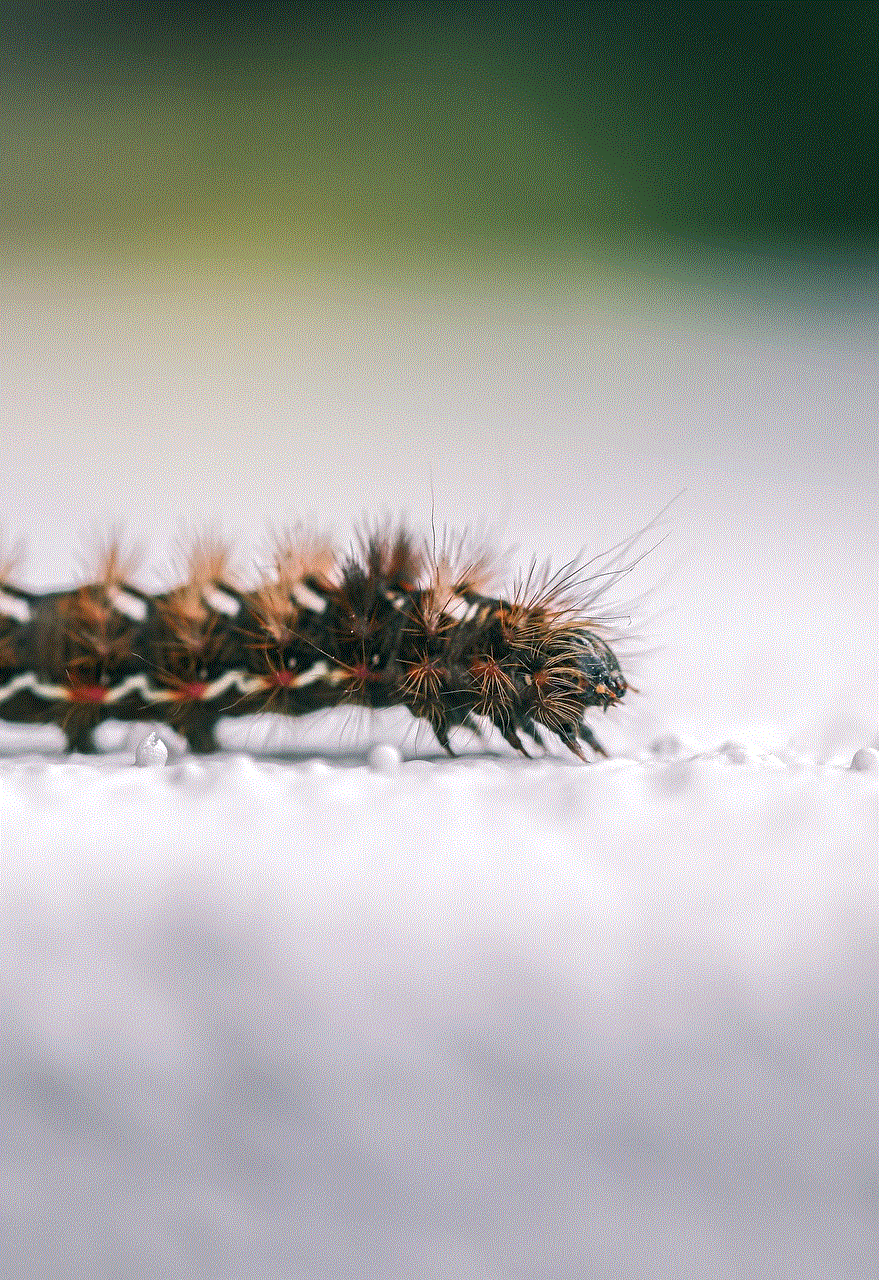
While there are many emergency apps available on the App Store, SOS on an iPhone stands out for several reasons. Firstly, it is a built-in feature, meaning you do not have to download any additional apps. This makes it easily accessible and eliminates the need for an internet connection.
Secondly, SOS on an iPhone is free to use, unlike many emergency apps that require a subscription or in-app purchases. This makes it a cost-effective option for those who may not have the financial means to pay for additional apps.
Moreover, SOS on an iPhone works even when the phone is locked, unlike many emergency apps that require the user to unlock their phone and open the app before it can be used.
Lastly, SOS on an iPhone is a standard feature on all iPhones, meaning it is available to all users, regardless of the model or operating system they are using. This makes it a reliable and consistent option for emergency situations.
SOS on an iPhone and privacy concerns
While SOS on an iPhone is a useful and potentially life-saving feature, there have been concerns about privacy and accidental activation. Some users have reported accidentally triggering the feature, which can lead to unnecessary emergency calls. This can also be a concern for those who may be in a dangerous or abusive situation and do not want to alert their emergency contacts.
To address these concerns, Apple has added a “Countdown Sound” option in the Emergency SOS settings. This option gives users a three-second countdown before the call is made, allowing them to cancel the call if it was activated accidentally. Additionally, users can also turn off the “Auto Call” feature to prevent accidental calls.
In terms of privacy, SOS on an iPhone does not track or share the user’s location unless the feature is activated. The user’s location is only shared with emergency services and the designated emergency contacts, and it is not stored by Apple.
In case of accidental activation, users can also cancel the call before it is connected to emergency services by pressing the red “Cancel” button on the Emergency SOS slider.
SOS on an iPhone and its impact on society
SOS on an iPhone has had a significant impact on society, especially in terms of personal safety and security. It has become a crucial tool for those who may find themselves in dangerous situations or need help quickly.
Moreover, SOS on an iPhone has also been instrumental in saving lives. There have been numerous incidents where people have used the feature to call for help in emergency situations, and emergency services were able to respond quickly and efficiently. This highlights the importance and effectiveness of SOS on an iPhone in today’s society.
Furthermore, SOS on an iPhone has also empowered individuals, especially women and children, to feel safer and more confident when going out alone. It has become a means of self-defense and a way to quickly call for help in case of danger.
Conclusion



In conclusion, SOS on an iPhone is a simple yet powerful feature that has become an essential tool in today’s world. It allows users to quickly and easily call for help in emergency situations, potentially saving lives. With its global availability, ease of use, and privacy measures, SOS on an iPhone has become a reliable and effective way to seek help during times of distress.
0 Comments