sports activities for kids
Sports are an essential part of a child’s development. Not only do they provide physical benefits, but they also promote social and emotional growth. Engaging in sports activities at a young age can help children build self-confidence, develop teamwork skills, and improve overall health and well-being. In this article, we will explore the various sports activities that are suitable for kids and the benefits they offer.
1. Soccer
Soccer, also known as football, is one of the most popular sports in the world. It is a great way for kids to stay active and improve their coordination and motor skills. Soccer also promotes teamwork and communication as players work together to achieve a common goal. Moreover, it can help children develop problem-solving skills and decision-making abilities. With its simple rules and minimal equipment requirements, soccer is an ideal sport for kids of all ages.
2. Basketball
Basketball is another popular sport that offers numerous benefits for kids. It is a fast-paced game that requires players to constantly move and think on their feet. Playing basketball can improve a child’s hand-eye coordination, spatial awareness, and agility. It also promotes cardiovascular health and can help kids develop strong bones and muscles. Additionally, basketball teaches valuable life skills such as persistence, resilience, and leadership.
3. Swimming
Swimming is not only a fun and refreshing activity, but it is also an essential life skill. Learning how to swim at a young age can help prevent drowning and build confidence in the water. Swimming is a low-impact sport that is easy on the joints, making it suitable for kids of all ages and abilities. It can also improve muscle strength, flexibility, and overall cardiovascular health. Swimming is also a great way for kids to socialize and make new friends, as it often involves team practices and competitions.
4. Gymnastics
Gymnastics is a sport that requires strength, flexibility, and balance. It involves a variety of movements and exercises that help develop a child’s motor skills and body awareness. Gymnastics can also improve a child’s coordination, agility, and overall fitness. Moreover, it promotes discipline, focus, and determination as children work to perfect their routines. With its emphasis on individual achievement and self-motivation, gymnastics can help boost a child’s self-esteem and confidence.
5. Tennis
Tennis is a sport that offers both physical and mental benefits for kids. It requires players to use their whole body, including their arms, legs, and core muscles. Playing tennis can improve a child’s hand-eye coordination, reaction time, and motor skills. It also promotes cardiovascular health and can help maintain a healthy weight. On the mental side, tennis teaches children patience, strategy, and sportsmanship. It also offers an opportunity for kids to develop friendships and social skills.
6. Martial Arts
Martial arts encompass a variety of disciplines, including karate, taekwondo, and judo. They offer a unique combination of physical and mental training, making them a popular choice for kids. Martial arts can improve a child’s balance, coordination, and flexibility. It also teaches self-defense skills and promotes discipline, respect, and self-control. Moreover, martial arts can help children develop a sense of inner peace and mindfulness.
7. Dance
Dance is a form of self-expression that offers many benefits for kids. It helps improve flexibility, coordination, and rhythm. Dancing also promotes cardiovascular health and can help kids maintain a healthy weight. Moreover, it boosts self-confidence and self-esteem as children learn new moves and perform in front of an audience. Dance also provides an outlet for kids to express their emotions and creativity, helping them develop a sense of identity and individuality.
8. Cycling
Cycling is a low-impact sport that offers a great cardiovascular workout for kids. It helps build strong leg muscles and improves balance and coordination. Cycling also promotes independence and a sense of adventure as children explore their surroundings on their bikes. Moreover, it is an eco-friendly mode of transportation that can help kids develop an appreciation for the environment.
9. Rock Climbing
Rock climbing is a challenging and exciting sport that offers a full-body workout for kids. It requires strength, balance, and problem-solving skills as children navigate their way up a climbing wall. Rock climbing also promotes teamwork and communication as it often involves belaying and trust between partners. It can also boost confidence and self-esteem as children conquer new heights and challenges.
10. Yoga
Yoga is a relaxing and mindful activity that offers numerous benefits for kids. It can improve flexibility, balance, and coordination. Yoga also teaches children breathing techniques and relaxation methods, helping them manage stress and anxiety. It promotes mindfulness and self-awareness, which can help kids develop a positive outlook on life. Moreover, yoga can be practiced anywhere and at any time, making it a convenient sport for kids with busy schedules.
In conclusion, sports activities for kids offer a wide range of benefits that go beyond physical health. They promote social and emotional development, boost self-confidence and self-esteem, and teach valuable life skills. It is essential to encourage children to participate in sports and find activities that they enjoy. By doing so, we can help them lead a healthy and active lifestyle and set them up for success in the future.
rooting note 5 verizon
Rooting a smartphone has become a popular practice among tech-savvy users who want to have more control over their devices. By rooting a device, users can access the root directory of their smartphone’s operating system, giving them the ability to customize and modify their phones beyond what is allowed by the manufacturer. In this article, we will be discussing the process of rooting the Verizon version of the Samsung Galaxy Note 5, one of the most popular smartphones in the market.
Before we dive into the process of rooting the Note 5, it is essential to understand what rooting exactly means. Rooting is the process of gaining administrative access to the Android operating system. By doing so, users can install apps that require root access, change system settings, and even replace the entire operating system with a custom one. However, rooting a device comes with its own set of risks, and it can potentially void your device’s warranty. So, it is essential to understand the risks involved and proceed with caution.
Now, let’s move on to the process of rooting the Verizon Note 5. The first step is to ensure that your phone is charged and has at least 50% battery. It is crucial to have enough battery so that the device does not turn off during the rooting process. Next, you need to enable USB debugging on your device. To do this, go to Settings > About Phone and tap on the build number seven times. This will enable developer options on your device. Now, go back to Settings > Developer Options and enable USB Debugging.
Once you have enabled USB debugging, the next step is to download the necessary files for rooting your Verizon Note 5. The first file you need to download is Odin, which is a tool used for flashing firmware and rooting Samsung devices. Next, you need to download the TWRP recovery file, which will be used to install the root package. Finally, download the SuperSU zip file, which is the root package that will be flashed on your device.
After downloading all the necessary files, the next step is to put your Note 5 into download mode. To do this, turn off your device and then press and hold the Volume Down + Home + Power buttons simultaneously until you see a warning screen. Press the Volume Up button to enter download mode. Now, connect your device to your computer using a USB cable.
Next, open the Odin tool that you downloaded earlier, and you should see a blue box with “Added” written on it, indicating that your device has been detected by Odin. Click on the AP button and select the TWRP recovery file that you downloaded. Make sure that only the “Auto Reboot” and “F. Reset Time” options are selected in Odin. Then, click on the Start button to begin the flashing process. Once the process is complete, you will see a green “Pass” message on the Odin tool.
Now, it’s time to install the root package on your device. To do this, turn off your device and then press and hold the Volume Up + Home + Power buttons simultaneously until you see the TWRP recovery screen. Next, select the “Install” option and navigate to the SuperSU zip file that you downloaded earlier. Swipe the slider to flash the file, and once the process is complete, click on the “Reboot System” button.
Congratulations, you have successfully rooted your Verizon Note 5! You can now enjoy the benefits of having administrative access to your device. However, before you start customizing your device, it is essential to understand the risks involved in rooting. As mentioned earlier, rooting can potentially void your device’s warranty, and it also carries the risk of bricking your device, which means rendering it unusable. So, proceed with caution and make sure to follow the steps carefully.
Now that you have rooted your device, you can explore the world of custom ROMs, which are modified versions of the Android operating system. Custom ROMs offer a range of features and customization options that are not available on the stock Android operating system. However, before installing a custom ROM, it is crucial to research and choose a reliable and stable one. Also, make sure to back up your device before flashing a custom ROM, as it will erase all the data on your device.
Apart from custom ROMs, rooted devices also have access to various root-only apps that can enhance your device’s performance and functionality. These apps can help you remove bloatware, optimize battery life, and even boost your device’s speed. However, it is essential to be cautious while using root-only apps as they have the potential to cause harm to your device if not used properly.
In conclusion, rooting the Verizon Note 5 can give you more control over your device and open up a whole new world of customization options. However, it comes with its own set of risks, and it is crucial to understand the process and proceed with caution. If you are not confident in rooting your device, it is better to seek help from a professional or refrain from rooting altogether. But for those who are willing to take the risk, rooting can be a rewarding experience, and with the right precautions, you can enjoy a more personalized smartphone experience.
root for android zte
Rooting is a term commonly used in the Android world to describe the process of gaining access to the root directory of an Android device. This allows users to have complete control over their device, which in turn gives them the ability to customize and optimize their device to their liking. While rooting may sound like a complex and intimidating process, it has become increasingly popular among Android users, especially those who own ZTE devices. In this article, we will delve into the world of rooting for Android ZTE devices, discussing what it means, why people do it, and how to do it.
What is Rooting?
To understand rooting, we must first understand the term “root”. The root directory in an Android device is the equivalent of the C drive in a Windows computer . It contains all the system files, drivers, and settings that are essential for the proper functioning of the device. When we talk about rooting, we are essentially talking about gaining access to this root directory. Once rooted, users have the ability to modify and replace system files, install custom operating systems, and run specialized apps that require root access.



Why Root?
The most significant advantage of rooting an Android device is the ability to customize it to your liking. With root access, users can install custom ROMs, which are modified versions of the Android operating system. These ROMs offer a wide range of features and customization options that are not available in the stock version of Android. This allows users to have a unique and personalized experience with their device. Additionally, rooting gives users the ability to remove bloatware, which are pre-installed apps that cannot be uninstalled in a non-rooted device. This frees up space and improves the overall performance of the device.
Another major reason people root their ZTE devices is to gain access to powerful root-only apps. These apps offer advanced features and functionalities that are not available in regular apps. For instance, Titanium Backup allows users to take complete backups of their device, while AdAway blocks ads system-wide. These apps can significantly enhance the user experience and make the device more efficient.
Is Rooting Legal?
Rooting is a controversial topic, and people often wonder if it is legal. The short answer is yes; rooting is legal. In the United States, the process of rooting is considered legal, although some carriers and manufacturers may void the device’s warranty if it is rooted. However, in some countries, rooting may be considered illegal, so it is essential to check your local laws before proceeding with the process.
How to Root a ZTE Device?
Now that we have covered the basics let’s look at how to root a ZTE device. The process may vary depending on the model and Android version of your device, so it is crucial to do thorough research before attempting to root your device. However, the general process of rooting a ZTE device involves the following steps:
1. Backup Your Device: Before rooting your device, it is essential to back up all your important data in case something goes wrong during the rooting process. This will ensure that you do not lose any valuable information.
2. Enable USB Debugging: To enable USB debugging, go to Settings > About Phone and tap on the build number seven times. Now go back to Settings > Developer Options and enable USB debugging.
3. Download Required Files: You will need to download the required files to root your device. These include the necessary drivers for your device, the rooting software, and a custom recovery if you wish to install a custom ROM.
4. Install the Drivers: Connect your device to your computer and install the necessary drivers. This will allow your computer to communicate with your device during the rooting process.
5. Install the Rooting Software: Once the drivers are installed, open the rooting software and follow the instructions to root your device. This may involve enabling USB debugging and granting root access to the software.
6. Install a Custom Recovery: If you wish to install a custom ROM, you will need to install a custom recovery. This will allow you to flash the custom ROM onto your device.
7. Flash the Custom ROM: Once you have installed the custom recovery, you can now flash the custom ROM onto your device. Make sure to follow the instructions carefully to avoid any issues.
8. Reboot Your Device: Once the rooting process is complete, reboot your device, and it should now be rooted.
9. Install Root-Only Apps: Now that your device is rooted, you can install root-only apps from the Google Play Store or other third-party sources. These apps will allow you to take full advantage of your rooted device.
10. Enjoy the Benefits: Congratulations, your ZTE device is now rooted! You can now enjoy the benefits of a rooted device, including custom ROMs, powerful root-only apps, and complete control over your device.
Conclusion
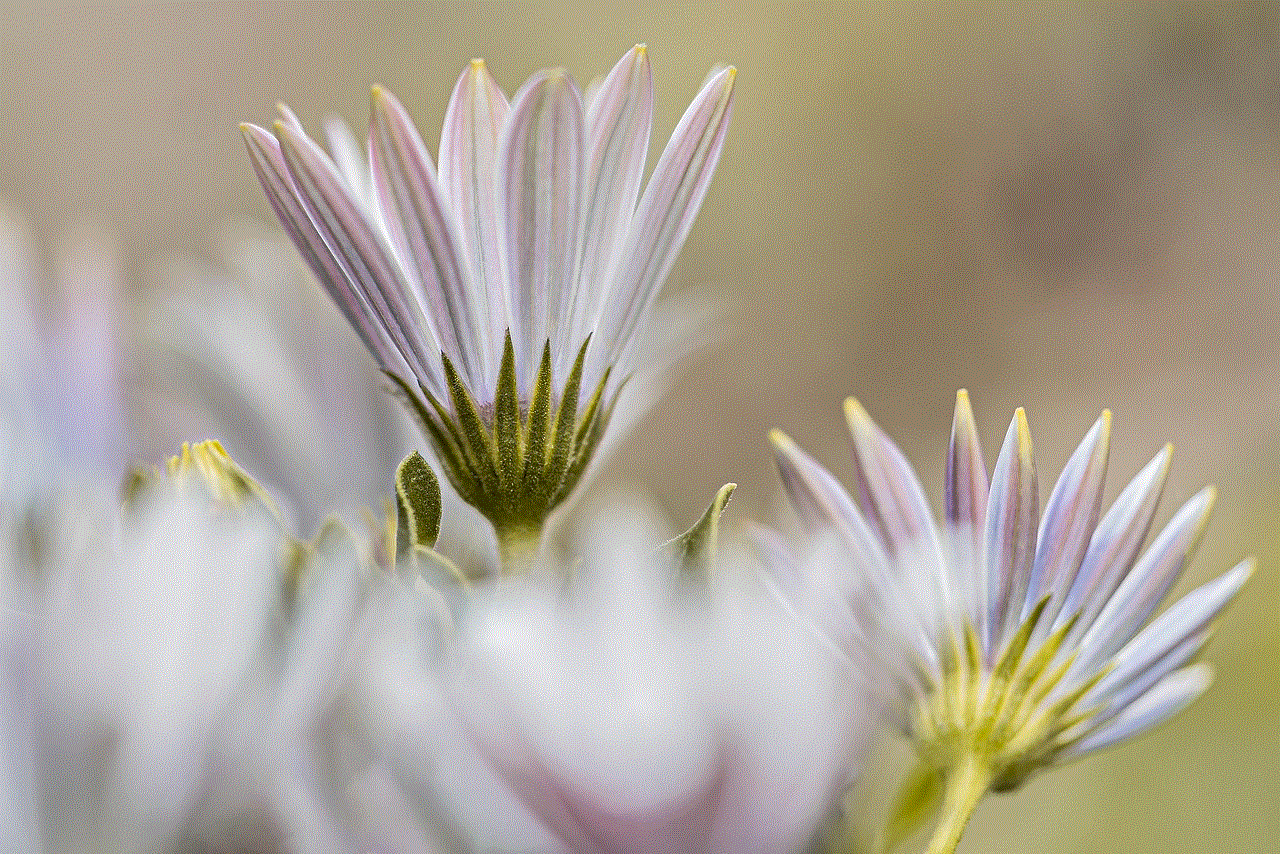
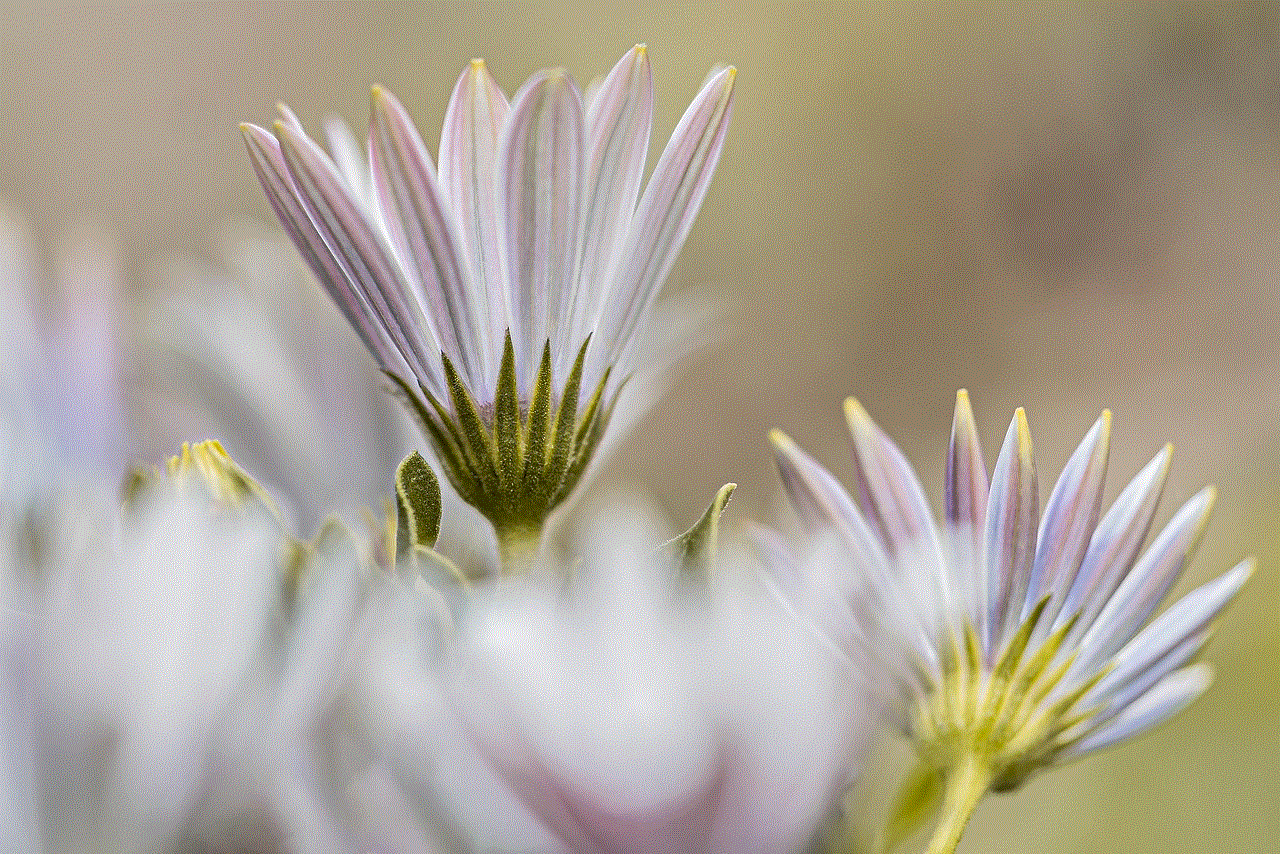
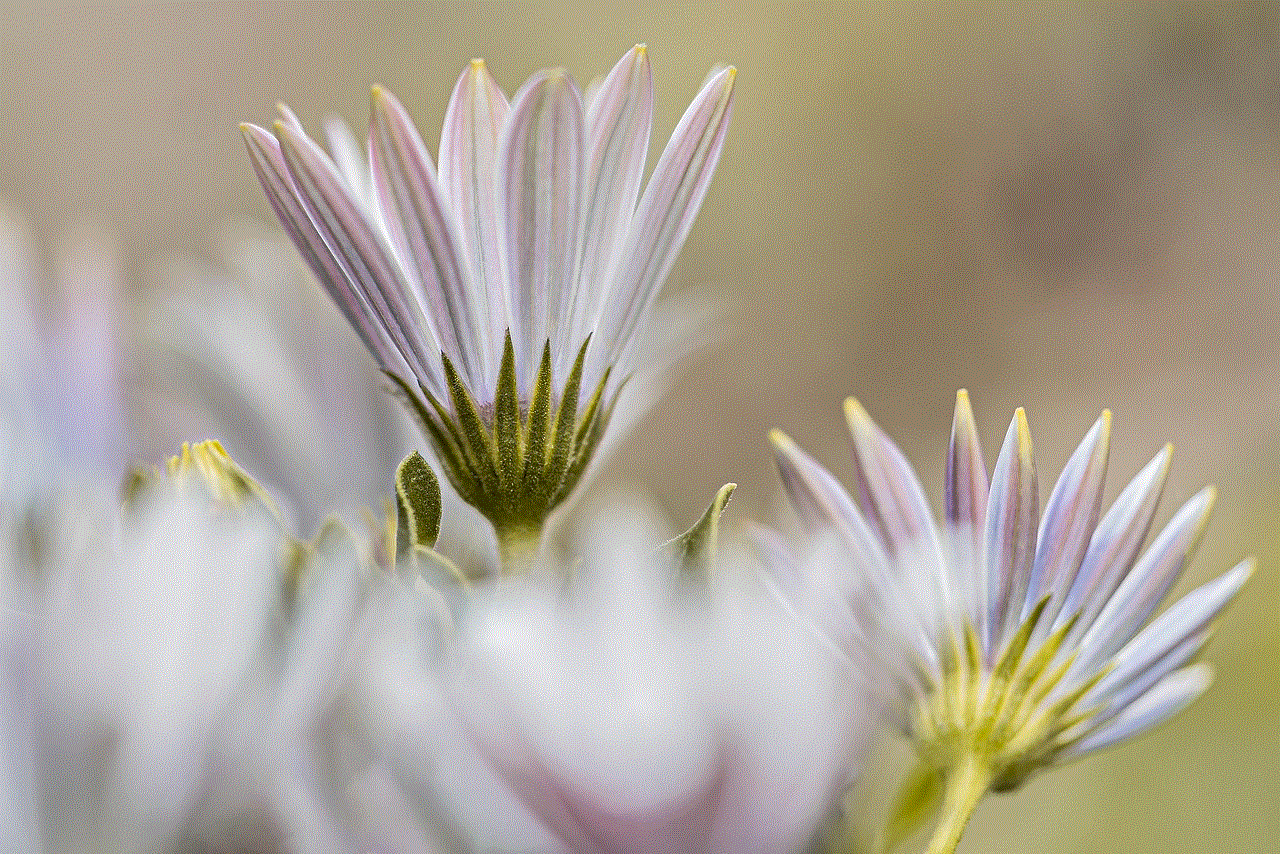
Rooting for Android ZTE devices has become increasingly popular as it allows users to customize and optimize their devices to their liking. With root access, users can install custom ROMs, remove bloatware, and install powerful root-only apps. While the process of rooting may seem daunting, it is relatively simple if done correctly. However, it is essential to keep in mind that rooting may void your device’s warranty and may not be legal in some countries. It is crucial to do thorough research and proceed with caution before attempting to root your device.
0 Comments