how to stop ads on youtube app
As the world’s most popular video-sharing platform, YouTube has become an integral part of our daily lives. From music videos to educational content, YouTube has something for everyone. However, one thing that can often ruin the viewing experience for users is the constant barrage of ads that interrupt their videos. If you are a frequent YouTube user, you may have noticed an increase in the number of ads on the platform, especially on the YouTube app. These ads can be frustrating and disrupt the flow of the video, leading many users to wonder how they can stop ads on the YouTube app. In this article, we will explore various methods to help you get rid of those pesky ads and enjoy uninterrupted video viewing on the YouTube app.
Before we dive into the ways to stop ads on the YouTube app, it is essential to understand why these ads exist in the first place. YouTube is an ad-supported platform, meaning that it generates revenue through advertisements. These ads are crucial for content creators to earn money and continue producing quality content. However, as a user, you have the right to choose whether or not you want to see these ads. So, let’s take a look at some of the effective methods to stop ads on the YouTube app.
1. YouTube Premium
The most straightforward solution to stop ads on the YouTube app is to subscribe to YouTube Premium. This is a paid subscription service that offers an ad-free experience on YouTube. With YouTube Premium, you can watch your favorite videos without any interruptions from ads. Additionally, you can also download videos for offline viewing, play videos in the background while using other apps, and access exclusive content. However, this solution may not be suitable for everyone, as it comes with a monthly subscription fee.
2. Third-Party Ad Blockers
Another effective method to stop ads on the YouTube app is to use third-party ad blockers. These are software or browser extensions that block ads from appearing on your device. Ad blockers work by detecting and blocking ad scripts from loading, thus preventing ads from being displayed. Ad blockers can be easily installed on your device and are available for both desktop and mobile devices. Some popular ad blockers for Android and iOS include AdBlock, AdGuard, and uBlock Origin.
3. YouTube Vanced
For Android users, there is a popular alternative to the official YouTube app called YouTube Vanced. This app offers all the features of the official app, including an ad-free experience, background playback, and video downloading, without the need to pay for a premium subscription. YouTube Vanced is not available on the Google Play Store and must be downloaded from third-party sources.
4. YouTube Redirection Method
This is a simple trick that can be used to bypass ads on the YouTube app. By adding a dot after the “.com” in the YouTube video’s URL, you can redirect to a new page without any ads. For example, if the original URL is “www.youtube.com/watch?v=XXXXXX”, you can change it to “www.youtube.com./watch?v=XXXXXX”. This method works on both desktop and mobile devices and can be used when ad blockers are not an option.
5. Disabling Personalized Ads
Google, the owner of YouTube, uses your browsing history and other data to personalize ads for you. However, you can choose to disable this feature and see generic ads instead. To do this, go to your Google account settings, select “Data & Personalization,” and then click on “Ad Settings.” From there, you can turn off personalized ads, which may help reduce the number of ads you see on the YouTube app.
6. Clearing YouTube App Data
If you are using the YouTube app on an Android device, clearing the app’s data can help stop ads from appearing. To do this, go to your device’s settings, select “Apps,” and then find the YouTube app. Click on “Storage” and then click on “Clear Data.” This will reset the app and may help in getting rid of ads.
7. YouTube Ad Settings
YouTube has a dedicated section for ad settings, where you can control the types of ads you see. To access this, go to your YouTube account settings, click on “Playback and Performance,” and then click on “Ad Personalization.” From there, you can turn off ad personalization and also manage your ad settings.
8. Using Different Browsers
If you are using the YouTube app on your mobile device, switching to a different browser may help in stopping ads from appearing. For example, if you are using the YouTube app on your iPhone, you can switch to the Safari browser, which has built-in ad blocking features. Similarly, Android users can switch to browsers like Firefox or Brave, which also have ad blocking capabilities.
9. Skipping Ads Manually
While this may not completely stop ads from appearing, it can help reduce the number of ads you see. On the YouTube app, you have the option to skip an ad after a few seconds by clicking on the “Skip Ad” button. This will not only save you time but also reduce the number of ads you have to watch.
10. Supporting Content Creators
As mentioned earlier, ads are crucial for content creators to earn money and continue producing quality content. If you enjoy watching a particular YouTuber’s videos, consider supporting them by disabling your ad blocker for their channel. This will allow them to earn revenue from your views, and you can enjoy their content without interruptions.
In conclusion, ads are an essential part of YouTube’s revenue model, but they can often be intrusive and annoying for users. However, with the methods mentioned above, you can stop ads from appearing on the YouTube app and enjoy uninterrupted video viewing. Whether it’s subscribing to YouTube Premium, using ad blockers, or simply skipping ads manually, these solutions can help enhance your overall YouTube experience. So, try out these methods and choose the one that works best for you. Happy ad-free viewing!
icloud location history
iCloud Location History: A Comprehensive Guide
In today’s digital age, we rely heavily on our devices to perform a variety of tasks, from communication to navigation. One feature that has become increasingly popular in recent years is location history. This allows us to track and monitor our movements, providing us with a detailed record of the places we have been. One of the most widely used platforms for this is iCloud Location History, a service offered by Apple. In this article, we will take a closer look at this feature and explore its various uses and benefits.
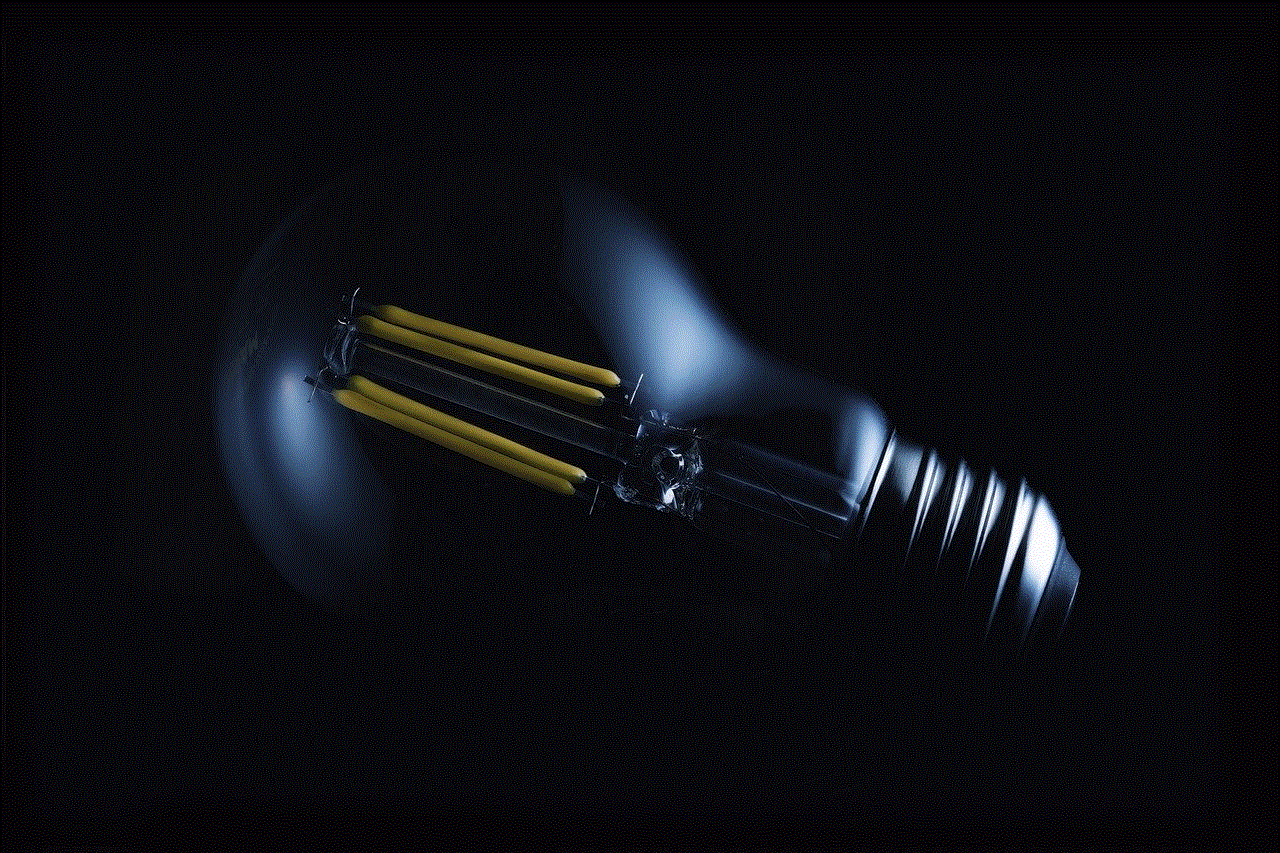
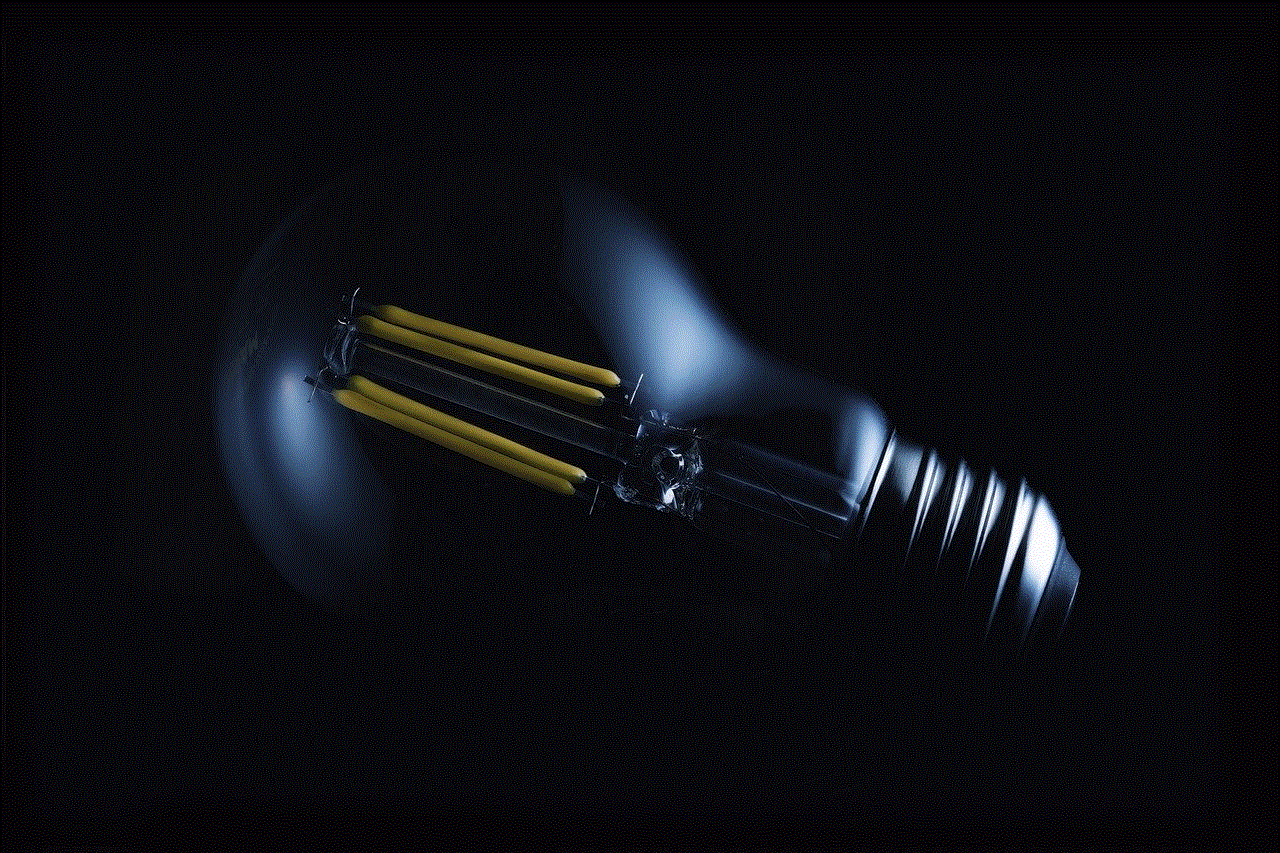
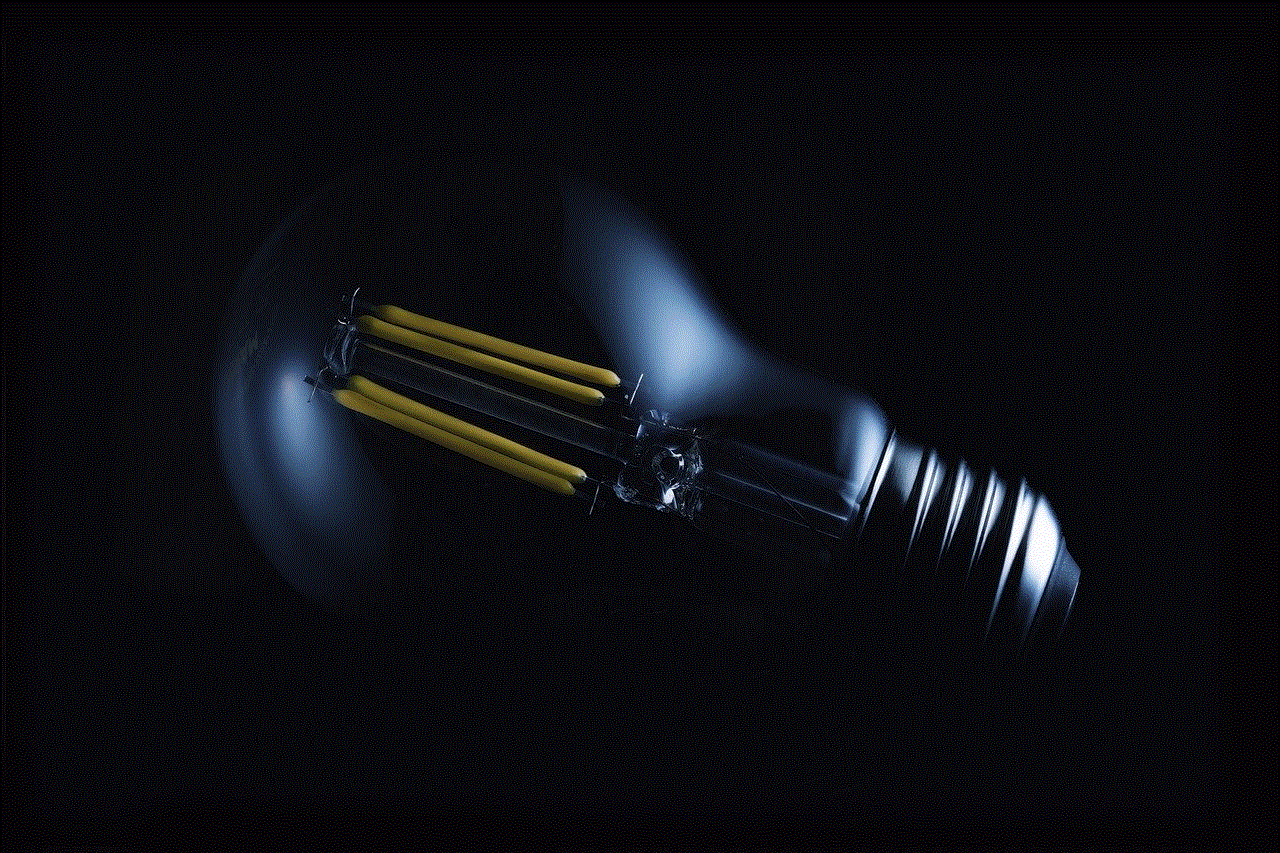
What is iCloud Location History?
iCloud Location History is a feature that is built into Apple’s iCloud service. It allows users to track the location of their devices and view the history of their movements on a map. This feature is available on all Apple devices, including iPhones, iPads, and Macs. It uses a combination of Wi-Fi, GPS, and cell tower signals to determine the location of a device. The data is then stored in the user’s iCloud account and can be accessed from any device that is signed in to the same account.
How to Enable iCloud Location History
Enabling iCloud Location History is a simple process that can be done in just a few steps. On an iPhone or iPad, go to Settings > Privacy > Location Services > System Services > Significant Locations. Here, you will see a list of places you have visited and the option to turn on iCloud Location History. On a Mac, go to System Preferences > Security & Privacy > Privacy > Location Services > System Services > Details > iCloud Location History. Once enabled, your device will start tracking your location and storing the data in your iCloud account.
Uses of iCloud Location History
1. Finding Lost or Stolen Devices
One of the most practical uses of iCloud Location History is to help find lost or stolen devices. If you have enabled this feature, you can log in to your iCloud account and see the last known location of your device. This can be extremely helpful in situations where you have misplaced your phone or it has been stolen. You can also use the “Play Sound” feature to make your device emit a loud noise, making it easier to locate.
2. Keeping Track of Family Members
iCloud Location History can also be used to track the location of family members who share the same iCloud account. This can be particularly useful for parents who want to keep an eye on their children or for couples who want to know each other’s whereabouts. With this feature, you can see the real-time location of your family members and also view their location history to see where they have been throughout the day.
3. Monitoring Employee Movements
Employers can also use iCloud Location History to track the location of their employees. This is especially useful for companies that have a large number of field workers. By enabling this feature on company devices, employers can ensure that their employees are where they are supposed to be and are not misusing company resources. This can also help improve productivity and efficiency, as employers can see which areas their employees spend the most time in and make necessary adjustments.
4. Planning Travel Routes



If you are someone who travels frequently, you can use iCloud Location History to plan your travel routes more efficiently. By looking at your location history, you can see the places you have visited and the routes you have taken. This can help you avoid congested roads and plan your journey in a way that saves time and fuel. You can also use this feature to find new and interesting places to visit, as it shows you the places you have not been to before.
5. Memory Lane
Another fun way to use iCloud Location History is to take a trip down memory lane. With this feature, you can revisit the places you have been to in the past and reminisce about the memories associated with them. This can be a great way to relive past vacations or special moments. You can also share your location history with friends and family and let them see the places you have been to.
Benefits of iCloud Location History
1. Convenience
One of the biggest benefits of iCloud Location History is its convenience. Once enabled, it works seamlessly in the background, without the need for any manual input. This means you do not have to remember to turn it on every time you go out. It also does not drain your battery significantly, as it only uses a small amount of power to determine your location.
2. Accuracy
iCloud Location History uses a combination of technologies to determine your location, making it highly accurate. This means you can rely on it to provide you with precise information about your movements. It can also differentiate between different modes of transportation, such as walking, driving, or taking public transportation, providing you with a detailed view of your movements.
3. Security and Privacy
Many people may have concerns about their privacy when it comes to tracking their movements. However, iCloud Location History is a secure and private feature. The data is encrypted and can only be accessed by the user who has the login credentials for the iCloud account. Additionally, the data is only stored for a limited period of time and is automatically deleted after a certain period, ensuring that your location history remains private.
4. Customization
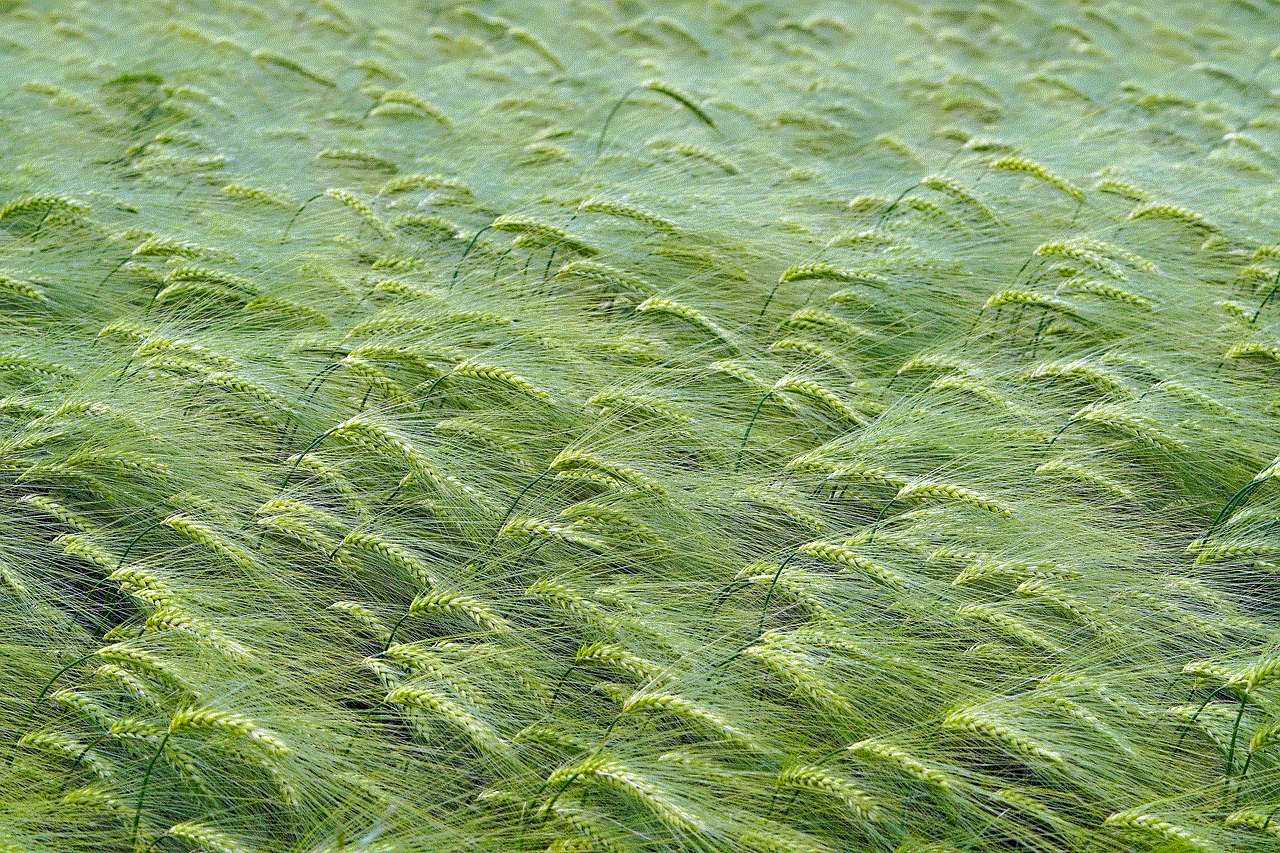
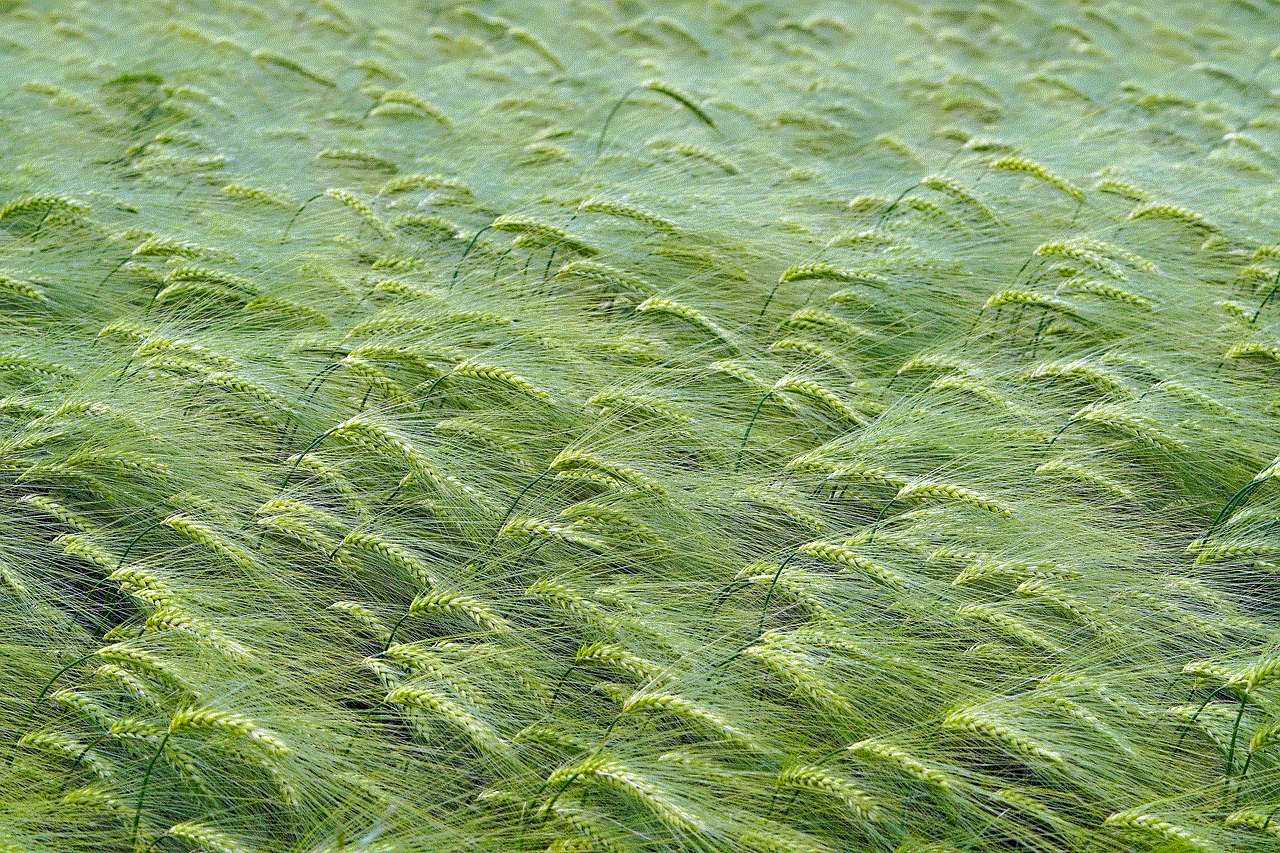
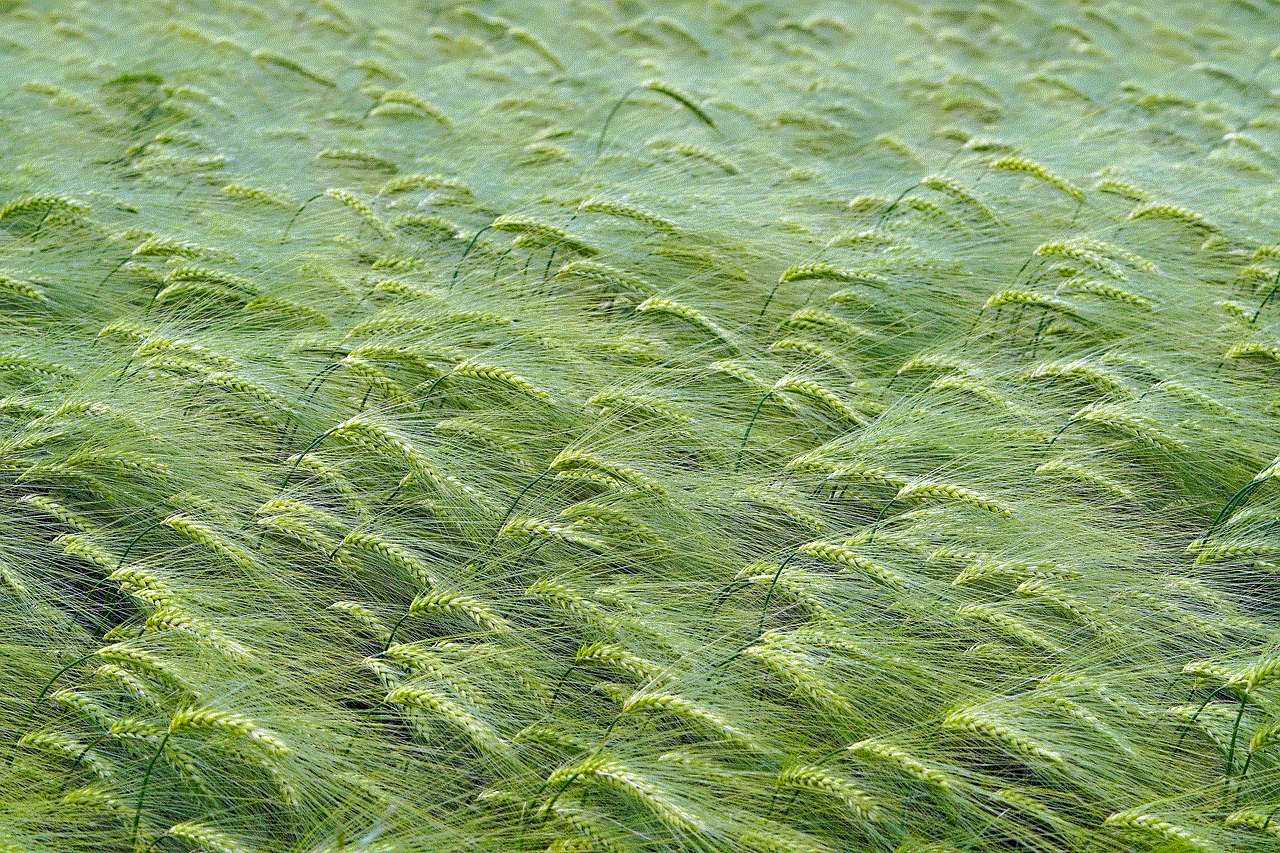
iCloud Location History also offers customization options, allowing users to control which devices and apps can access their location data. This means you can choose which devices have access to your location history and which do not. You can also choose to turn off location services for specific apps, giving you complete control over your location data.
In conclusion, iCloud Location History is a useful feature that offers a wide range of benefits and uses. Whether you want to track lost devices, keep an eye on family members, or plan your travel routes, this feature has got you covered. With its convenience, accuracy, and customization options, it is a must-have for Apple device users. So, enable iCloud Location History today and start making the most out of this feature.
0 Comments