how to block a website
In today’s digital age, the internet has become an integral part of our daily lives. From communication to information, we rely heavily on the World Wide Web for various purposes. However, with the vast amount of content available online, it is not all rainbows and butterflies. There are certain websites that can have a negative impact on our lives, and it becomes necessary to block them. Whether it is to protect your children from harmful content or to increase productivity at work, learning how to block a website can be a useful skill to have. In this article, we will discuss various methods to block a website and the benefits of doing so.
Why Block a Website?
Before delving into the methods of blocking a website, it is essential to understand the reasons behind it. There can be a multitude of reasons for wanting to block a specific website. Some of the common ones are:
1. To protect children from inappropriate content: With the increased usage of the internet by children, it becomes crucial to shield them from harmful and explicit content. Blocking certain websites can help parents control what their children have access to and ensure their safety online.
2. To increase productivity: At times, we find ourselves getting distracted by certain websites while working or studying. Blocking these websites can help us stay focused and improve our productivity.
3. To prevent malware and viruses: Some websites are notorious for spreading malware and viruses, which can be harmful to your device. Blocking these websites can prevent such threats and protect your data.
4. To avoid temptation: We all have certain websites that we visit frequently, even if we know it is not productive or beneficial for us. Blocking these websites can help us break the habit and focus on more important tasks.
Now that we understand the reasons behind blocking a website, let us explore the various methods to do so.
Method 1: Using Built-In Parental Controls
Most modern devices and operating systems come equipped with built-in parental controls that allow you to block specific websites. These controls can be found in the settings section of your device or operating system.
On Windows:
To block a website on Windows, follow these steps:
1. Open the Control Panel and click on “User Accounts and Family Safety.”
2. Click on “Set up parental controls for any user.”
3. Select the user account for which you want to block a website.
4. Under “Web Filtering,” click on “Block some websites or content.”
5. Click on “Allow or block specific websites.”
6. Enter the URL of the website you want to block and click “Block.”
On Mac:
To block a website on Mac, follow these steps:
1. Open System Preferences and click on “Parental Controls.”
2. Click on the lock icon at the bottom left and enter your admin password.
3. Click on the user account for which you want to block a website.
4. Click on the “Web” tab and then click on “Customize.”
5. Click on the “+” symbol and enter the URL of the website you want to block.
6. Click on “OK” to save the changes.
On iOS:
To block a website on iOS, follow these steps:
1. Go to Settings and tap on “Screen Time.”
2. Tap on “Content & Privacy Restrictions” and enable them.
3. Tap on “Content Restrictions” and then tap on “Web Content.”
4. Select “Limit Adult Websites” and then tap on “Add Website.”
5. Enter the URL of the website you want to block and tap on “Done.”
On Android:
To block a website on Android, follow these steps:
1. Download and install a parental control app from the Google Play Store.
2. Follow the instructions to set up the app and create a profile for your child.
3. Open the app and go to the “Web Filtering” section.
4. Enter the URL of the website you want to block and save the changes.
Method 2: Using Browser Extensions
Another way to block a website is by using browser extensions. These extensions can be added to your browser and can block specific websites from loading. Some popular extensions for this purpose are BlockSite for Chrome and Firefox , StayFocusd for Chrome, and LeechBlock for Firefox.
To use these extensions, simply add them to your browser, and then enter the URL of the website you want to block in the extension’s settings. You can also set a timer or schedule for when the website should be blocked.
Method 3: Using Third-Party Software
There are various third-party software available that can help you block websites. These software come with advanced features such as scheduling, keyword blocking, and more. Some popular options are Cold Turkey, Freedom, and Net Nanny.
To use these software, you need to download and install them on your device. Then, you can set up the websites you want to block and customize the settings as per your needs.
Method 4: Modifying the Hosts File
The hosts file is a text file present in the system that maps hostnames to IP addresses. By editing this file, you can block a particular website. However, this method is only applicable to Windows and Mac devices.
To block a website using the hosts file, follow these steps:
1. Open the hosts file on your device using a text editor.
2. Add the following line at the end of the file: 127.0.0.1 www.website.com (replace “www.website.com” with the URL of the website you want to block).
3. Save the changes and close the file.
4. Clear your browser’s cache, and the website should now be blocked.
Method 5: Using DNS Settings
You can also block a website by changing the DNS (Domain Name System) settings on your device. This method is effective for all devices and operating systems.
To block a website using DNS settings, follow these steps:
1. Open the Control Panel and click on “Network and Internet.”
2. Click on “Network and Sharing Center” and then click on “Change adapter settings.”
3. Right-click on your Wi-Fi network and select “Properties.”
4. Double-click on “Internet Protocol Version 4 (TCP/IPv4).”
5. Select “Use the following DNS server addresses” and enter the following values: Preferred DNS server: 127.0.0.1; Alternate DNS server: 0.0.0.0.
6. Click on “OK” to save the changes.
Method 6: Using a Firewall
A firewall is a security system that monitors and controls incoming and outgoing network traffic. By creating a rule in your firewall, you can block a particular website from being accessed.
To block a website using a firewall, follow these steps:
1. Open the Control Panel and click on “System and Security.”
2. Click on “Windows Firewall” and then click on “Advanced settings” on the left-hand side.
3. In the left-hand panel, click on “Outbound Rules.”
4. Click on “New Rule” on the right-hand side.
5. Select “Custom” and click on “Next.”
6. Select “All programs” and click on “Next.”
7. In the “Protocol type” section, select “TCP” and enter the specific port number if required.
8. In the “Remote IP address” section, select “These IP addresses” and enter the IP address of the website you want to block.
9. Click on “Block the connection” and then click on “Next.”
10. Select “Domain,” “Private,” and “Public” and click on “Next.”
11. Enter a name for the rule and click on “Finish.”
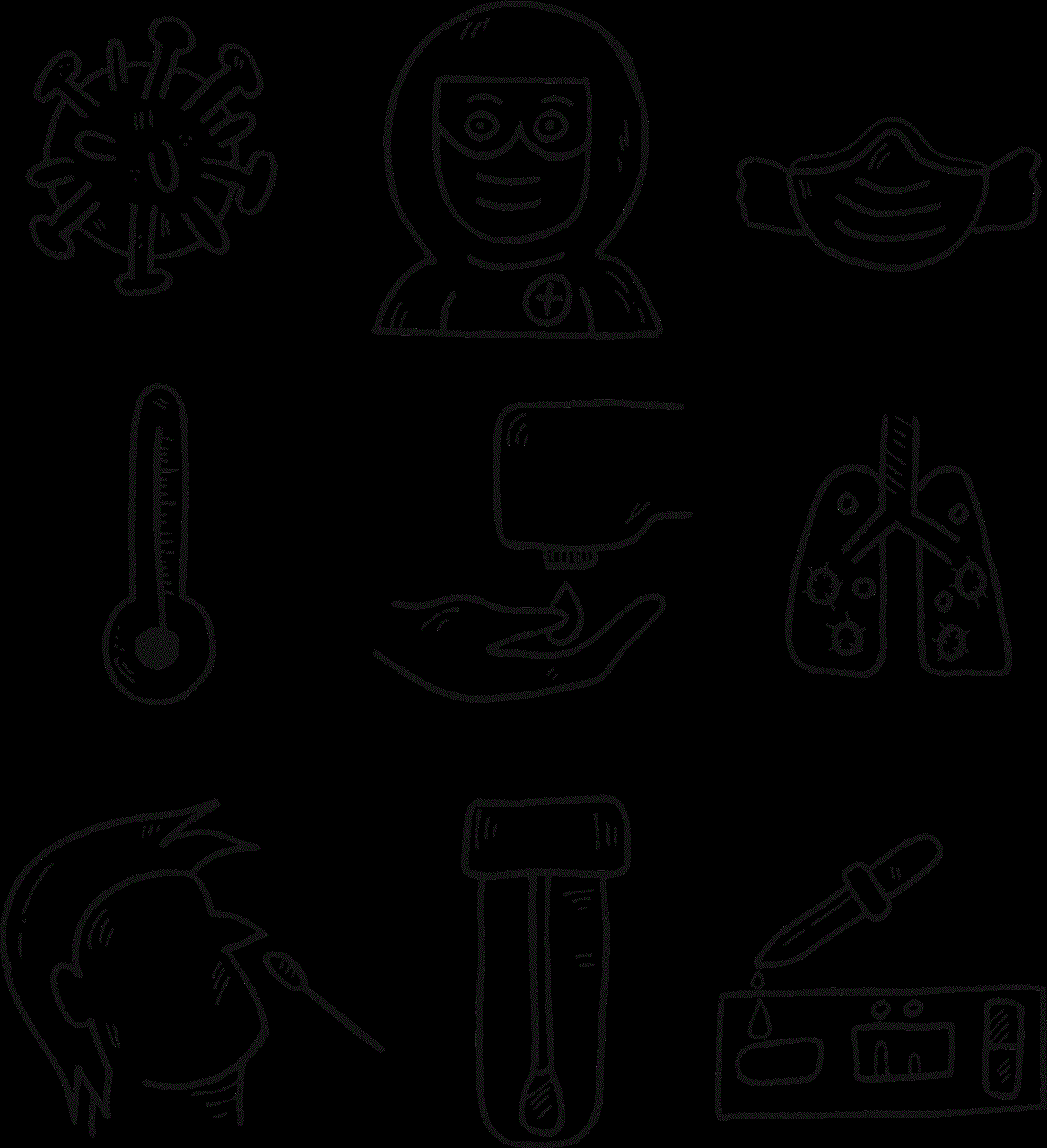
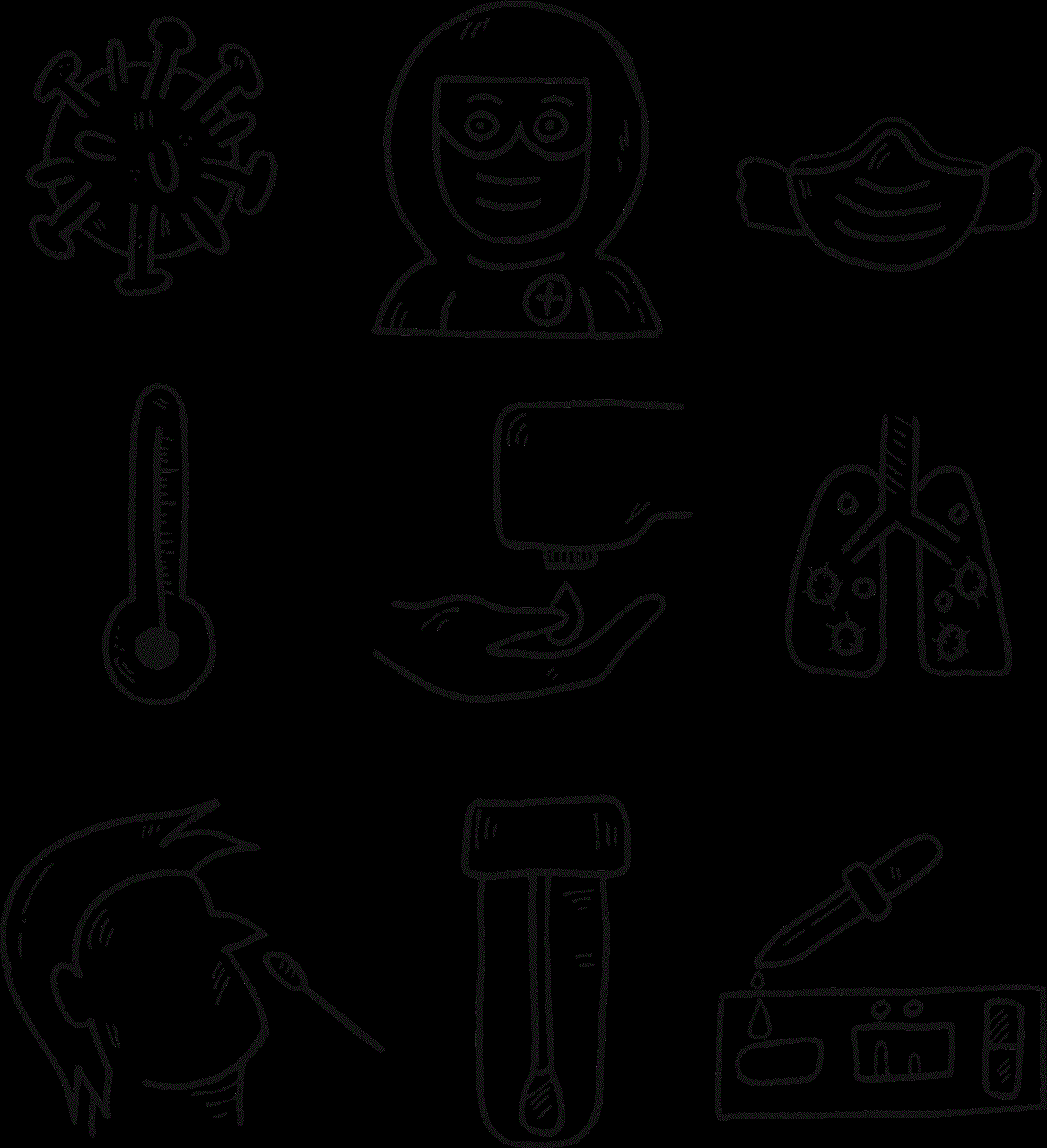
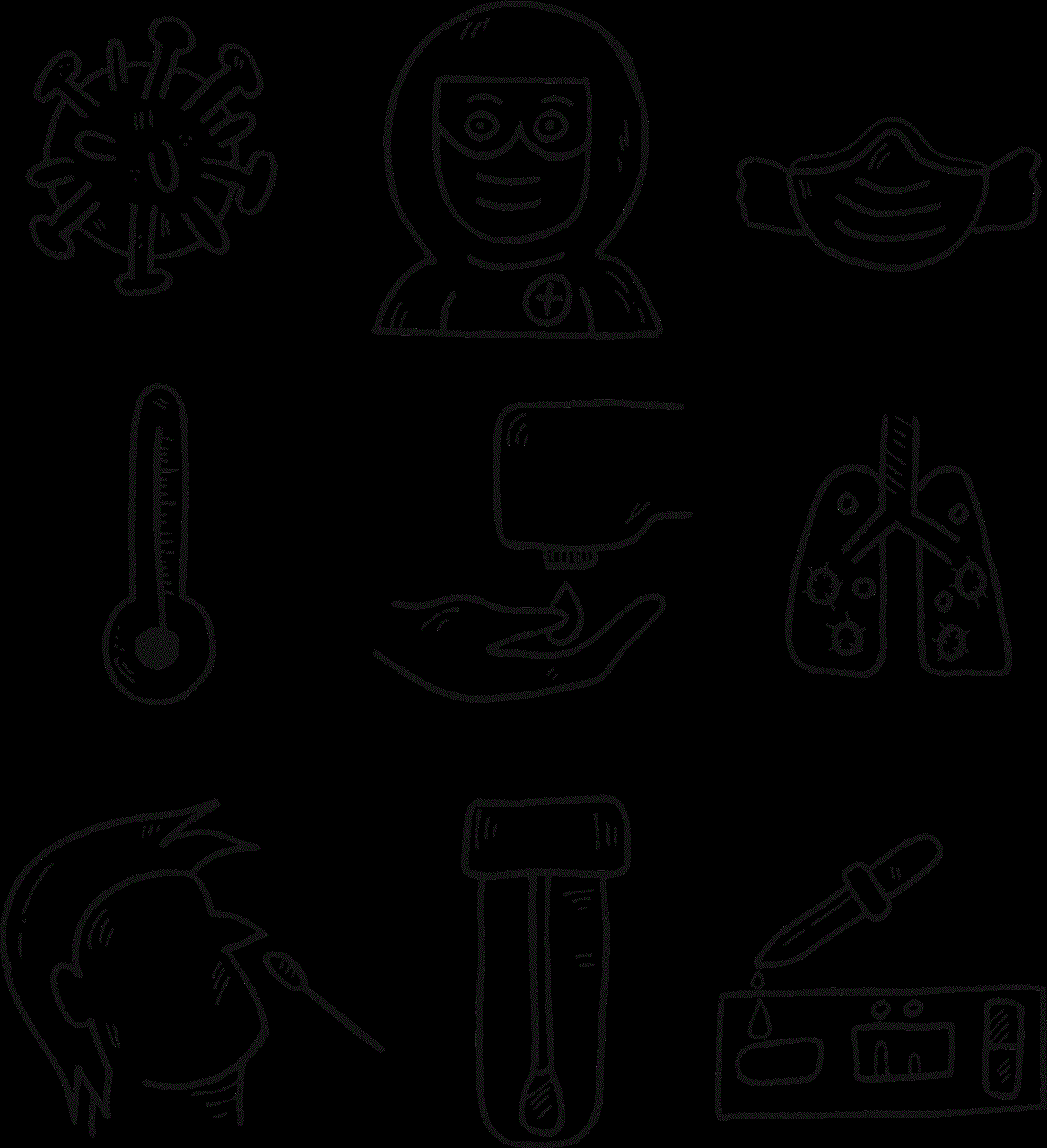
Benefits of Blocking a Website
1. Protecting children from inappropriate content: As mentioned earlier, blocking certain websites can help protect children from being exposed to harmful and explicit content.
2. Improving productivity: Blocking distracting websites can help you stay focused and increase productivity.
3. Enhancing online security: By blocking websites that are known to spread malware and viruses, you can protect your devices and data from potential threats.
4. Managing temptation: Blocking websites that are addictive can help you break the habit and focus on more important things.
Conclusion
In conclusion, knowing how to block a website can be a useful skill to have in today’s digital age. Whether it is to protect children, increase productivity, or enhance online security, there are various methods available to block a website. It is essential to understand the reasons behind blocking a website and choose the method that best suits your needs. By implementing these methods, you can create a safer and more productive online environment for yourself and your family.
youtube short convert
YouTube has become one of the most popular platforms for sharing and viewing videos. With millions of videos being uploaded every day, it has become a go-to source for entertainment, education, and information. However, with the rise of short-form video content on social media platforms like TikTok and Instagram , YouTube has also started to incorporate shorter videos on its platform. This has led to the introduction of a new feature called “YouTube shorts.”
YouTube shorts are vertical videos that are 60 seconds or less in length. They are designed to be viewed on mobile devices and are a direct competition to the short-form video content on other social media platforms. This new feature has gained a lot of attention from content creators and viewers alike, and in this article, we will explore everything you need to know about YouTube shorts.
How to Convert Regular YouTube Videos to Shorts?
If you are a content creator on YouTube, you might be wondering how you can convert your existing videos to shorts. Currently, there is no direct way to convert a regular YouTube video to a short. However, YouTube has made it easy for creators to make shorts by providing a Shorts camera feature within the app. This allows creators to shoot, edit, and upload short videos directly from their mobile devices.
Another way to make a YouTube short is by using the YouTube video editor. This feature allows creators to trim their existing videos to make them shorter and more suitable for the Shorts format. However, it is worth noting that the video editor does not have advanced editing features, and you might not be able to create the exact kind of short you want.
Why Should You Start Creating YouTube Shorts?
With the rise of TikTok and Instagram Reels, short-form video content has become extremely popular. These platforms have a massive audience, and they are constantly looking for new and engaging content. By creating shorts on YouTube, you tap into this audience and increase your reach.
Additionally, YouTube shorts are currently being given special attention by the platform’s algorithm. This means that if you create engaging shorts, they are more likely to be recommended to viewers, leading to a potential increase in views and subscribers.
Moreover, shorts are a great way to diversify your content and keep your audience engaged. If you have a longer video, you can create a short clip from it and share it on other social media platforms to drive traffic to your YouTube channel. This can also help you reach a new audience and potentially gain new subscribers.
Tips for Creating Engaging YouTube Shorts
Before you start creating shorts, it is essential to understand what makes a short video engaging. Here are some tips to help you create engaging YouTube shorts:
1. Keep it Short and Sweet: Remember, the maximum length of a YouTube short is 60 seconds. Make sure to keep your video short, concise, and to the point. Viewers are more likely to watch a short video till the end, which can help your video’s engagement rate.
2. Grab Attention in the First Few Seconds: With the abundance of content available on the internet, viewers have a short attention span. Make sure to grab their attention in the first few seconds of your video. Use a catchy title, thumbnail, and intro to hook your audience.
3. Use Captions: Since shorts are designed for mobile viewing, most viewers watch them with the sound off. To make sure your message reaches them, use captions in your video. This will also make your video more accessible to a wider audience.
4. Use Trending Music: Music plays a significant role in making a video more engaging. Use trending music or popular sound from other shorts to make your video more relatable and appealing to viewers.
5. Experiment with Different Formats: There are various formats that you can use to create a short, like vlogs, challenges, tutorials, etc. Experiment with different formats to see what works best for your niche and audience.
6. Use Eye-Catching Visuals: With the vertical format of shorts, it is essential to use eye-catching visuals to make your video stand out. Use bright colors, interesting backgrounds, and creative transitions to keep your audience engaged.
7. Encourage Engagement: Encourage your viewers to like, comment, and share your short. This will not only increase your engagement rate but also help your video reach a wider audience.
8. Stay Consistent: Consistency is key when it comes to creating engaging content. Make sure to post shorts regularly to keep your audience engaged and interested in your channel.
9. Collaborate with Other Creators: Collaborating with other creators can help you reach a new audience and also bring new ideas to your shorts. Find creators in your niche and collaborate with them to create engaging content.
10. Analyze and Adapt: Keep track of your short’s performance and analyze what works and what doesn’t. Use this data to adapt and improve your future shorts, making them more engaging and appealing to your audience.



In conclusion, YouTube shorts are a great way to engage with your audience, reach a new audience, and diversify your content. By following the tips mentioned above, you can create engaging shorts that will help your channel grow and thrive on the platform. So, start creating shorts today and be a part of the growing trend of short-form video content on YouTube.
0 Comments