twitch chat isn’t showing up
Twitch is a popular live streaming platform that has taken the gaming and online entertainment world by storm. With over 15 million daily active users, Twitch has become a go-to destination for gamers, content creators, and viewers alike. One of the key features of Twitch is its chat function, which allows viewers to engage with the streamer and other viewers in real-time. However, there are times when Twitch chat may not appear, leaving viewers confused and frustrated. In this article, we will explore the possible reasons why Twitch chat may not be showing up and how to fix it.
1. Slow Internet Connection
The most common reason why Twitch chat may not be showing up is due to a slow internet connection. Twitch requires a stable and strong internet connection to load the chat section properly. If your internet speed is slow or unstable, the chat may not load, or it may take a long time to appear. This can be a frustrating experience for viewers, especially during a live stream when they want to interact with the streamer and other viewers in real-time.
To fix this issue, the first thing you can do is check your internet speed. You can use online tools or apps to test your internet speed and see if it meets the minimum requirements for Twitch. If your internet speed is slow, you may need to upgrade your internet plan or switch to a better internet service provider. Alternatively, you can try refreshing the page or restarting your device to see if that helps improve the chat loading speed.
2. Browser Issues
Another common issue that can cause Twitch chat not to show up is browser-related problems. Twitch is supported on all major web browsers, including Google Chrome, Mozilla Firefox , and Safari. However, some browsers may have compatibility issues with certain features of Twitch, including the chat function.
If you are experiencing problems with Twitch chat not showing up, the first thing you can do is try accessing Twitch on a different browser. If the chat appears on a different browser, then the issue is most likely with your current browser. You can try clearing your browser cache and cookies, disabling any ad-blockers or extensions, or updating your browser to the latest version. These steps can help resolve any browser-related issues and get Twitch chat to show up again.
3. Ad-Blockers or Extensions
As mentioned earlier, ad-blockers and extensions can sometimes interfere with the proper functioning of Twitch chat. Ad-blockers are designed to block ads on websites, but they may also block other elements, such as chat, that are essential for the website’s functionality. Similarly, some extensions may also cause issues with Twitch chat.
To fix this problem, you can try disabling your ad-blockers and extensions and see if that makes a difference. If the chat appears after disabling these add-ons, then you may need to add an exception for Twitch in your ad-blocker or extension settings. This will allow the chat to load without any interference from these add-ons.
4. Outdated Browser or Flash Player
Another reason why Twitch chat may not be showing up is due to an outdated browser or Flash Player. Twitch uses Flash Player to load certain elements on the website, including the chat function. If your browser or Flash Player is outdated, you may experience issues with Twitch chat not showing up.
To resolve this issue, you can update your browser to the latest version and make sure you have the latest version of Flash Player installed. You can also try using a different browser that has an updated version of Flash Player. If none of these solutions work, you can try uninstalling and reinstalling Flash Player to see if that helps.
5. Temporary Server Issues
Twitch is a massive platform with millions of daily active users, and it is not uncommon for the servers to experience temporary issues. These server issues can cause Twitch chat not to show up for some viewers. If this is the case, there is not much you can do except wait for Twitch to resolve the issue.
You can check if Twitch is experiencing any server issues by visiting their official Twitter page or checking online forums where users discuss Twitch-related problems. If the issue is on Twitch’s end, it will usually be resolved within a few hours.
6. Banned from the Chat
If you have been banned from a channel’s chat, you will not be able to see or participate in the chat. This can happen if you violated the channel’s rules or Twitch’s terms of service. If you think you have been banned from a chat, you can try contacting the channel owner or Twitch support to appeal the ban.
7. Slow Twitch Servers
Sometimes, Twitch chat may not show up due to slow servers on Twitch’s end. This can happen during peak hours when there is a high volume of users on the platform. If the servers are slow, it may take some time for the chat to load or for your messages to appear in the chat.
Unfortunately, there is not much you can do about this except wait for the servers to stabilize. However, you can try refreshing the page or restarting your device to see if that helps speed up the chat loading process.
8. Channel-Specific Issues
In some cases, Twitch chat may not show up on a specific channel, but it may work on other channels. This can happen if the channel owner has disabled the chat function or if there are technical issues with the channel. If this is the case, you can try contacting the channel owner or Twitch support to report the issue.
9. Mobile App Glitches
If you are using the Twitch mobile app, you may experience issues with the chat not showing up. This is a known issue with the app, and Twitch is working on fixing it. In the meantime, you can try using the desktop version of Twitch on your mobile browser or switch to the desktop version on the app itself.
10. Third-Party Tools
Lastly, if you are using third-party tools such as Restream or Streamlabs to stream on Twitch, these tools may sometimes interfere with the chat function. This can happen if the tools are not set up correctly or if there are compatibility issues. You can try disabling these tools and see if that resolves the issue with Twitch chat not showing up.
In conclusion, Twitch chat not showing up can be caused by various factors, including slow internet connection, browser issues, ad-blockers or extensions, outdated software, server issues, and channel-specific problems. By following the solutions mentioned above, you should be able to get Twitch chat to show up again and enjoy your favorite streams without any interruptions. Remember, if the problem persists, you can always reach out to Twitch support for further assistance. Happy streaming!
how to use fake gps for pokemon go
How to Use Fake GPS for Pokémon Go : A Comprehensive Guide
Pokémon Go, the popular augmented reality game, has taken the world by storm since its release in 2016. With millions of players worldwide, the game encourages users to explore their surroundings and catch virtual Pokémon in real-world locations. However, some players may find themselves at a disadvantage due to their geographical location. This is where fake GPS comes into play, allowing players to change their virtual location and access Pokémon that are otherwise inaccessible. In this comprehensive guide, we will explore how to use fake GPS for Pokémon Go, discussing the benefits, risks, and step-by-step instructions to ensure a seamless gaming experience.
Benefits of Using Fake GPS for Pokémon Go:
1. Access to Rare Pokémon: One of the main advantages of using fake GPS for Pokémon Go is the ability to access rare Pokémon that are region-specific or limited to certain locations. By changing your virtual location, you can visit areas known for spawning rare Pokémon, increasing your chances of catching them.
2. Explore New Locations: Pokémon Go encourages players to explore their surroundings, but sometimes, due to various reasons, players may be unable to visit new locations physically. Fake GPS allows players to virtually visit new locations, providing a fresh gaming experience and the opportunity to discover new Pokémon.
3. Level Up Faster: By using fake GPS, players can travel to areas with a high density of PokéStops, Gyms, and Pokémon spawns, allowing them to level up faster. This is especially beneficial for players who live in rural areas with limited in-game resources.
4. Battle in Remote Raids: Pokémon Go introduced remote raids, enabling players to participate in raids from the comfort of their homes. By using fake GPS, players can join raids that are happening in different parts of the world, providing an opportunity to battle and catch rare Pokémon that may not be available in their local area.
Risks and Considerations:



While using fake GPS for Pokémon Go can enhance the gaming experience, it is important to be aware of the potential risks and considerations involved:
1. Violation of Terms of Service: Niantic, the developer of Pokémon Go, strictly prohibits the use of fake GPS or any other location spoofing techniques. If caught using fake GPS, players risk being permanently banned from the game. It is crucial to weigh the benefits against the potential consequences before deciding to use fake GPS.
2. Unreliable and Inconsistent Results: Fake GPS apps may not always provide accurate location data, resulting in inconsistent results during gameplay. This can lead to frustration and potential loss of progress in the game.
3. Increased Security Risks: Downloading and using third-party apps for fake GPS can expose your device to security risks such as malware and data breaches. It is important to exercise caution and only use trusted sources when downloading such apps.
4. Spoiling the Spirit of the Game: Pokémon Go was designed to promote physical activity, exploration, and social interaction. Using fake GPS can undermine these aspects, as players are not physically present in the locations they are virtually visiting. It is essential to consider the impact on the overall gaming experience and the community before using fake GPS.
Steps to Use Fake GPS for Pokémon Go:
If you have weighed the risks and decided to proceed with using fake GPS for Pokémon Go, here are the step-by-step instructions to get started:
Step 1: Choose a Reliable Fake GPS App
To begin, search for a reliable fake GPS app that is compatible with your device’s operating system. Some popular options include Fake GPS Location by Lexa, Fake GPS Joystick & Routes Go by Incorporated Apps, and GPS Joystick by The App Ninjas.
Step 2: Enable Developer Options
To use a fake GPS app, you need to enable developer options on your device. This can be done by going to “Settings,” selecting “About Phone,” and tapping on the “Build Number” several times until you see a message confirming that developer options have been enabled.
Step 3: Set the Mock Location App
Once developer options are enabled, go back to the main settings menu and select “Developer Options.” Look for the “Select Mock Location App” or similar option and choose the fake GPS app you have installed.
Step 4: Disable Find My Device
If you have enabled the “Find My Device” feature on your device, it is important to disable it before using fake GPS. This can be done by going to “Settings,” selecting “Security & Location,” and turning off the “Find My Device” option.
Step 5: Open Fake GPS App and Set Location
Launch the fake GPS app you have installed and grant it the necessary permissions . Once the app is open, you can search for a specific location or manually set your desired location on the map.
Step 6: Enable Mock Location
To ensure Pokémon Go recognizes the fake GPS location, you need to enable mock location in the developer options. Go to “Settings,” select “Developer Options,” and toggle on the “Allow Mock Locations” option.
Step 7: Launch Pokémon Go
Once you have set the desired location in the fake GPS app and enabled mock location, you can proceed to launch Pokémon Go. The game should now detect your fake GPS location and allow you to play from the desired location.
Step 8: Use with Caution
While using fake GPS, it is important to exercise caution and avoid any suspicious activity that may raise red flags. Play the game as you normally would, catch Pokémon, visit PokéStops, and engage in battles, but be mindful not to attract unwanted attention or engage in unfair gameplay.
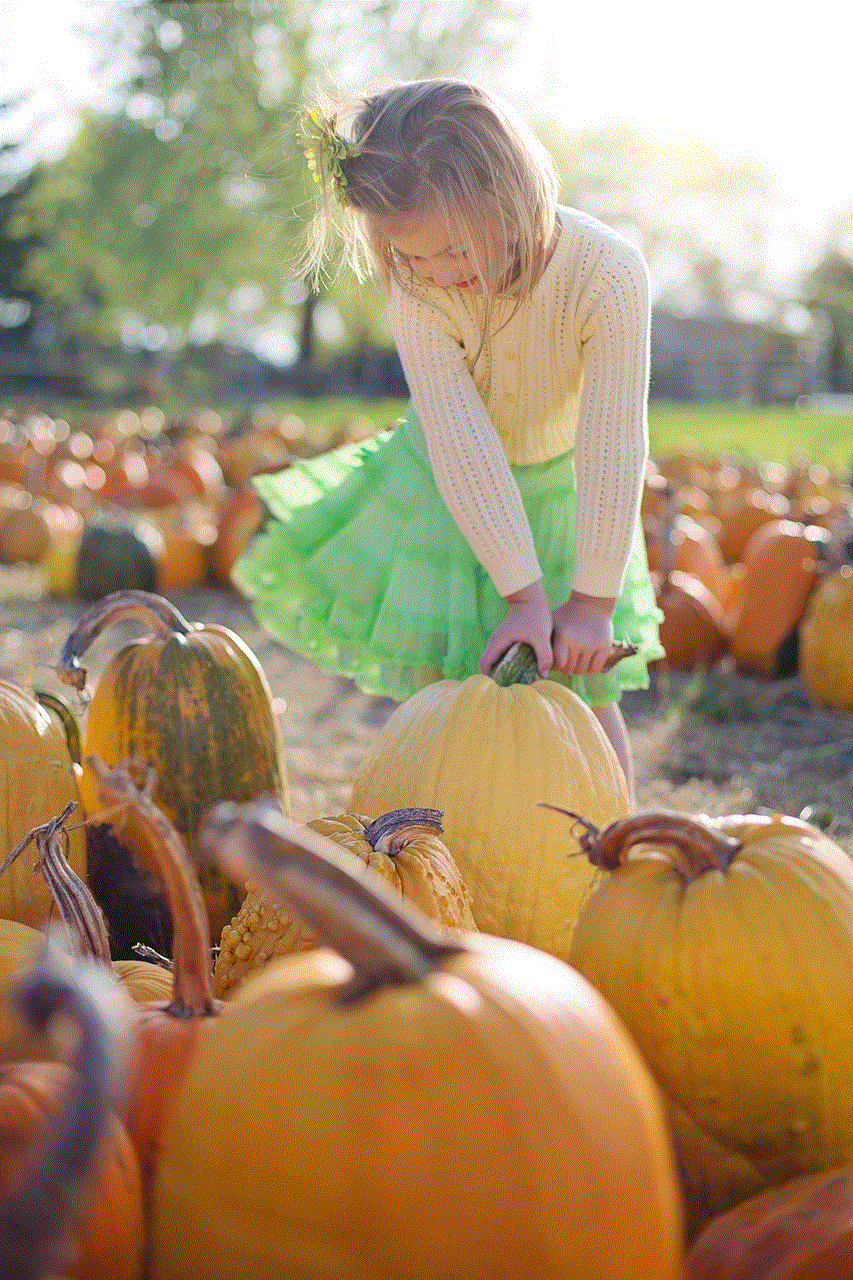
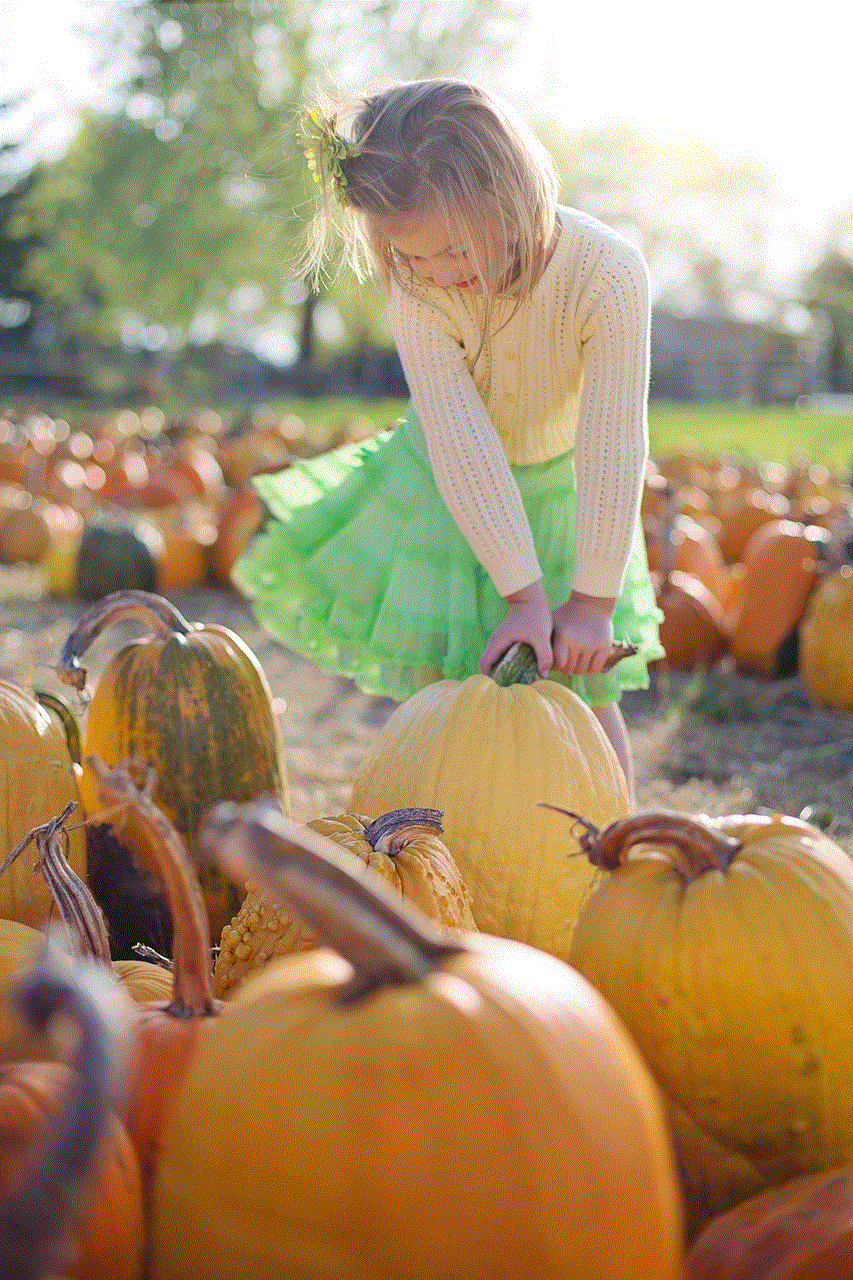
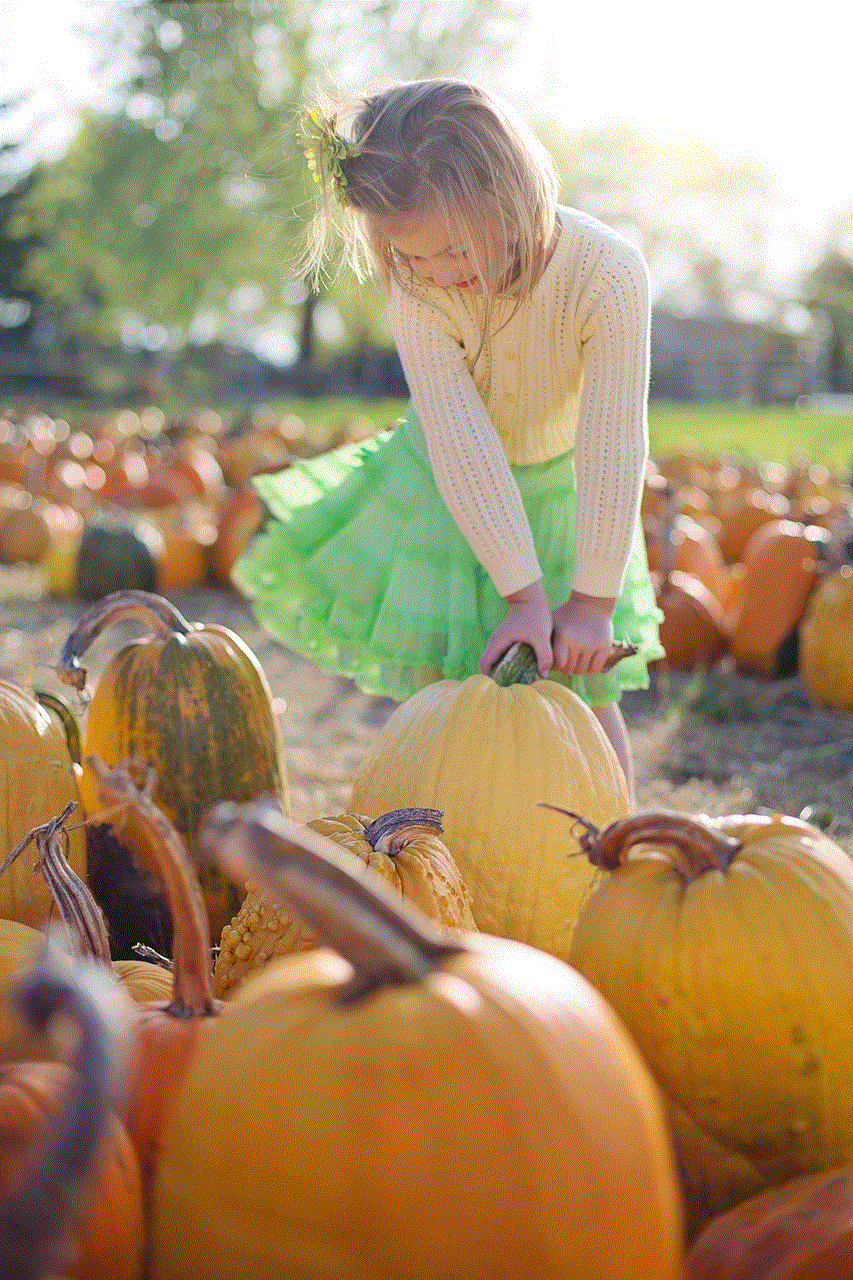
In conclusion, using fake GPS for Pokémon Go can provide players with access to rare Pokémon, new locations, and faster leveling up. However, it is crucial to consider the risks involved, including potential bans, inconsistent results, security risks, and the impact on the overall gaming experience. If you decide to proceed with using fake GPS, follow the step-by-step instructions outlined in this guide, and remember to play responsibly and within the boundaries set by the game’s terms of service.
0 Comments