how to track someone’s phone calls
In today’s digital age, it has become easier than ever to stay connected with others through various forms of communication. One of the most popular methods of communication is through phone calls. While phone calls can be a convenient way to stay in touch, they can also raise concerns when it comes to tracking someone’s whereabouts and activities. Whether you are a concerned parent, a suspicious partner, or an employer wanting to monitor your employees, knowing how to track someone’s phone calls can provide valuable insights. In this article, we will explore different methods of tracking phone calls and the legality and ethics surrounding this practice.
Before we dive into the different ways of tracking phone calls, it is essential to understand the legal implications of doing so. In most countries, it is illegal to track someone’s phone calls without their consent. It is considered a violation of privacy and can lead to serious legal consequences. Therefore, before attempting to track someone’s phone calls, it is crucial to obtain their consent or have a valid reason to do so.
Now, let’s take a look at some of the methods used to track phone calls.
1. Call Logs: The most basic and straightforward way to track someone’s phone calls is by checking their call logs. Most smartphones have a call log feature that records all incoming, outgoing, and missed calls. You can access this feature by going to the phone’s settings or the call log icon on the home screen. However, this method only provides limited information, such as the call duration, time, and date. It does not give any details about the content of the call or the caller’s identity.
2. Network Provider: If you have access to the person’s phone, you can also contact their network provider to request call records. Network providers keep a record of all calls made through their network, including the time, duration, and phone numbers involved. However, this method may require a court order, and the network provider may not disclose the information without a valid reason.
3. Spy Apps: With the rise of technology, there are now spy apps available that allow you to track someone’s phone calls remotely. These apps can be downloaded on the target phone, and they work in the background without the user’s knowledge. They can provide access to call logs, text messages, and even recording of phone calls. However, it is crucial to note that using spy apps without the consent of the person being tracked is illegal and can lead to severe consequences.
4. GPS Tracking : Another way to track someone’s phone calls is by using GPS tracking. This method involves installing a GPS tracking app on the target phone, which allows you to track the phone’s location in real-time. Some apps also provide a feature that allows you to track the phone’s location history. This can be useful if you want to know where a person has been making phone calls from.
5. Call Interception: Call interception is a technique used by law enforcement agencies to track phone calls. It involves tapping into phone calls and listening to the conversation in real-time. This method requires specialized equipment and is not accessible to the general public. It is also illegal to intercept phone calls without a court order.
6. Phone Number Lookup: If you have a suspicious phone number, you can use a phone number lookup service to gather information about the caller. These services use databases to provide details about the owner of the phone number, which can include their name, address, and other contact information. However, this method is not foolproof, and the information provided may not always be accurate.
7. Call Recording Services: Some companies offer call recording services, which can be used to track phone calls. These services allow you to record phone calls made from a specific phone number and access the recordings remotely. However, like spy apps, using call recording services without the person’s consent is illegal.
8. Social Media: While not a direct method of tracking phone calls, social media can provide valuable insights into a person’s phone activities. Many people share details about their personal lives on social media, including who they are in contact with and where they have been. By monitoring a person’s social media accounts, you can get an idea of their phone activities.
9. Carrier Services: Some network providers offer call tracking services, which allow you to track incoming and outgoing calls from a specific phone number. This can be useful if you want to track calls made from a particular number, such as a business phone. However, this service may require a monthly fee and may not be available in all areas.
10. Private Investigators: If you are unable to track phone calls on your own, you can always hire a private investigator to do it for you. Private investigators have the expertise and resources to track phone calls legally and provide you with detailed information about the person’s phone activities. However, this option can be expensive and may not be accessible to everyone.
In conclusion, while there are various methods to track someone’s phone calls, it is crucial to understand the legality and ethics surrounding this practice. It is essential to obtain the person’s consent or have a valid reason for tracking their calls. Using spy apps or intercepting phone calls without permission is illegal and can lead to severe consequences. It is always best to consult with a legal professional before attempting to track someone’s phone calls. Ultimately, trust and communication are essential in any relationship, and tracking someone’s phone calls should only be done as a last resort.
how to remove emergency call from lock screen
The emergency call feature on lock screens has been a useful tool for users to quickly access emergency services in case of any urgent situation. However, with the rise of accidental calls and prank calls to emergency services, many users have started to question the necessity of this feature on their lock screens. Moreover, the emergency call button on the lock screen can also be a security concern for some individuals, as it provides access to emergency services without the need for a passcode or biometric authentication. If you are one of those users who want to remove the emergency call feature from their lock screen, then you have come to the right place. In this article, we will discuss different methods that you can use to remove the emergency call option from your lock screen.
But before we dive into the methods, let us first understand what the emergency call feature is and why it is important. The emergency call feature is a pre-installed function on most smartphones that allows users to make calls to emergency services like 911 or 999. This feature was primarily introduced for the safety of users in case of any emergency, such as accidents, medical emergencies, or any other life-threatening situation. It provides quick access to emergency services, even if the phone is locked or the user is unable to unlock the device. However, with the advancement in technology and the increase in accidental calls, many users have started to question the need for this feature on their lock screens.
Now, let us move on to the methods that you can use to remove the emergency call option from your lock screen. The methods may vary depending on the type of device you own and the operating system it runs on. We will cover the steps for both Android and iOS devices.
On Android Devices:
1. Disable Emergency Call Option from Lock Screen Settings: The easiest way to remove the emergency call button from your lock screen is by disabling it from the settings. To do this, go to your device’s settings, and then select “Security & location.” From there, tap on “Lock screen preferences” and scroll down to find the option “Show lockdown option.” Turn off this option, and the emergency call button will be removed from your lock screen.
2. Use a Third-Party Lock Screen App: If your device does not have the option to disable the emergency call button from the settings, you can use a third-party lock screen app to remove it. These apps offer customization options, including the ability to remove the emergency call button from the lock screen. Some popular lock screen apps that you can try are Nova Launcher, Microsoft Launcher, or Evie Launcher.
3. Use a Custom ROM: If you have a rooted Android device, you can install a custom ROM that allows you to customize your lock screen completely. Custom ROMs offer a wide range of features, and you can remove the emergency call option from your lock screen using these ROMs. However, this method requires technical knowledge, and it is not recommended for beginners.
On iOS Devices:
1. Disable Emergency Call Option from Lock Screen Settings: Similar to Android devices, you can also disable the emergency call option from your lock screen on iOS devices. To do this, go to your device’s settings, then tap on “Touch ID & Passcode” or “Face ID & Passcode” depending on your device. Enter your passcode, and then scroll down to find the option “Emergency SOS.” Turn off this option, and the emergency call button will be removed from your lock screen.



2. Use a Third-Party Lock Screen App: Just like Android devices, iOS devices also have third-party lock screen apps that offer customization options, including the ability to remove the emergency call button. Some popular apps for iOS devices are Lockdown Pro, Lock Screen Plus, or Lock Screen Pro.
3. Use Guided Access: Guided Access is a feature on iOS devices that allows you to restrict the use of certain features or apps on your device. You can use this feature to disable the emergency call button from your lock screen. To do this, go to your device’s settings, then tap on “Accessibility” and select “Guided Access.” Turn on Guided Access, and then tap on “Options.” From there, turn off the option “Emergency SOS.” Now, whenever you use Guided Access, the emergency call button will be disabled on your lock screen.
In addition to the methods mentioned above, you can also use parental control apps to restrict access to the emergency call button on your child’s device. These apps offer features to block specific apps or functions, including the emergency call option, to prevent accidental calls.
In conclusion, removing the emergency call option from your lock screen can be a personal preference or a security concern. The methods mentioned in this article are simple and easy to follow, and you can choose the one that suits your device and needs. However, it is important to note that the emergency call feature is essential for your safety, and removing it completely may not be a wise decision. Therefore, it is recommended to use caution and only remove the emergency call button if you are sure that it is not necessary for your device.
see every snapchat someone has sent
Snapchat has become one of the most popular social media platforms in recent years, with millions of users all over the world. One of the main features that sets Snapchat apart from other social media apps is its disappearing messages, also known as “snaps”. These snaps are only visible to the recipient for a certain period of time, typically 1-10 seconds, before disappearing forever. This has made users wonder, “Is there a way to see every Snapchat someone has sent?” In this article, we will explore this question and provide you with the answers you’ve been looking for.
Firstly, it’s important to note that Snapchat is designed to be a private messaging app. This means that the content shared on the app is meant to be seen only by the intended recipient. Therefore, Snapchat does not provide an option to see every Snapchat someone has sent. The whole concept of Snapchat is based on the idea of temporary and private communication. However, there are still some ways to potentially see some of the snaps that someone has sent. Let’s dive in and explore these options.
1. Save Snaps Before They Disappear
The most obvious way to see every Snapchat someone has sent is to save the snaps before they disappear. When someone sends you a snap, you have the option to view it once or save it before it disappears. If you choose to save the snap, it will be stored in your Memories section. However, this option only works if the sender has not set a timer for the snap. If they have, the snap will disappear even if you have saved it.
2. Use a Third-Party App
There are various third-party apps that claim to save snaps without the sender’s knowledge. These apps often have names like “SnapSaver” or “Snap Save” and can be downloaded from the app store. However, it’s important to note that these apps are not endorsed or supported by Snapchat and using them may violate the app’s terms of service. Additionally, there is no guarantee that these apps will work and they may even compromise your device’s security.
3. Screenshot the Snap
Another way to potentially see every Snapchat someone has sent is by taking a screenshot of the snap. This can be done by pressing the home button and the power button (for iPhone) or the volume down button and power button (for Android) at the same time. However, similar to saving the snap, this method only works if the sender has not set a timer for the snap.
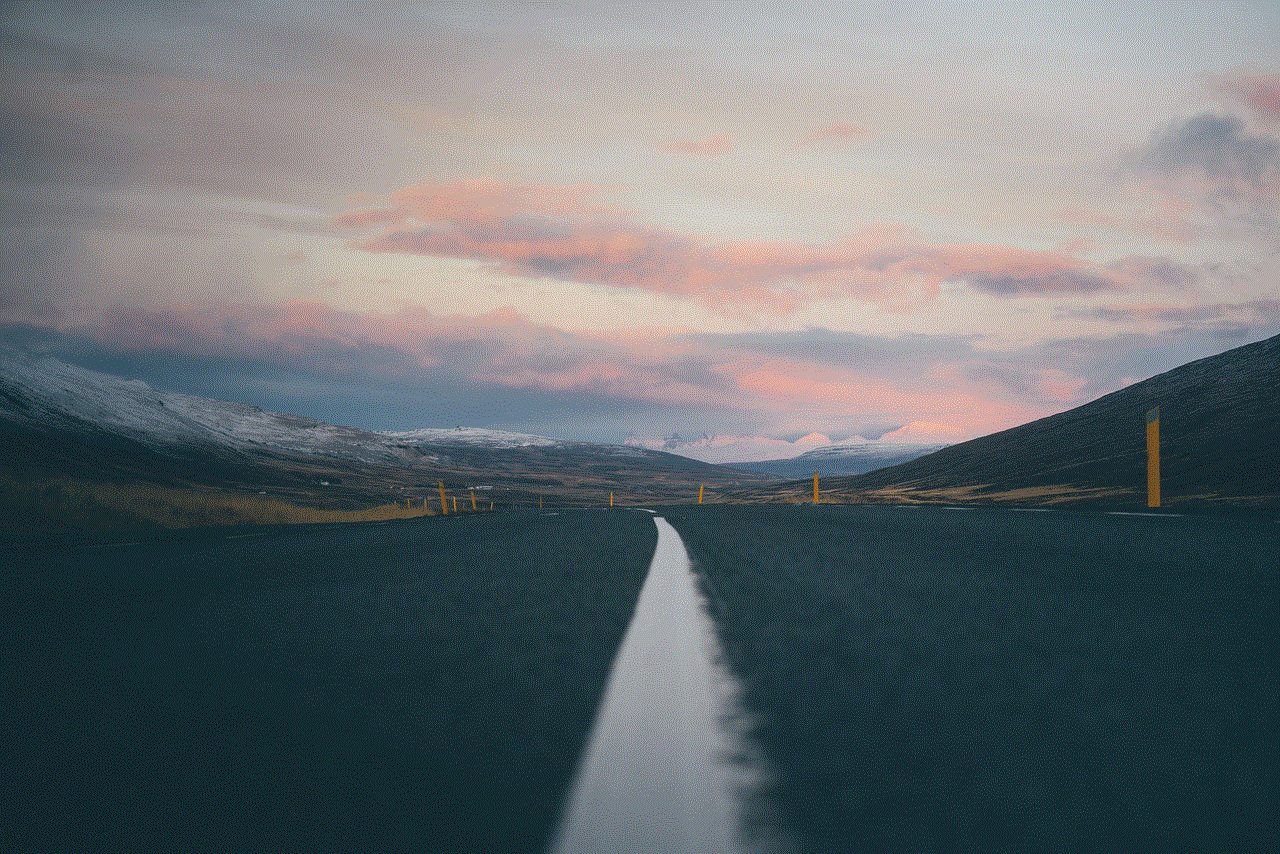
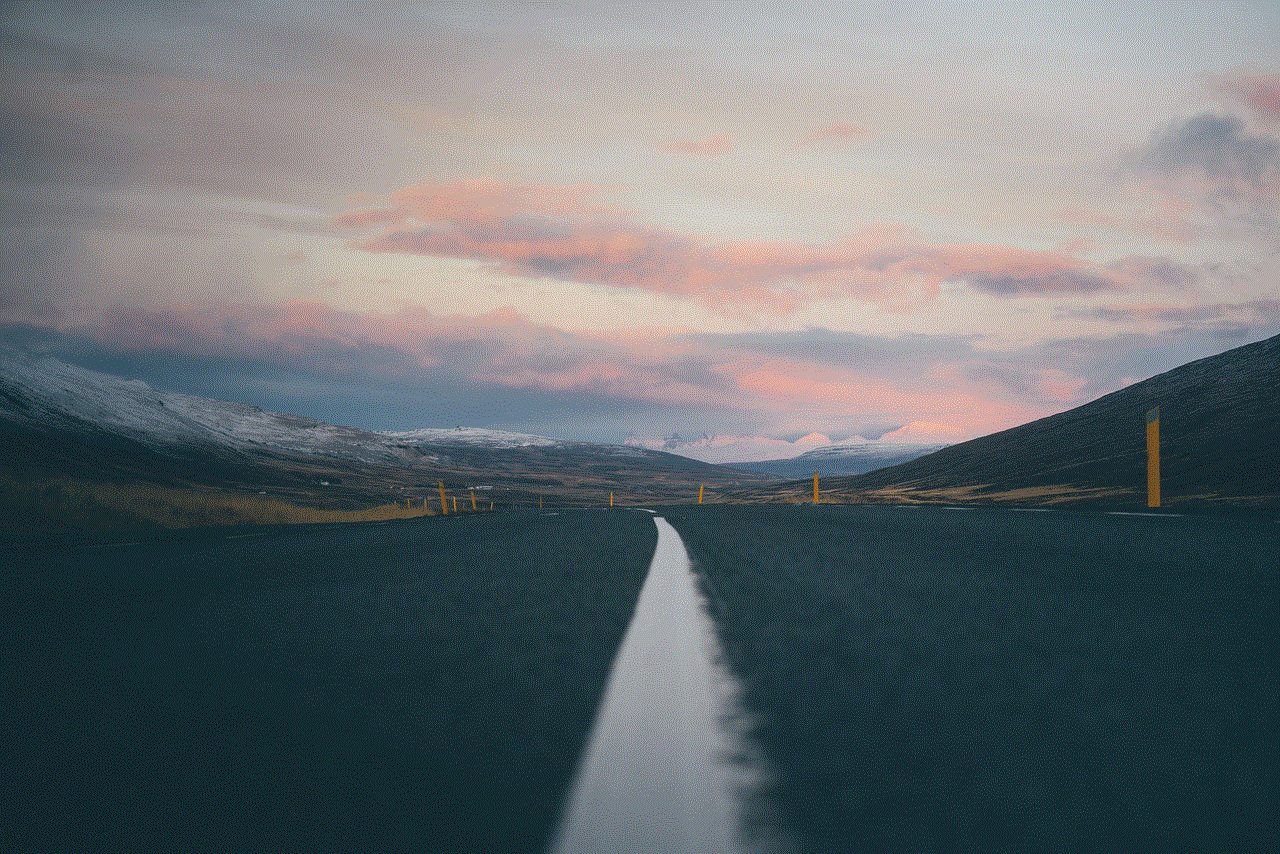
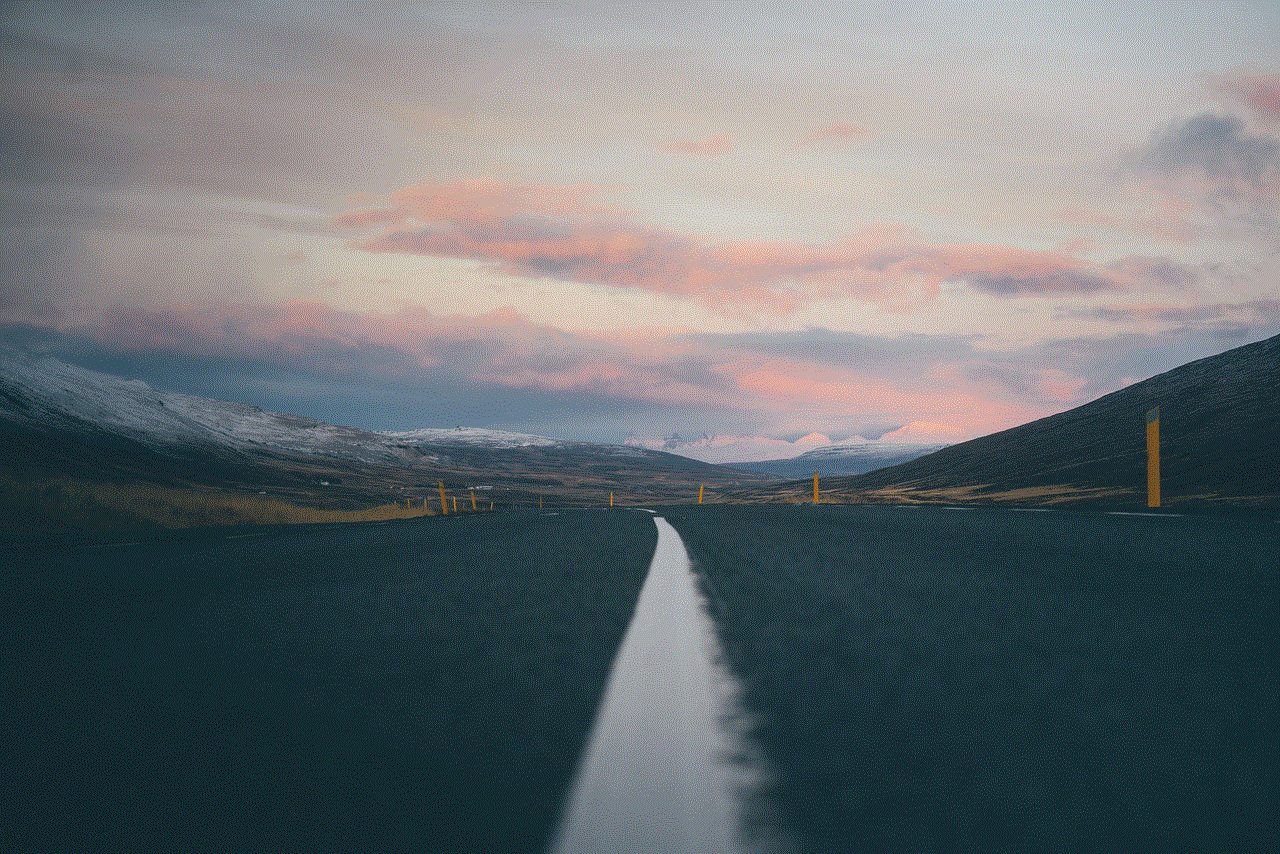
4. Save Chat History
Snapchat also has a chat feature where users can send messages to each other. These messages are not temporary and can be saved by long-pressing the message and selecting “Save”. This way, you can potentially see every message that someone has sent to you on Snapchat. However, this does not include snaps, as they are different from chat messages.
5. Use Snapchat Memories
In 2016, Snapchat introduced a feature called Memories, which allows users to save and share their snaps and stories. If someone has saved their snaps to Memories, you may be able to see them by accessing their Memories section. However, this is only possible if the person has added you as a friend on Snapchat.
6. Ask the Sender
If you really want to see a particular snap that someone has sent, you can always ask them to send it to you again. However, this may not work if the snap has already disappeared or if the sender has deleted it.
7. Check Your Snapchat History
Snapchat keeps a record of all the snaps that you have sent and received in your account history. This includes snaps that you have sent to other users as well. To access your history, go to your profile and tap on the settings icon. Then, select “Account Actions” and tap on “Clear Conversations”. Here, you will see a list of all the conversations you have had on Snapchat, including the snaps you have sent and received.
8. Use Snapchat Spy Apps
There are spy apps available in the market that claim to help you see every Snapchat someone has sent. These apps work by hacking into the user’s Snapchat account and retrieving their snaps and other data. However, similar to third-party apps, these apps are not endorsed by Snapchat and may be illegal to use. Moreover, they may also put your device at risk of malware and viruses.
9. Check Your Phone’s Storage
If you have saved any snaps to your phone’s storage, you may be able to see them in your photo gallery. However, this will only work if you have saved the snaps before they disappeared and if you have not deleted them from your phone.
10. Use a Snapchat Recovery Tool



There are also various Snapchat recovery tools available online that claim to help you retrieve deleted snaps. However, these tools are not official and may not work as intended. Moreover, they may also compromise your device’s security.
In conclusion, there is no guaranteed way to see every Snapchat someone has sent. Snapchat is designed to be a private messaging app and its disappearing feature is a fundamental part of its concept. Therefore, it’s important to respect the privacy of others and not try to access their snaps without their consent. Additionally, using third-party apps and other methods to see someone’s snaps may violate Snapchat’s terms of service and could potentially put your device at risk.
0 Comments