turn on hidden files windows 7
When using a computer running on the Windows 7 operating system, there may come a time when you need to access hidden files. These files are not visible in the typical file explorer and are usually system files that are essential for the proper functioning of your computer . While keeping these files hidden helps to prevent accidental deletion or modification, there are times when you may need to view or modify them. In this article, we will provide a comprehensive guide on how to turn on hidden files on a Windows 7 computer.
Before we dive into the steps to turn on hidden files, let’s first understand what hidden files are and why they are hidden in the first place. Hidden files are system files that are not visible in the usual file explorer. They are essential for the proper functioning of the operating system and other installed programs. These files are hidden by default to prevent users from accidentally deleting or modifying them, which can cause system errors or crashes.
Now, let’s move on to the steps to turn on hidden files on a Windows 7 computer. There are two methods to do so – using the Control Panel or using the File Explorer.
Method 1: Using the Control Panel
1. Start by clicking on the Start button on the bottom left corner of your screen.
2. In the search bar, type “Control Panel” and click on the corresponding result.
3. In the Control Panel window, click on “Appearance and Personalization.”
4. Now, click on “Folder Options.”
5. In the Folder Options window, click on the “View” tab.
6. Under the “Advanced settings” section, locate the “Hidden files and folders” option.
7. Select the option “Show hidden files, folders, and drives.”
8. Click on “Apply” and then “OK” to save the changes.
Method 2: Using the File Explorer
1. Open the File Explorer by clicking on the folder icon on the taskbar or by pressing the Windows + E keys on your keyboard.
2. Click on the “View” tab at the top of the File Explorer.
3. In the “Show/hide” section, check the box next to “Hidden items.”
4. This will immediately show all hidden files and folders in the current directory.
Once you have followed either of the above methods, all hidden files and folders will be visible in the File Explorer. You can now access and modify these files as needed. However, it is essential to be cautious when making changes to hidden files as they are essential for the proper functioning of your computer.
In case you want to hide the files again, follow the same steps as mentioned above and select the option “Don’t show hidden files, folders, or drives” in the Folder Options or uncheck the “Hidden items” box in the File Explorer.
It is worth noting that some files may still remain hidden even after following the above steps. These files are known as “Super Hidden” files and are usually system files that are crucial for the functioning of the operating system. These files are hidden for security reasons, and it is not recommended to make changes to them. However, if you still wish to view and modify these files, you can do so by using the Command Prompt.
To access Super Hidden files using the Command Prompt, follow these steps:
1. Press the Windows + R keys on your keyboard to open the Run dialog box.
2. Type “cmd” and press Enter.
3. In the Command Prompt window, type “attrib -r -h -s
4. This will unhide the specified file, and you can then access and modify it as needed.
Similarly, you can re-hide the file by using the command “attrib +r +h +s
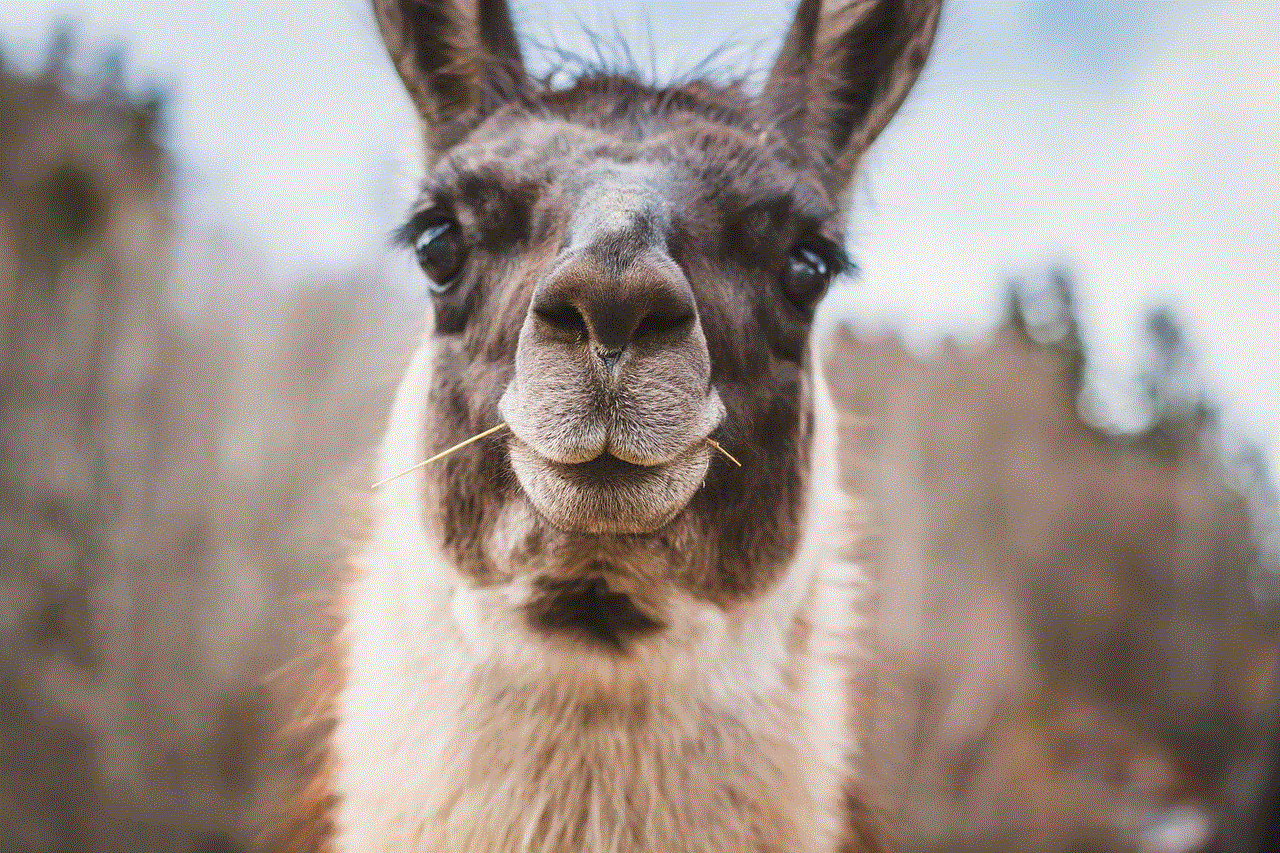
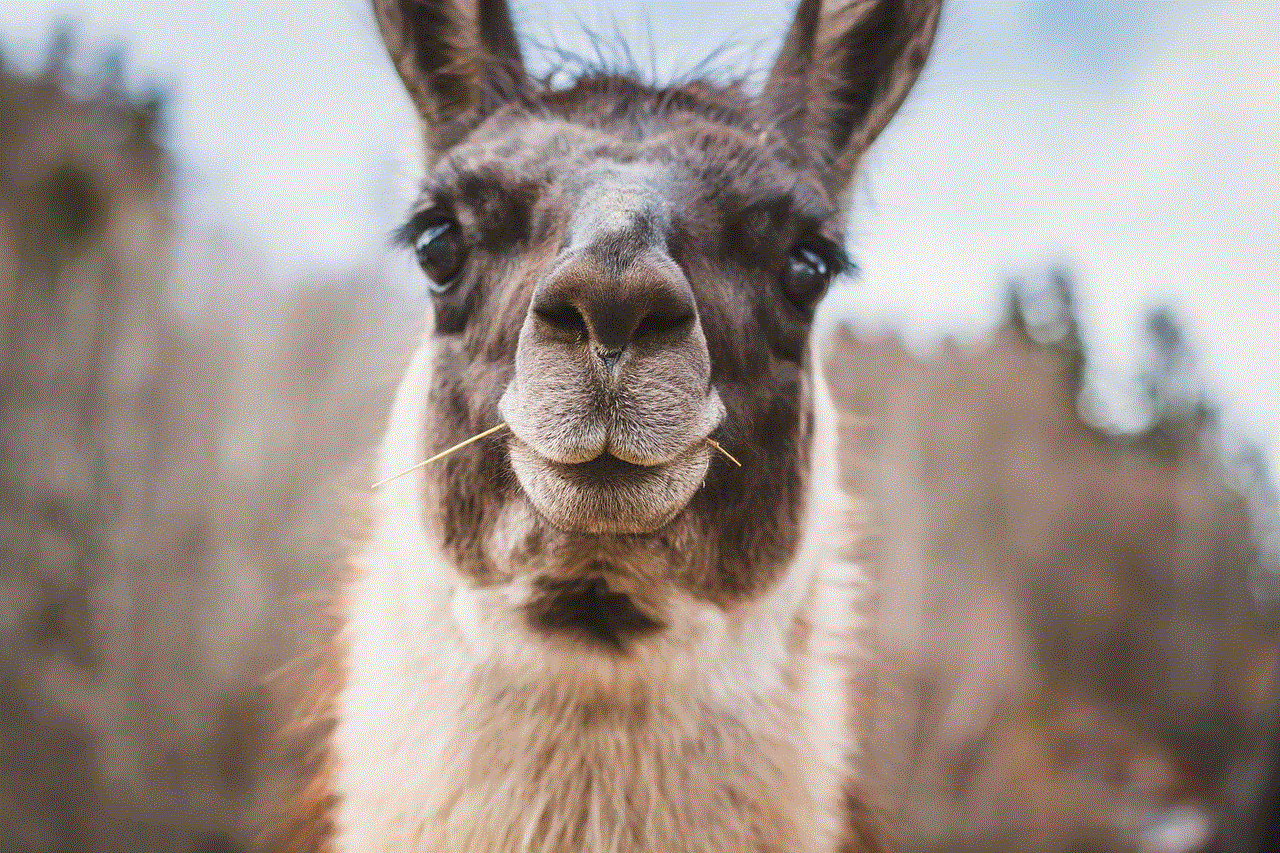
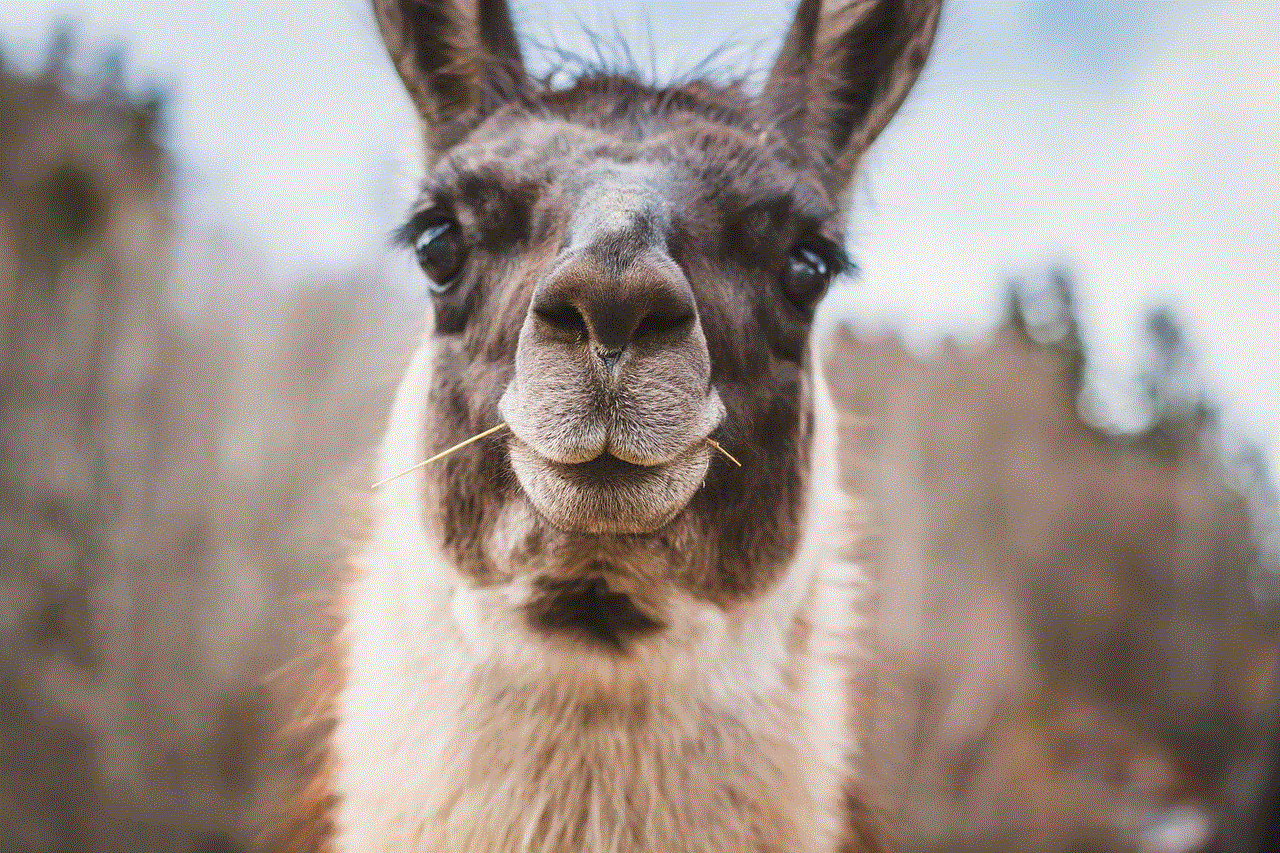
In conclusion, turning on hidden files on a Windows 7 computer is a simple process that can be done in a few easy steps. However, it is essential to be cautious when making changes to these files and only do so if you know what you are doing. These files are hidden for a reason, and making unnecessary changes can cause system errors or crashes. We hope this guide has helped you understand how to turn on hidden files on a Windows 7 computer.
how to erase iphone without restrictions passcode
The iPhone is a popular and highly coveted device, known for its sleek design and advanced features. However, there may come a time when you need to erase all data from your iPhone, either to sell it or to start fresh. While this process is fairly simple, it becomes more complicated if you have forgotten your restrictions passcode. In this article, we will discuss how to erase an iPhone without restrictions passcode, as well as tips for preventing this issue in the future.
Before we dive into the steps for erasing an iPhone without restrictions passcode, let’s first understand what the restrictions passcode is and why it is important. The restrictions passcode is a security feature on iPhones that allows you to restrict certain apps and features, such as in-app purchases or the ability to delete apps. This is especially useful for parents who want to limit their child’s access to certain content on their device. However, if you forget your restrictions passcode, it can become a hindrance when trying to erase your iPhone.
Now, let’s get into the steps for erasing an iPhone without restrictions passcode. The first method is to use iTunes on your computer. Keep in mind that this method will erase all data from your iPhone, so make sure you have a backup of your important files before proceeding. To begin, connect your iPhone to your computer and open iTunes. If a message pops up on your iPhone asking if you trust this computer, select “Trust.” Next, select your iPhone icon in iTunes and click on “Summary” in the left-hand sidebar. From there, click on “Restore iPhone” and follow the prompts to erase your device.
If you are unable to use iTunes or prefer a more straightforward method, you can also erase your iPhone using the iCloud website. This method requires that you have previously set up iCloud on your iPhone and have the “Find My iPhone” feature enabled. To start, go to the iCloud website and log in with your Apple ID and password. Click on “Find iPhone” and then select your iPhone from the list of devices. Next, click on “Erase iPhone” and confirm the action. Your iPhone will then be remotely erased and will require your Apple ID and password to be set up again.
In some cases, you may not be able to use either of these methods to erase your iPhone without restrictions passcode. If this is the case, you can try using a third-party software such as iMyFone LockWiper to bypass the restrictions passcode and erase your device. This software is specifically designed to help users remove various types of locks on iPhones, including restrictions passcode. However, keep in mind that using third-party software comes with its own risks and it is important to thoroughly research the software and read reviews before using it.
Now that we have covered the steps for erasing an iPhone without restrictions passcode, let’s discuss some tips for preventing this issue in the future. The best way to avoid forgetting your restrictions passcode is to make sure you choose a passcode that you will remember. Avoid using simple passcodes like “1234” or your birthdate, as these are easy to guess. Instead, choose a passcode that is a combination of numbers and letters and that is not related to any personal information. You can also write down your restrictions passcode and store it in a safe place in case you do forget it.
Another important tip is to regularly back up your iPhone using iCloud or iTunes. This will ensure that you have a recent backup of your data in case you need to erase your device. Additionally, consider setting up two-factor authentication for your Apple ID. This will add an extra layer of security and prevent anyone from accessing your account and changing your restrictions passcode without your permission.



In conclusion, while forgetting your restrictions passcode can be a frustrating issue, it is not impossible to erase your iPhone without it. You can use iTunes, the iCloud website, or third-party software to erase your device, but it is important to remember to back up your data beforehand. To prevent this issue in the future, be sure to choose a passcode that you will remember and regularly back up your device. With these tips in mind, you can easily erase your iPhone without restrictions passcode and start fresh with a clean slate.
lets attackers take accounts
In today’s digital age, online security has become a major concern for individuals and businesses alike. With the rise of social media and e-commerce platforms, the number of online accounts has increased exponentially. However, with this increase, there has also been a rise in cyber attacks, with hackers constantly finding new ways to exploit vulnerabilities and gain access to user accounts. One such method is known as “account takeover”, where attackers gain unauthorized access to user accounts, often with the intention of stealing valuable information or carrying out fraudulent activities. In this article, we will delve deeper into the concept of account takeover and how it can have serious consequences for individuals and businesses.
Account takeover (ATO) is a form of cyber attack where an unauthorized person gains access to a legitimate user’s account. This can happen through various means, such as phishing scams, keyloggers, or other forms of malware. Once the attacker gains access to the account, they can change the account’s password, email address, and other personal details, effectively locking out the legitimate user. They can then use the account for their own malicious purposes, such as making unauthorized purchases, sending spam emails, or accessing sensitive information.
One of the main reasons why account takeover attacks are so prevalent is that many users tend to reuse the same password for multiple accounts. This makes it easier for attackers to gain access to multiple accounts with just one compromised password. It is estimated that around 65% of people use the same password for multiple accounts, making them easy targets for ATO attacks. Furthermore, many users also use weak and easily guessable passwords, such as “password123” or their birth date, making it even easier for attackers to gain access.
Another factor that makes account takeover attacks successful is the lack of awareness among users. Many people are not aware of the various tactics used by attackers, such as phishing emails or fake login pages, and end up falling victim to these scams. Attackers often exploit current events or use social engineering techniques to trick users into giving away their login credentials. For example, during the COVID-19 pandemic, there has been a rise in phishing scams that claim to offer information or resources related to the virus, but in reality, they are designed to steal login credentials.
The consequences of an account takeover can be severe for both individuals and businesses. For individuals, it can lead to financial losses, identity theft, and the compromise of sensitive personal information. Attackers can use the stolen accounts to make unauthorized purchases, drain bank accounts, or even take out loans in the victim’s name. This can have a significant impact on the victim’s credit score and financial stability. In the case of businesses, ATO attacks can result in reputational damage, financial losses, and legal consequences. If attackers gain access to a business account, they can steal sensitive information, compromise customer data, and even carry out fraudulent transactions in the company’s name.
One sector that has been particularly vulnerable to account takeover attacks is the e-commerce industry. With the increasing popularity of online shopping, there has been a rise in ATO attacks targeting e-commerce platforms. Attackers can use stolen accounts to make purchases using saved payment information, making it difficult for businesses to detect fraudulent activities. This not only results in financial losses for the business but also damages their reputation and trust among customers.
Apart from financial losses, ATO attacks can also have indirect consequences for businesses. For example, if a business’s social media account is compromised, the attacker can post malicious content or spread false information, damaging the company’s reputation and credibility. This can also lead to a loss of customers and revenue in the long run.
So, how can individuals and businesses protect themselves from account takeover attacks? The first and most crucial step is to use strong and unique passwords for each account. This makes it difficult for attackers to gain access to multiple accounts even if one password is compromised. Users can also enable two-factor authentication (2FA) for their accounts, which adds an extra layer of security by requiring a code or a biometric scan in addition to the password for login. Businesses should also implement strict security protocols, such as regular password changes, employee training on cybersecurity, and monitoring for suspicious activities.
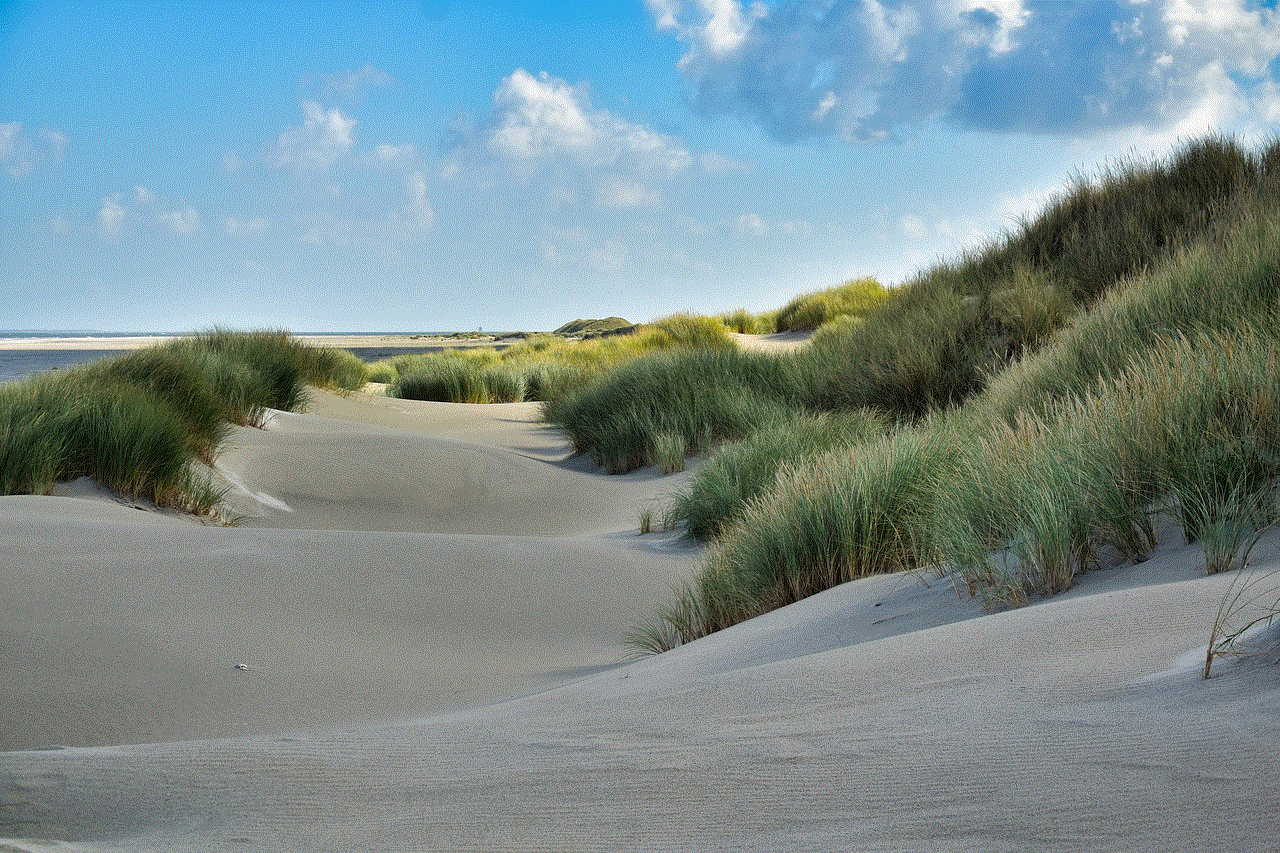
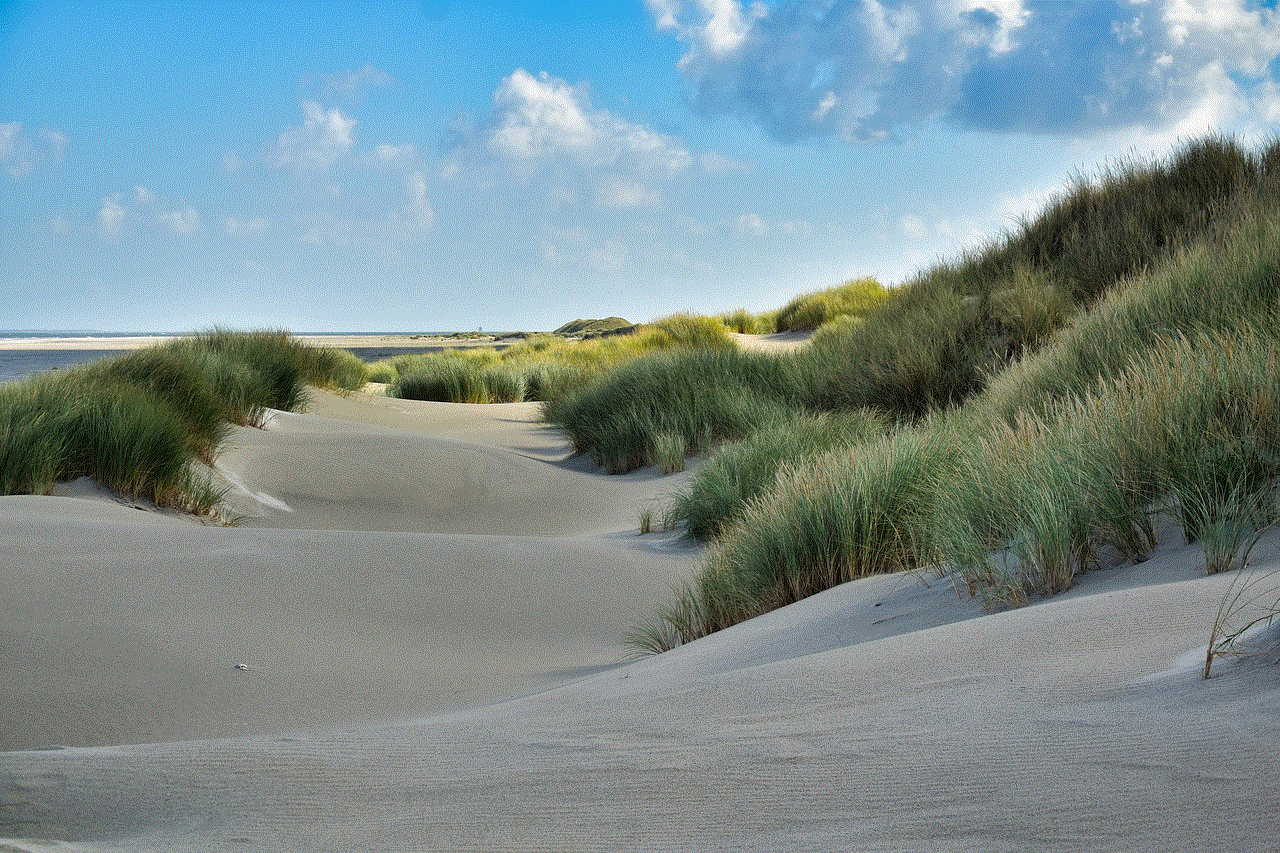
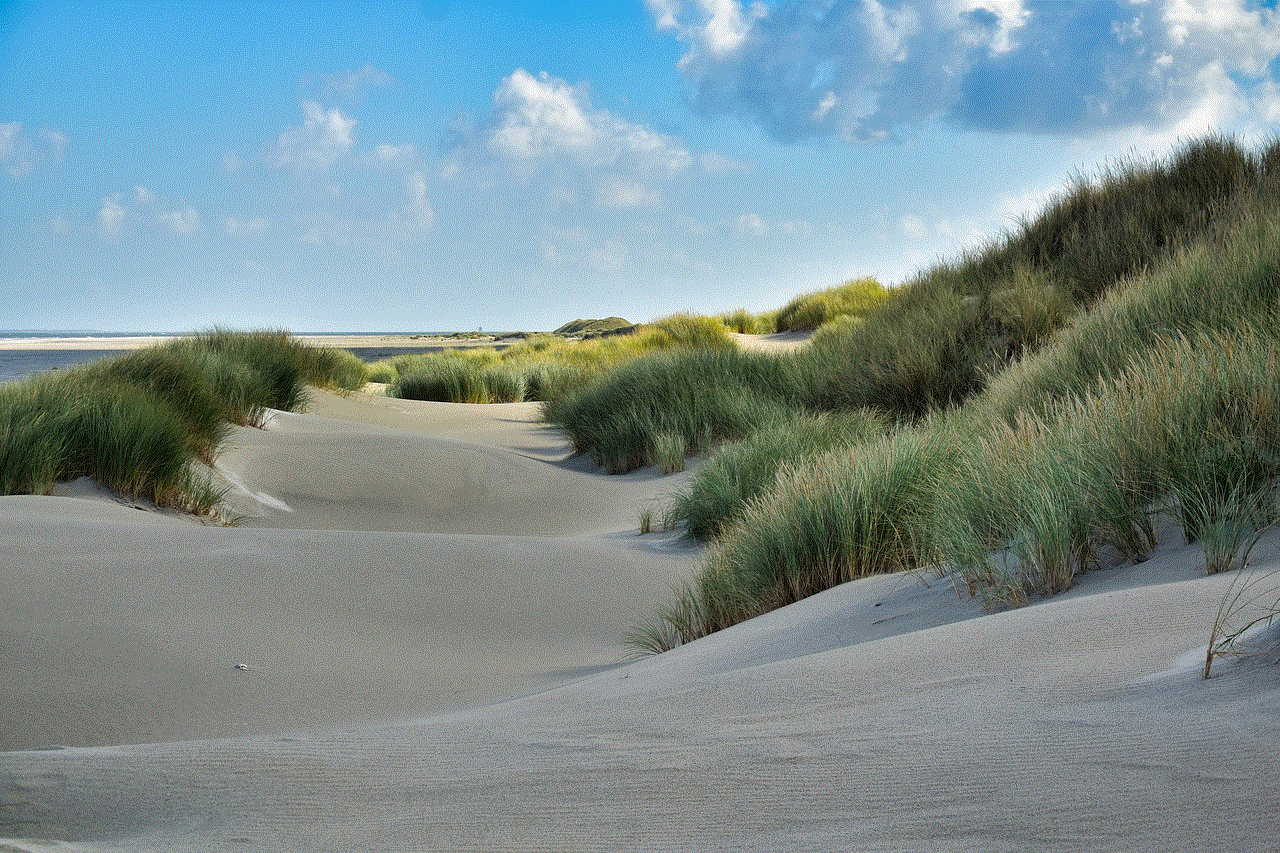
In addition to these measures, businesses can also use advanced security solutions such as fraud detection software, which can identify and flag suspicious activities on user accounts. These solutions use machine learning algorithms to analyze user behavior and detect anomalies that may indicate a potential account takeover. They can also block suspicious login attempts and prevent unauthorized access to accounts.
In conclusion, account takeover attacks are a significant threat to online security, with attackers becoming increasingly sophisticated in their methods. It is essential for individuals and businesses to be aware of these attacks and take necessary precautions to protect their accounts from being compromised. By following best practices such as using strong and unique passwords, enabling 2FA, and implementing advanced security solutions, we can mitigate the risks of ATO attacks and ensure the safety of our online accounts. It is also crucial for businesses to educate their employees and customers about the dangers of ATO attacks and the measures they can take to prevent them. With a proactive approach towards cybersecurity, we can stay one step ahead of attackers and keep our accounts safe from being taken over.
0 Comments