how to reload safari on iphone
Safari is the default web browser for Apple devices, including the iPhone. It is known for its fast and reliable performance, making it a popular choice among iPhone users. However, like any other app, Safari can sometimes encounter issues that require a reload to fix. In this article, we will discuss how to reload Safari on an iPhone and the reasons why reloading may be necessary.
What is Reloading?
Before we dive into the steps on how to reload Safari, let us first understand what reloading means. Reloading is the process of closing and reopening an app or webpage to refresh its content. It is similar to restarting a computer to fix any glitches or errors. Reloading an app is a simple troubleshooting technique that can resolve issues such as a frozen app or a webpage that is not loading properly.
Why is Reloading Necessary?
There are several reasons why you may need to reload Safari on your iPhone. One common reason is when the browser becomes unresponsive or freezes. This can happen due to various factors, such as an overloaded cache or a bug in the app. Another reason for reloading is to clear out any outdated data that may be causing issues with the browser’s performance. Reloading can also help fix any errors that may occur while browsing, such as a blank page or a broken link.
Steps to Reload Safari on iPhone
Now that we have a better understanding of what reloading is and why it is necessary, let us look at the steps on how to reload Safari on an iPhone. There are a few different methods you can use to reload Safari, and we will discuss each one in detail.
Method 1: Reloading through the App Switcher
1. Open the App Switcher by swiping up from the bottom of your iPhone screen and holding your finger in the middle of the screen until the app cards appear.
2. Swipe left or right to locate the Safari app card.
3. Swipe the Safari app card up and off the screen to close the app.
4. Wait for a few seconds, and then reopen Safari by tapping on the app icon on your home screen.
5. The webpage you were previously on should reload, and any issues you were experiencing should be resolved.
Method 2: Reloading through the Settings
1. Open the Settings app on your iPhone.
2. Scroll down and tap on Safari.
3. At the bottom of the Safari settings page, tap on Clear History and Website Data.
4. Confirm the action by tapping on Clear History and Data when the pop-up appears.
5. Once the process is complete, close the Settings app and reopen Safari.
6. The webpage you were previously on should reload, and any issues you were experiencing should be resolved.
Method 3: Reloading through the Website
Some websites have a built-in reload button that you can use to refresh the page. This is especially useful when you encounter an error or a broken link on a particular webpage. Here’s how you can use this method:
1. Open Safari and navigate to the webpage you want to reload.
2. Look for a reload button on the webpage. It is usually represented by a circular arrow icon.
3. Tap on the reload button to refresh the webpage.
4. If the webpage does not have a reload button, you can also try pulling down on the webpage to refresh it. This gesture is similar to the one you use to check for new emails in the Mail app.
5. The webpage should reload, and any issues you were experiencing should be resolved.
Method 4: Reloading through the Home Screen
If all else fails, you can try reloading Safari by force quitting the app from the home screen.
1. On your iPhone, navigate to the home screen.
2. Swipe up from the bottom of the screen and hold your finger in the middle of the screen until the app cards appear.
3. Swipe left or right to locate the Safari app card.
4. Swipe the Safari app card up and off the screen to force quit the app.
5. Wait for a few seconds, and then reopen Safari by tapping on the app icon on your home screen.
6. The webpage you were previously on should reload, and any issues you were experiencing should be resolved.
Tips to Prevent Safari from Crashing
Reloading Safari can be a quick fix for any issues you may encounter while browsing. However, it is always better to prevent these issues from occurring in the first place. Here are a few tips to help you prevent Safari from crashing or freezing:
1. Keep your iPhone and Safari app updated to the latest version.
2. Clear out your browsing history and website data regularly.
3. Disable any unnecessary extensions or add-ons that may be causing issues.
4. Avoid opening too many tabs at once, as this can overload the browser.
5. Use the Reader View option to simplify and declutter webpages.
6. If you frequently visit a certain website, save it as a bookmark to access it quickly without having to load the webpage each time.
Conclusion
Safari is a reliable and efficient web browser for iPhone users. However, even the best apps can encounter issues from time to time. Reloading Safari is a simple and effective way to fix any problems you may encounter while browsing. In this article, we discussed four different methods to reload Safari on an iPhone and also provided tips to prevent Safari from crashing. We hope this guide has been helpful in resolving any issues you may have with Safari and improving your browsing experience on your iPhone.
i logged into my boyfriends snapchat
In today’s digital age, social media has become an integral part of our daily lives. From posting pictures on Instagram to sharing updates on Facebook, we are constantly connected with our friends and family through various social media platforms. But one app, in particular, has taken the world by storm – Snapchat . With its unique disappearing messages and filters, Snapchat has become a popular mode of communication among young adults. But with its rise in popularity, concerns about privacy and trust have also emerged. This brings us to a question that many individuals have asked themselves – should I log into my boyfriend’s Snapchat?
Before we dive into the depths of this topic, let’s first understand what Snapchat is all about. Launched in 2011, Snapchat quickly gained popularity among teenagers and young adults for its unique feature of disappearing messages. Users can send photos or videos to their friends, which disappear after a few seconds. This feature added an element of excitement and fun to the app, making it a hit among its target audience. Over the years, Snapchat has evolved and added new features like filters, stories, and the recent addition of Snapmaps, which allows users to share their location with friends. With over 210 million daily active users, Snapchat has become one of the top social media platforms in the world.
Now, coming back to the question at hand – should you log into your boyfriend’s Snapchat? The answer to this question is not a simple yes or no. It depends on various factors, which we will explore in this article. Let’s start by understanding why you would want to log into your boyfriend’s Snapchat in the first place.
One of the main reasons why individuals feel the need to log into their partner’s Snapchat is trust issues. Insecurities and doubts can arise in any relationship, and social media can sometimes be the trigger. If you notice your boyfriend spending a lot of time on Snapchat, constantly receiving messages and snapping with other girls, it can make you feel uneasy. This could lead you to think that he might be hiding something from you, and you may feel the need to check his Snapchat to ease your mind. However, it is crucial to understand that trust is the foundation of any relationship. If you feel the need to log into your boyfriend’s Snapchat, it’s essential to have an open and honest conversation with him about your concerns instead of resorting to sneaky tactics.
Another reason why you may want to log into your boyfriend’s Snapchat is to check if he is being faithful. In today’s digital age, cheating has taken a new form, and social media has made it easier for people to connect with others. With the disappearing messages and the ability to hide conversations, Snapchat can be a breeding ground for infidelity. If you suspect your boyfriend of cheating, you may feel the need to log into his Snapchat to gather evidence. However, it is essential to remember that invading someone’s privacy without their consent is not justified and can have severe consequences.
Now that we have established the reasons why you may want to log into your boyfriend’s Snapchat let’s dive into the implications of doing so. Firstly, it is essential to understand that logging into someone’s Snapchat without their knowledge or permission is a violation of their privacy. In most countries, accessing someone’s account without their permission is considered a cybercrime and can result in legal consequences. Even if your intentions are not malicious, it is crucial to respect your partner’s privacy and boundaries.



Furthermore, logging into someone’s Snapchat without their consent can also damage the trust in your relationship. If your partner finds out that you have been snooping on their Snapchat, it can lead to a breach of trust. They may feel that you do not trust them, which can cause strain in your relationship. It’s essential to communicate with your partner and seek their permission before accessing their Snapchat. This can help build a healthy and trusting relationship.
Moreover, accessing someone’s Snapchat without their knowledge can also lead to misunderstandings. Snapchat messages and conversations can be taken out of context, leading to unnecessary arguments and conflicts. Sometimes, what may seem like flirting to someone may just be friendly banter to the other person. By logging into your boyfriend’s Snapchat, you may be jumping to conclusions and damaging your relationship. It’s crucial to have a conversation with your partner and address any concerns or doubts you may have instead of making assumptions based on Snapchat conversations.
Another factor to consider is the impact it can have on your mental health. Social media, including Snapchat, can be a source of comparison and insecurity. By logging into your boyfriend’s Snapchat, you may be constantly comparing yourself to the other girls he is snapping with, leading to feelings of inadequacy. This can also lead to unnecessary stress and anxiety, which can harm your mental well-being. It’s essential to focus on your relationship and not let social media impact your mental health.
Now, let’s talk about the ethical implications of logging into your boyfriend’s Snapchat. As mentioned earlier, accessing someone’s account without their consent is a violation of their privacy. It can also be seen as a breach of trust and honesty in a relationship. If you feel the need to log into your boyfriend’s Snapchat, it’s crucial to address the root cause of your insecurity and trust issues. By having an open and honest conversation with your partner, you can work on building a strong and trusting relationship.
In conclusion, logging into your boyfriend’s Snapchat without their knowledge or permission is a violation of their privacy and trust. It’s crucial to have open and honest communication in a relationship and address any concerns or doubts you may have. Trust is the foundation of any relationship, and it’s essential to respect each other’s boundaries and privacy. If you feel the need to check your partner’s Snapchat, it’s important to address the root cause of your insecurities and work on building a healthy relationship. Remember, social media is not a reflection of real-life relationships, and it’s important to prioritize your mental well-being over virtual interactions.
how to take emergency call off lock screen
In today’s fast-paced world, emergencies can happen at any time and it’s important to be prepared for them. One of the ways to do so is by making sure that emergency call options are readily available, even on your locked screen. This feature allows you to quickly call for help without having to unlock your phone, which can save precious time in a dire situation. However, there may be times when you want to disable this feature, for example, if you’re in a public place and don’t want to accidentally make an emergency call. In this article, we will discuss how to take emergency call off lock screen and the different methods you can use to do so.
Before we delve into the steps on how to take emergency call off lock screen, let’s first understand what this feature is and why it’s important. Emergency call off lock screen is a feature that allows you to make emergency calls even when your phone is locked. This means that you don’t have to enter your passcode or use your fingerprint to access your phone and make the call. This feature is especially useful in situations where you may be injured or in danger and need immediate help. It’s also a useful feature for children or elderly people who may not be able to navigate their phone easily.
Now that we know the importance of this feature, let’s look at the different methods you can use to take emergency call off lock screen. The first method is by using your phone’s settings. This method may vary slightly depending on the type of phone you have, but the general steps are as follows:
Step 1: Go to your phone’s settings and select ‘Security’ or ‘Lock screen and security’ option.
Step 2: Look for the ‘Emergency’ or ‘Emergency call’ option and tap on it.
Step 3: You will see an option to enable or disable emergency call on lock screen. Disable it by tapping on the toggle button.
Step 4: Your phone may prompt you to confirm the change, select ‘OK’ to confirm.
This method is the simplest and most straightforward way to take emergency call off lock screen. However, if you’re unable to find the option in your settings or if it’s not working for some reason, there are a few other methods you can try.
The second method is by using a third-party app. There are several apps available on both the App Store and Google Play Store that allow you to take emergency call off lock screen. These apps usually offer additional features such as customizing your lock screen, but for the purpose of this article, we will focus on its emergency call feature. Here’s how you can use a third-party app to disable emergency call on lock screen:
Step 1: Go to the App Store or Google Play Store and search for ’emergency call off lock screen’ apps.
Step 2: Select the app you want to use and download it.
Step 3: Once the app is downloaded, open it and follow the instructions to customize your lock screen and disable emergency call.
Step 4: The app may ask for certain permissions, make sure to grant them to ensure the app works properly.
Some of the most popular apps for disabling emergency call on lock screen are ‘Emergency Call Lock’, ‘Lock Screen & Emergency SOS’, and ‘Emergency Lock Screen’. These apps are easy to use and offer a range of customization options for your lock screen.
The third method is by using your phone’s in-built emergency call feature. This method is useful if you don’t want to disable emergency call on lock screen permanently but only for a short period of time. Here’s how you can use this method:
Step 1: On your locked screen, look for the ‘Emergency’ or ‘Emergency call’ option.
Step 2: Tap on it and your phone will prompt you to enter your passcode or use your fingerprint.
Step 3: Enter your passcode or use your fingerprint to unlock your phone.
Step 4: Once your phone is unlocked, you can use it as usual without the emergency call option appearing on your locked screen.
This method is useful if you’re in a public place and don’t want to accidentally make an emergency call. However, it’s important to note that this method only disables the emergency call option temporarily and it will reappear once you lock your screen again.
In addition to these methods, there are a few other things you can do to ensure that the emergency call option doesn’t show up on your locked screen. One of the things you can do is to turn off ‘SOS’ feature on your phone. This feature allows you to quickly call for help by pressing the power button five times. However, this feature also enables the emergency call option on your locked screen, so it’s best to disable it if you don’t want the option to appear. You can turn off this feature by going to your phone’s settings and selecting ‘SOS’ or ‘Emergency SOS’ option.
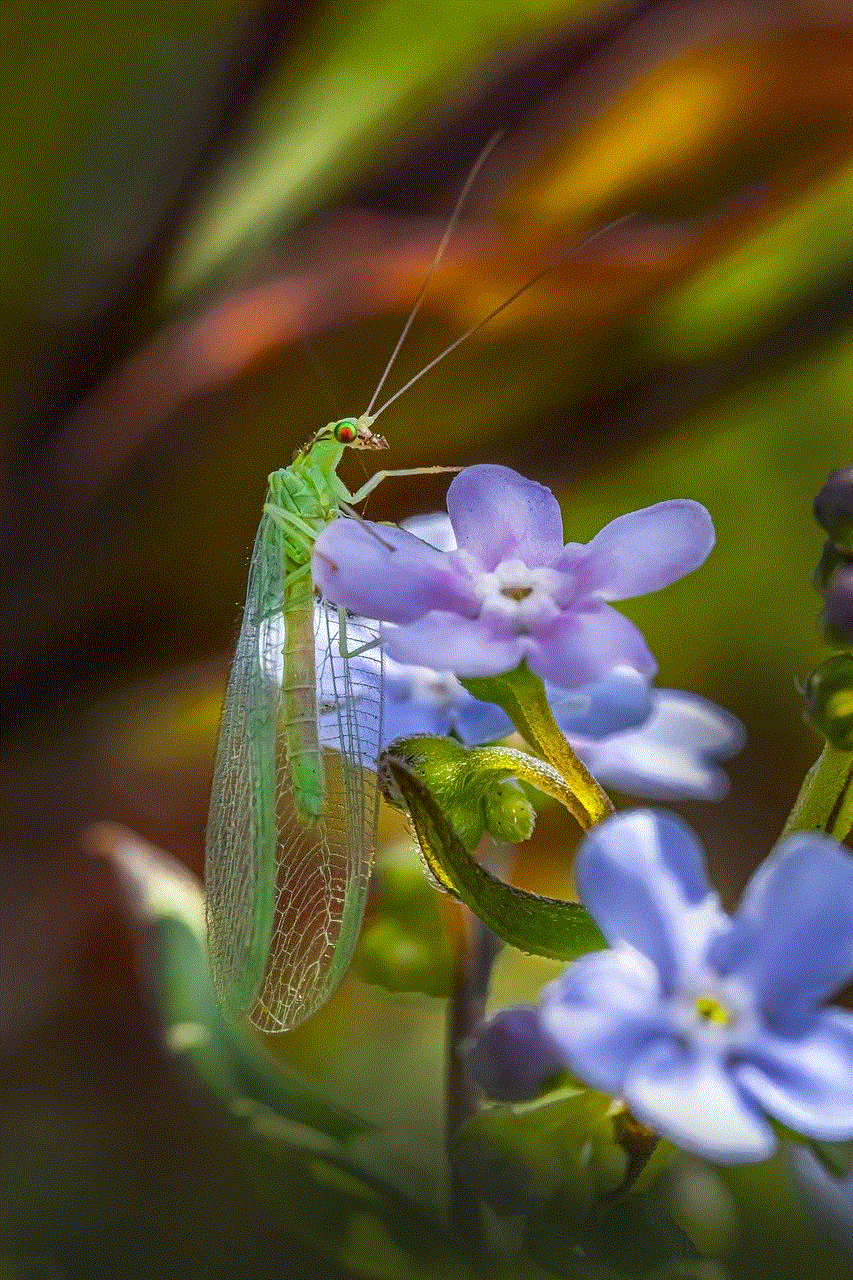
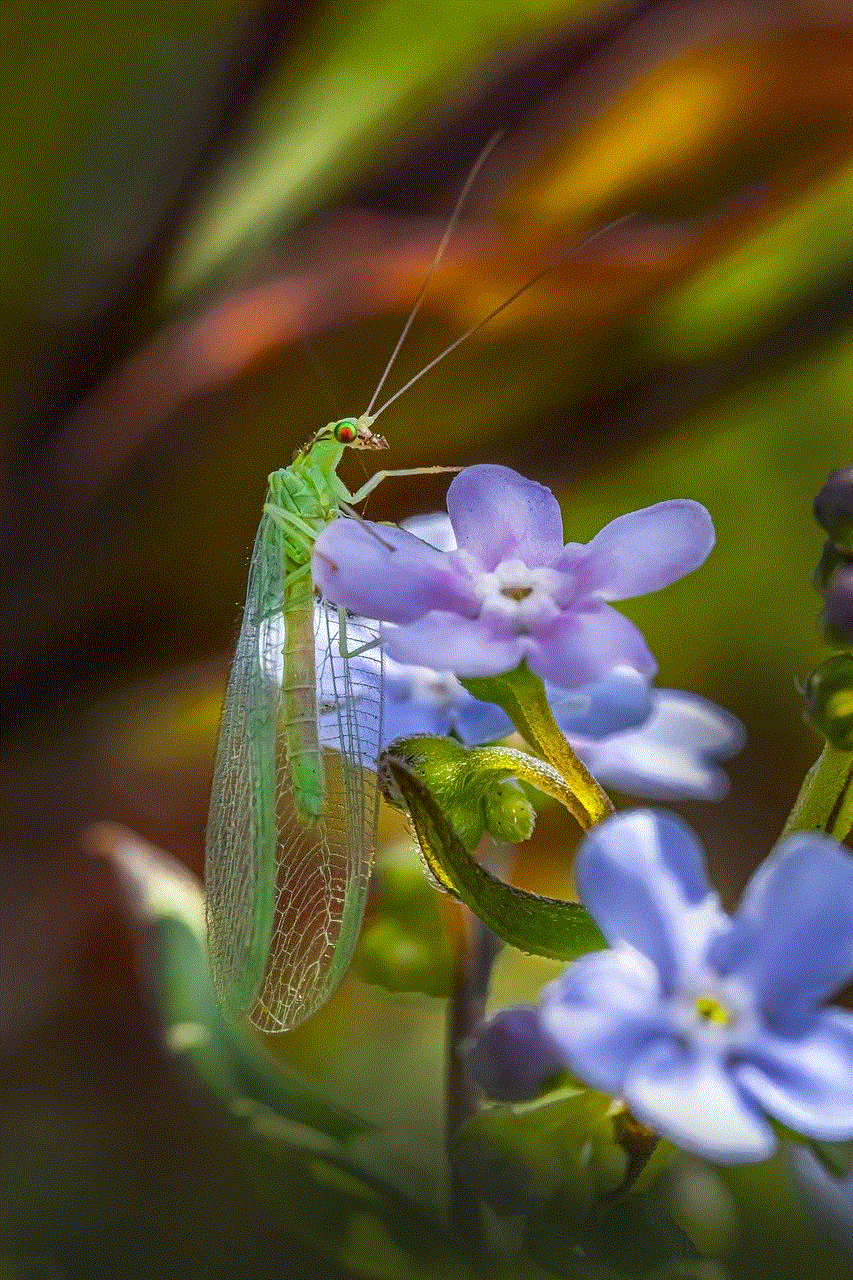
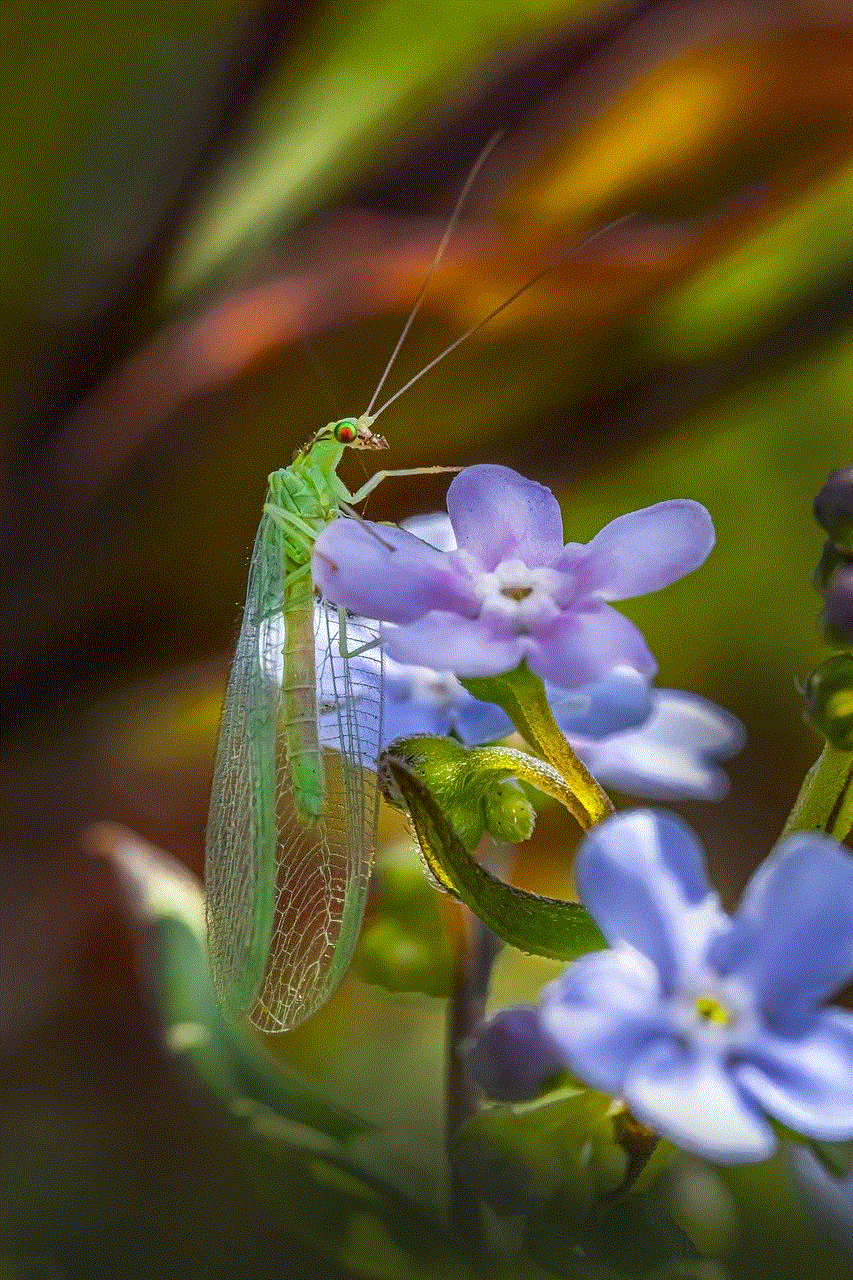
Another thing you can do is to disable the ‘Auto Call’ option on your iPhone. This option is only available on iPhones and it automatically makes an emergency call if you press and hold the side button and one of the volume buttons. To disable this feature, go to your iPhone’s settings, select ‘Emergency SOS’ and toggle off the ‘Auto Call’ option.
In conclusion, being able to make emergency calls from your locked screen can be a lifesaver in certain situations. However, there may be times when you want to disable this feature, and there are several methods you can use to do so. Whether it’s through your phone’s settings, using a third-party app, or using your phone’s in-built emergency call feature, you can easily take emergency call off lock screen. It’s important to note that in emergency situations, every second counts, so make sure to choose a method that works best for you and always be prepared for any unforeseen circumstances.
0 Comments