how to pause your location on life 360
Life 360 is a location-sharing app that allows users to keep track of their family members and friends. It uses GPS technology to provide real-time location updates and also offers features like messaging, emergency alerts, and driving analysis. While it can be a useful tool for families to stay connected and ensure safety, there may be times when you want to pause your location on Life 360. This could be due to privacy concerns, wanting to take a break from being constantly tracked, or simply not wanting to share your location at a particular time. In this article, we will discuss how to pause your location on Life 360 and the various methods you can use to do so.
1. Understand the Need to Pause Your Location on Life 360
Before we dive into the steps of pausing your location on Life 360, it is important to understand the reasons why you may want to do so. One of the main reasons could be privacy concerns. Life 360 allows your family members and friends to see your exact location in real-time, which may not always be desirable. You may want to have some privacy and not be constantly tracked by your loved ones. Additionally, pausing your location can be helpful if you want to take a break from the app and not be bombarded with notifications and updates. It can also be useful if you are in a situation where you do not want to share your location, such as being on a solo trip or attending an event where you do not want to be disturbed.
2. Pause Your Location on Life 360 Using the App
The most straightforward way to pause your location on Life 360 is through the app itself. Here are the steps you need to follow:
Step 1: Open the Life 360 app on your mobile device.
Step 2: Tap on the three horizontal lines at the top left corner of the screen to open the menu.
Step 3: Scroll down and tap on the ‘Settings’ option.
Step 4: In the settings menu, tap on ‘location sharing .’
Step 5: Toggle the switch next to ‘Location Sharing’ to the off position.
Step 6: You will be prompted to confirm if you want to pause your location. Tap on ‘Pause’ to confirm.
Your location will now be paused on Life 360. It is important to note that this method will only pause your location for a limited time, after which it will automatically turn back on. To completely stop sharing your location, you will need to follow the next method.
3. Stop Sharing Your Location on Life 360
If you want to completely stop sharing your location on Life 360, you can use the ‘Stop Sharing’ feature. Here’s how:
Step 1: Follow steps 1 to 4 mentioned above to access the ‘Location Sharing’ menu.
Step 2: Tap on the ‘Stop Sharing’ option.
Step 3: You will be prompted to confirm if you want to stop sharing your location. Tap on ‘Stop’ to confirm.
Your location will no longer be shared with your family members and friends on Life 360. However, keep in mind that this will also disable other features like driving analysis and emergency alerts.
4. Use the ‘Private Places’ Feature to Pause Your Location
Life 360 offers a feature called ‘Private Places’ that allows you to pause your location for specific places. This means that your location will be shared as usual, except when you are in these designated places. Here’s how to use this feature:
Step 1: Open the Life 360 app and tap on the ‘Places’ tab at the bottom of the screen.
Step 2: Tap on the ‘Private Places’ option.
Step 3: Tap on the ‘Add Place’ button and enter the name of the place you want to designate as private.
Step 4: Once the place is added, you can toggle the switch next to it to enable or disable the private location feature.
You can add multiple private places and customize the settings for each one. This method allows you to pause your location without completely turning off the sharing feature.
5. Use a Fake Location App
If you want to pause your location on Life 360 without your family members and friends knowing, you can use a fake location app. These apps allow you to set a fake location that will be shown to others while your actual location remains hidden. Here’s how to use a fake location app with Life 360:
Step 1: Download a fake location app from the app store on your device. Some popular options include Fake GPS Location, Fake GPS GO Location Spoofer, and iMyFone AnyTo.
Step 2: Open the app and set a fake location by entering the address or dropping a pin on the map.
Step 3: Open the Life 360 app and check if your location has changed to the fake one set by the fake location app.
While this method can be effective, keep in mind that using fake location apps is against the terms of service of Life 360 and may result in your account being suspended.
6. Use an Old Device for Life 360
Another way to pause your location on Life 360 is by using an old device that you no longer actively use. You can download the app on this device and keep it connected to your account, while using your primary device without the app. This way, your family members and friends will see the location of the old device, while you have the freedom to go about your day without being tracked.
7. Create a Secondary Account
If you do not have an old device, you can create a secondary account on Life 360 and use it as your temporary account. This way, you can use your primary account to pause your location while staying connected with your family members and friends through the secondary account. This method requires you to log in and out of different accounts, which can be a bit cumbersome, but it can be an effective way to pause your location without completely disconnecting from the app.
8. Talk to Your Family Members and Friends
If you are feeling overwhelmed or uncomfortable with constantly being tracked by your family members and friends, the best solution may be to have an open and honest conversation with them. Let them know how you feel and why you want to pause your location. This can help alleviate any concerns they may have and give them a better understanding of your need for privacy.
9. Use Other Communication Methods
Another way to pause your location on Life 360 is to use other communication methods to stay connected with your family members and friends. Instead of relying solely on the app, you can use text messaging, phone calls, or social media to keep in touch. This way, you can still maintain your privacy while staying connected with your loved ones.
10. Consider Other Location-Sharing Apps
If you find that Life 360 is not meeting your needs, you can consider using other location-sharing apps that offer more control over your location sharing. Some popular alternatives include Glympse, Find My Friends, and Google Maps Location Sharing. These apps offer more customizable options for sharing your location and may better suit your preferences.



In conclusion, pausing your location on Life 360 is a simple and effective way to take a break from being tracked or to maintain your privacy. With the various methods mentioned in this article, you can choose the one that best suits your needs and preferences. Remember to communicate openly with your family members and friends and set boundaries to ensure a healthy and happy relationship.
metamask wallet email scam
With the rise of cryptocurrency and blockchain technology, more and more people are turning to digital wallets to store and manage their assets. One of the most popular digital wallets is Metamask, which allows users to securely store and transact with various cryptocurrencies. However, as with any online platform, there are always risks involved, and scammers are constantly looking for ways to exploit unsuspecting users. One common scam that has been targeting Metamask users is the “Metamask wallet email scam”. In this article, we will delve deeper into this scam, how it works, and what you can do to protect yourself.
What is the Metamask wallet email scam?
The Metamask wallet email scam is a phishing scam that targets users of the popular digital wallet. It involves sending fraudulent emails to Metamask users, posing as a legitimate email from the Metamask team. The email usually contains a warning that the user’s account has been compromised or that their wallet is at risk of being hacked. The email then prompts the user to click on a link or open an attachment to verify their account or secure their wallet. However, this link or attachment is actually a phishing page that looks like the official Metamask website, designed to steal the user’s login credentials and gain access to their wallet.
How does the scam work?
The Metamask wallet email scam works by exploiting the trust of the user in the Metamask brand. The scammers use social engineering techniques to make the email look legitimate, often using the Metamask logo and branding to make it appear authentic. They may also use urgent language and threats to create a sense of urgency and pressure the user into taking immediate action.
Once the user clicks on the link or opens the attachment, they are directed to a fake Metamask website that looks identical to the real one. They are then prompted to enter their login credentials, including their private key, mnemonic phrase, or seed phrase. These are the keys to their wallet and should never be shared with anyone. Once the scammers have these credentials, they can gain access to the user’s wallet and steal their funds.
How to protect yourself from the Metamask wallet email scam?
The best way to protect yourself from the Metamask wallet email scam is to be vigilant and informed. Here are some tips to keep in mind:
1. Be cautious of emails from unknown senders: If you receive an email from someone you don’t know, especially if it looks urgent or suspicious, do not click on any links or open any attachments.
2. Verify the sender’s email address: Scammers often use email addresses that look similar to the official one, so always double-check the sender’s address before taking any action.
3. Do not share your login credentials: Your private key, mnemonic phrase, or seed phrase should never be shared with anyone. These are the keys to your wallet and should be kept confidential at all times.
4. Enable two-factor authentication: Two-factor authentication adds an extra layer of security to your Metamask account, making it harder for scammers to gain access.
5. Only use the official Metamask website or app: Always make sure you are using the official Metamask website or app to access your wallet. Scammers may create fake websites or apps that look similar, but are designed to steal your information.
6. Keep your software and antivirus up to date: Make sure your computer or mobile device’s software and antivirus are up to date to protect against any potential security threats.
What to do if you have fallen victim to the Metamask wallet email scam?
If you have clicked on a link or opened an attachment in an email and entered your login credentials, you may have fallen victim to the Metamask wallet email scam. In this case, here’s what you should do:
1. Change your login credentials: As soon as you realize you have been scammed, change your login credentials immediately. This will prevent the scammers from gaining access to your wallet.
2. Contact Metamask support: Contact the official Metamask support team and inform them of the scam. They may be able to help you recover your funds or take necessary actions to protect your account.
3. Report the scam: Report the scam to the appropriate authorities, such as the Federal Trade Commission or the Internet Crime Complaint Center, to help prevent others from falling victim to the same scam.
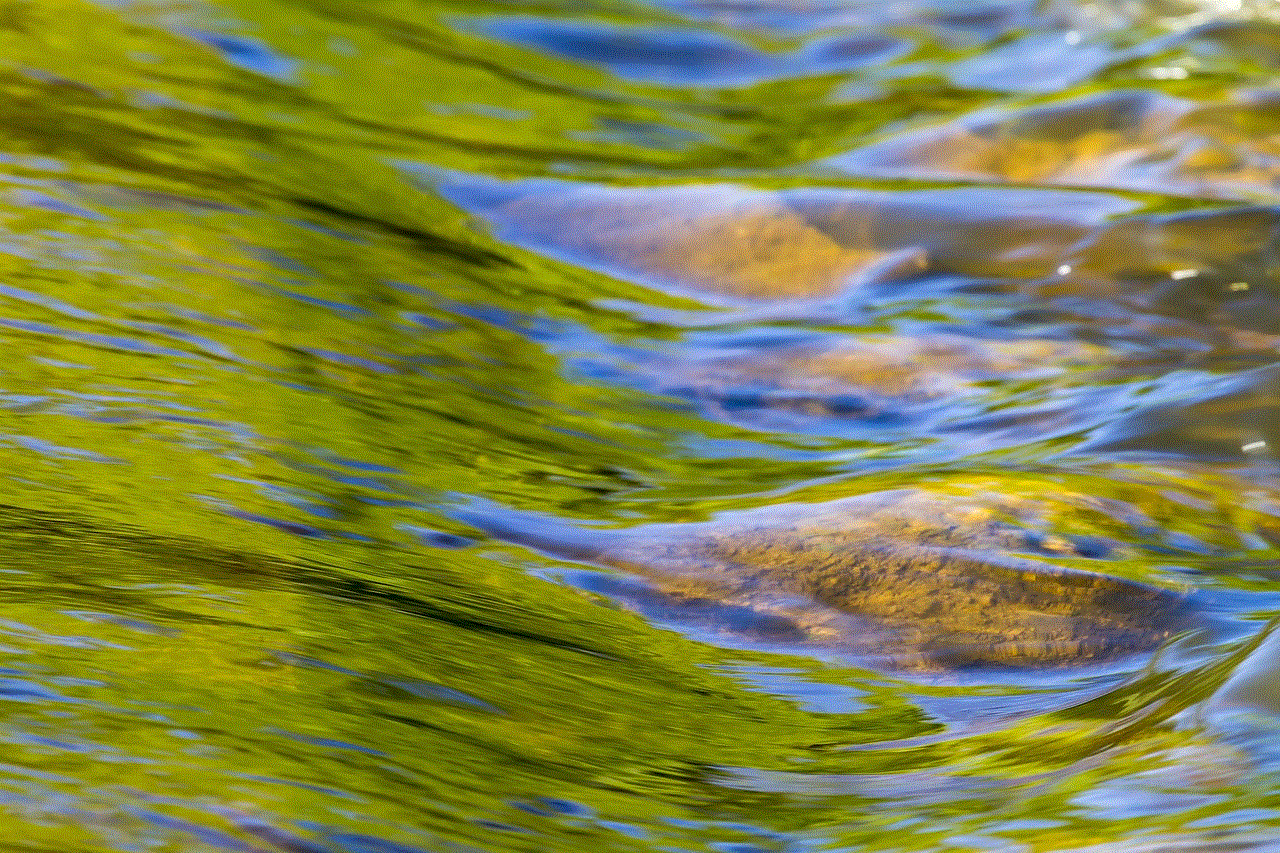
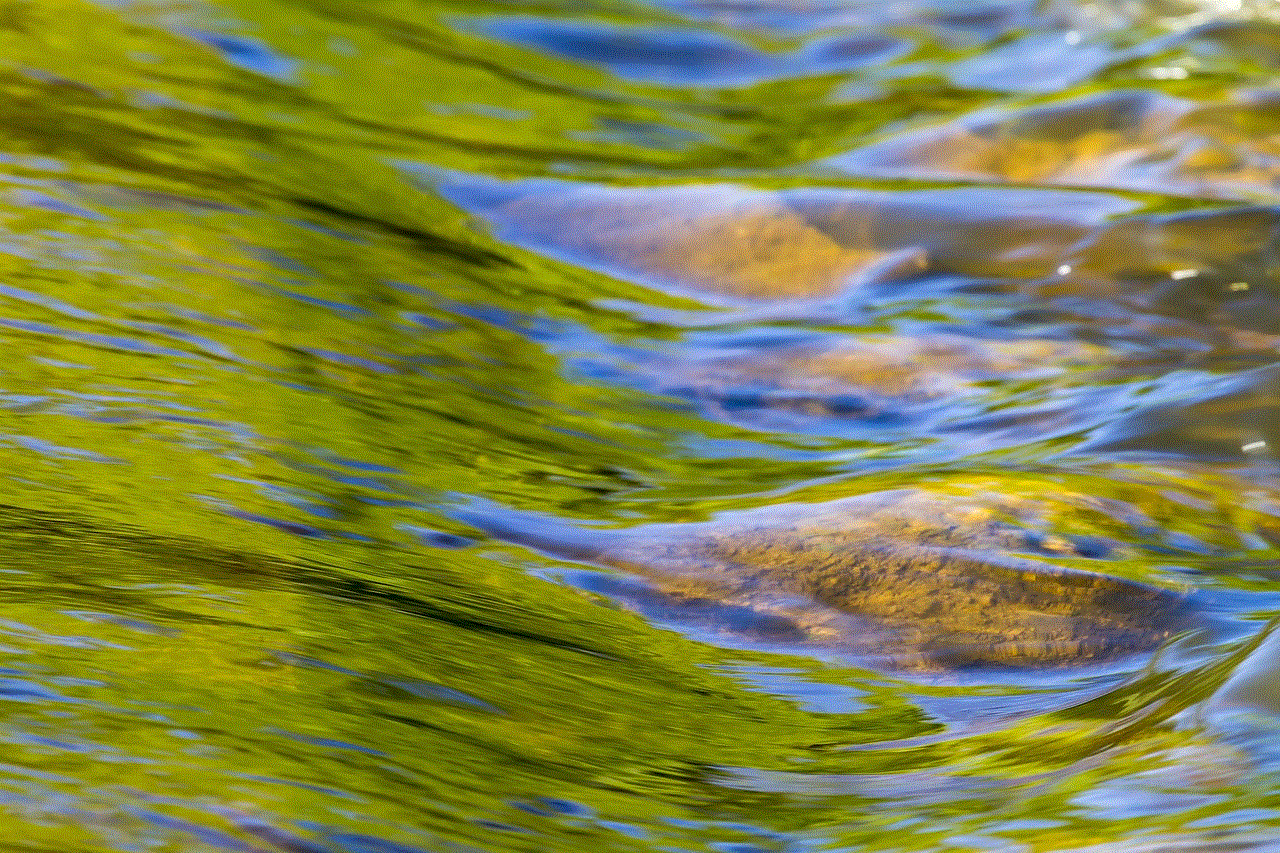
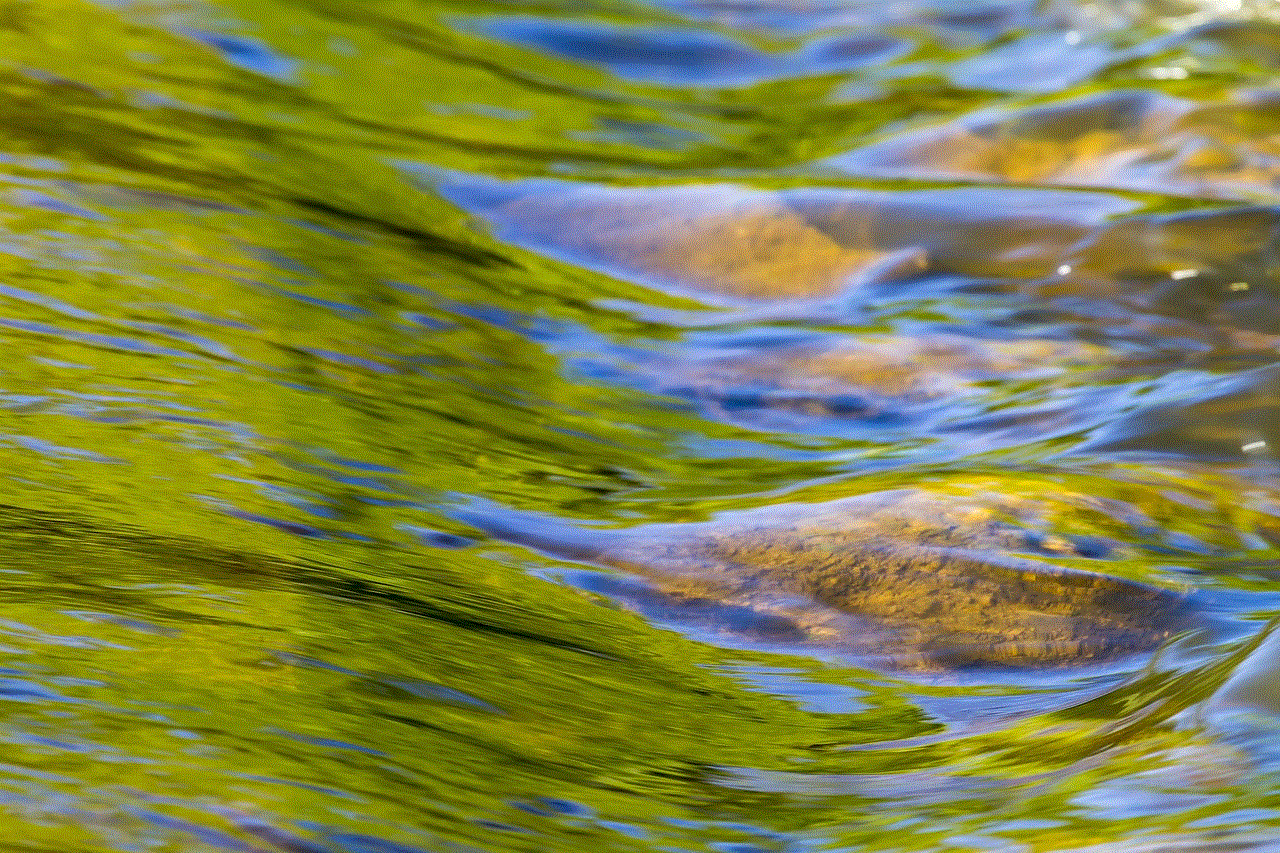
In conclusion, the Metamask wallet email scam is a serious threat to users of the popular digital wallet. It is important to be aware of this scam and take necessary precautions to protect yourself and your funds. Always be cautious of emails from unknown senders, never share your login credentials, and only use the official Metamask website or app. By following these tips, you can ensure the safety and security of your digital assets.
0 Comments