how to keep someone from tracking my iphone
In today’s technological age, our smartphones have become an integral part of our daily lives. We use them for communication, entertainment, and even to track our fitness goals. However, with the constant advancements in technology, it has become easier for others to track our every move, putting our privacy at risk. If you are worried about someone tracking your iPhone without your knowledge, then read on to learn about the various steps you can take to protect your privacy and keep your iPhone safe from prying eyes.
1. Understand the Different Types of Tracking
Before we dive into the ways to protect your iPhone from tracking, it is essential to understand the different types of tracking methods used by individuals or organizations. The most common types of tracking are GPS tracking, cell tower triangulation, and Wi-Fi tracking. GPS tracking uses your device’s built-in GPS system to track your location, while cell tower triangulation uses the signal strength of nearby cell towers to determine your location. Wi-Fi tracking, on the other hand, uses the Wi-Fi networks around you to track your movements. By understanding these methods, you can better protect your iPhone from potential tracking attempts.
2. Keep Your iPhone Updated
The first and most crucial step in protecting your iPhone from tracking is to keep your device’s software up to date. Apple releases regular updates for its iOS operating system, which includes security patches to fix any vulnerabilities that could be exploited by hackers or tracking apps. These updates not only improve your device’s performance but also ensure that your iPhone is secure from any potential tracking attempts.
3. Disable Location Services
Another effective way to prevent someone from tracking your iPhone is to turn off location services. Location services use your device’s GPS, Wi-Fi, and cellular data to track your location and provide relevant information to apps. By turning off location services, you can prevent apps from accessing your location data, thereby making it difficult for anyone to track your movements. To disable location services, go to Settings > Privacy > Location Services and toggle the switch to off.
4. Manage App permissions
Many apps require access to your location for their functionality, such as navigation and weather apps. However, not all apps need to know your location at all times. To protect your privacy, it is essential to review and manage app permissions regularly. You can do this by going to Settings > Privacy > Location Services and selecting the app you want to manage. Here, you can choose to allow the app to access your location always, only when using the app, or never.
5. Use a Virtual Private Network (VPN)
A Virtual Private Network (VPN) is a tool that creates an encrypted connection between your device and the internet, making it difficult for anyone to track your online activities. By using a VPN, all your internet traffic is routed through a secure server, making it nearly impossible for anyone to track your location. There are several VPN apps available for iPhone, such as NordVPN, ExpressVPN, and ProtonVPN, that you can use to protect your privacy and prevent tracking attempts.
6. Turn off Wi-Fi and Bluetooth When Not in Use
As mentioned earlier, Wi-Fi and Bluetooth can be used to track your location, even when you are not connected to a network or device. Therefore, it is essential to turn off these features when you are not using them. This will not only protect your privacy but also help conserve your device’s battery life. To turn off Wi-Fi and Bluetooth, go to Control Center by swiping down from the top-right corner of your iPhone’s screen and toggle the buttons to off.
7. Use a Strong Passcode or Biometric Authentication
Another way to keep someone from tracking your iPhone is to use a strong passcode or biometric authentication, such as Face ID or Touch ID. These security measures not only protect your device from unauthorized access but also prevent anyone from installing tracking apps on your iPhone without your knowledge. To set up a passcode or biometric authentication, go to Settings > Face ID & Passcode or Touch ID & Passcode and follow the prompts to set up your preferred security measure.
8. Be Wary of Suspicious Apps
It is always essential to be cautious when downloading apps on your iPhone. Some apps may claim to offer a service but may actually be designed to track your location and collect your personal information. To protect your privacy, it is crucial to only download apps from the official App Store and carefully read the app’s permissions before granting access to your device’s features.
9. Use Find My
Find My is a built-in feature on iPhones that allows you to locate your device if it is lost or stolen. However, this feature can also be used to track your location by someone who has access to your Apple ID. To prevent this, it is essential to turn off Find My by going to Settings > Your Name > Find My and toggling the switch to off. You can also enable the “Send Last Location” feature, which will automatically send your device’s last known location to Apple when the battery is critically low.
10. Reset Your Device
If you suspect that your iPhone has been compromised and someone is tracking your location, then it is best to reset your device. This will erase all data and settings from your device, including any tracking apps that may have been installed. To reset your iPhone, go to Settings > General > Reset > Erase All Content and Settings. Keep in mind that this will erase all data from your device, so make sure to back up important information before proceeding with the reset.
In conclusion, our smartphones are powerful devices that contain a lot of personal information. It is crucial to take the necessary steps to protect our privacy and prevent anyone from tracking our movements without our consent. By following the tips mentioned above, you can keep your iPhone safe from tracking attempts and maintain your privacy in today’s digital world. Remember to regularly review your device’s settings and permissions and stay vigilant when downloading apps to ensure your privacy and security.
verizon vehicle tracking device
In today’s fast-paced world, the need for efficient and reliable vehicle tracking devices has become increasingly important. Companies and individuals alike are constantly looking for ways to improve their fleet management, reduce costs, and increase overall productivity. One company that has risen to meet these demands is Verizon, a leading telecommunications company that also offers a comprehensive vehicle tracking device solution. In this article, we will delve into the details of Verizon’s vehicle tracking device and explore its features, benefits, and how it can help improve your business operations.
What is a Vehicle Tracking Device?
Before we dive into the specifics of Verizon’s offering, let’s first understand what a vehicle tracking device is. Simply put, it is a device that uses Global Positioning System (GPS) technology to track the location, movement, and other vital data of a vehicle or a fleet of vehicles. These devices typically consist of a GPS receiver, a communication interface, and a software application. They can be installed in any type of vehicle, from cars to trucks to heavy-duty construction machinery.
Verizon’s Vehicle Tracking Device: An Overview
Verizon’s vehicle tracking device, also known as Verizon Connect, is a comprehensive solution that provides real-time tracking and monitoring of fleets, vehicles, and assets. It is a cloud-based platform that offers a wide range of features and benefits to help businesses improve their fleet management and operations. The solution offers a combination of hardware, software, and services to provide a complete solution for businesses of all sizes.
Features of Verizon’s Vehicle Tracking Device
1. Real-Time Vehicle Tracking: One of the key features of Verizon’s vehicle tracking device is its real-time tracking capabilities. This means that businesses can track their vehicles’ location, speed, and other vital data in real-time, giving them complete visibility and control over their fleet.
2. Route Optimization: With Verizon’s vehicle tracking device, businesses can optimize their routes based on real-time traffic data, avoiding delays and improving overall efficiency. This feature is especially useful for companies that have a large number of vehicles on the road.
3. Geofencing: Geofencing is a feature that allows businesses to set virtual boundaries around specific locations. With Verizon’s vehicle tracking device, businesses can create geofences and receive alerts when a vehicle enters or exits a particular location, giving them better control and security over their assets.



4. Driver Behavior Monitoring: Another valuable feature of Verizon’s vehicle tracking device is its driver behavior monitoring capabilities. The solution provides businesses with detailed reports on driver behavior, such as speeding, harsh braking, and idling, helping them identify areas for improvement and reduce fuel costs.
5. Maintenance and Diagnostics: Verizon’s vehicle tracking device also offers maintenance and diagnostic features, allowing businesses to monitor the health of their vehicles and detect any potential issues before they become major problems. This helps reduce downtime and costly repairs, ultimately saving businesses time and money.
6. Integration with Other Systems: Verizon’s vehicle tracking device is designed to integrate seamlessly with other systems, such as enterprise resource planning (ERP) software and customer relationship management (CRM) systems. This allows businesses to centralize their data and streamline their operations, making it easier to manage their fleet.
Benefits of Verizon’s Vehicle Tracking Device
1. Improved Fleet Management: With real-time tracking, route optimization, and driver behavior monitoring, Verizon’s vehicle tracking device helps businesses improve their fleet management. This results in increased efficiency, reduced costs, and better overall performance.
2. Enhanced Customer Service: By providing businesses with real-time data, Verizon’s vehicle tracking device allows them to keep their customers informed about the status of their deliveries or services. This leads to improved customer satisfaction and retention.
3. Better Asset Management: With geofencing and maintenance features, businesses can better manage their assets and ensure their vehicles are in optimal condition. This leads to increased asset lifespan and reduced costs for repairs and replacements.
4. Increased Safety and Security: Verizon’s vehicle tracking device also helps improve the safety and security of the vehicles and their drivers. With real-time monitoring and alerts, businesses can quickly respond to any emergencies or incidents, ensuring the safety of their drivers and assets.
5. Cost Savings: By optimizing routes, monitoring driver behavior, and reducing downtime, Verizon’s vehicle tracking device helps businesses save on fuel costs, maintenance expenses, and overall operational costs. This makes it a valuable investment for any business that relies on a fleet of vehicles.
Conclusion
In conclusion, Verizon’s vehicle tracking device is a comprehensive solution that offers a wide range of features and benefits to help businesses improve their fleet management. With real-time tracking, route optimization, geofencing, and driver behavior monitoring, the solution provides businesses with complete visibility and control over their assets. It also helps reduce costs, improve customer service, and enhance safety and security. Whether you have a small fleet or a large one, Verizon’s vehicle tracking device can help take your business to the next level.
xfinity connect to router
Xfinity Connect to Router: The Ultimate Guide
In today’s digital age, having a reliable and fast internet connection is crucial for both work and leisure. That’s why many households and businesses rely on Xfinity for their internet needs. But what about connecting to the router? In this comprehensive guide, we will walk you through the steps of connecting to an Xfinity router, troubleshooting common issues, and optimizing your connection for the best performance. So, let’s dive in and learn how to connect to Xfinity router like a pro!
1. Understanding the Xfinity Router
Before we dive into the steps of connecting to the Xfinity router, let’s first understand what it is and how it works. The Xfinity router is a device provided by Comcast, the parent company of Xfinity, to its customers for internet access. It acts as a gateway, connecting your local network to the wider internet. The router also serves as a wireless access point, allowing multiple devices to connect to the internet wirelessly.
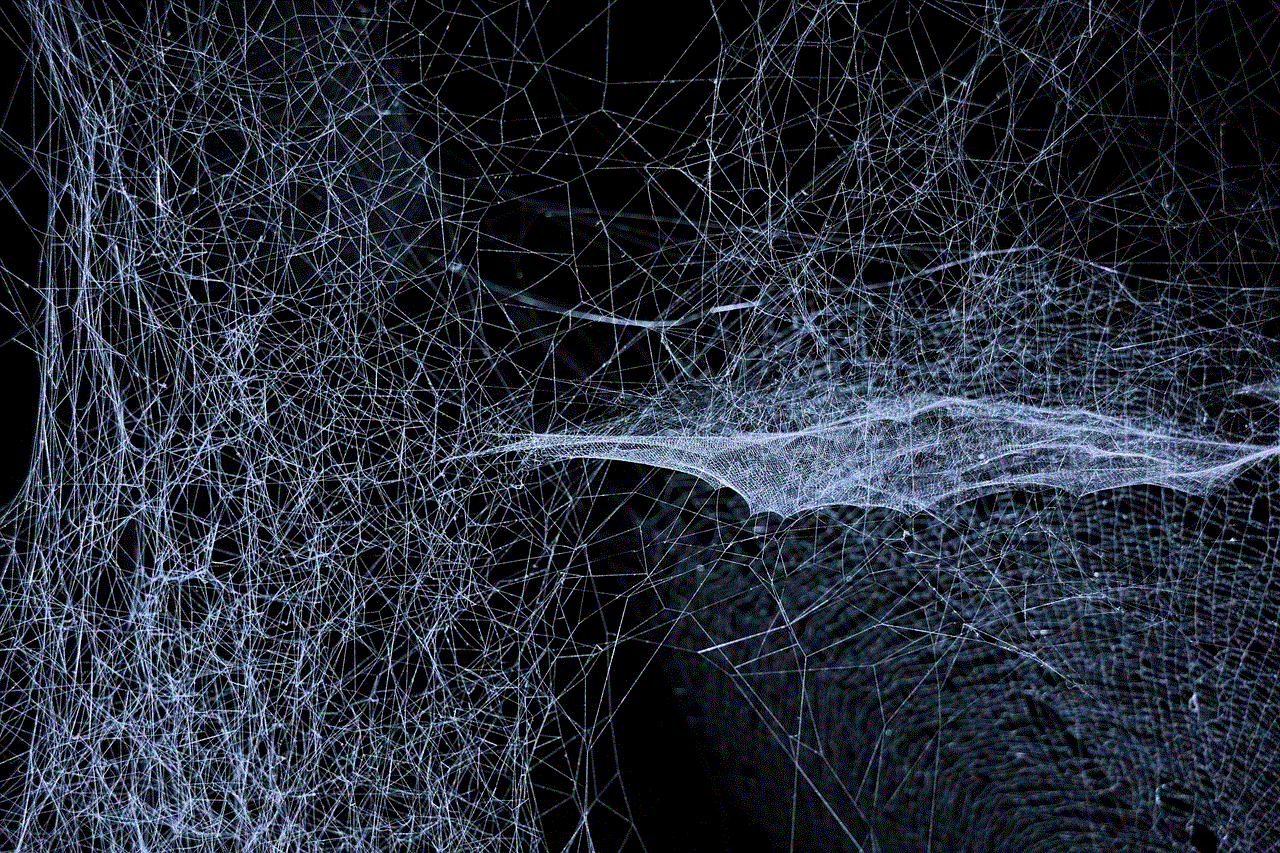
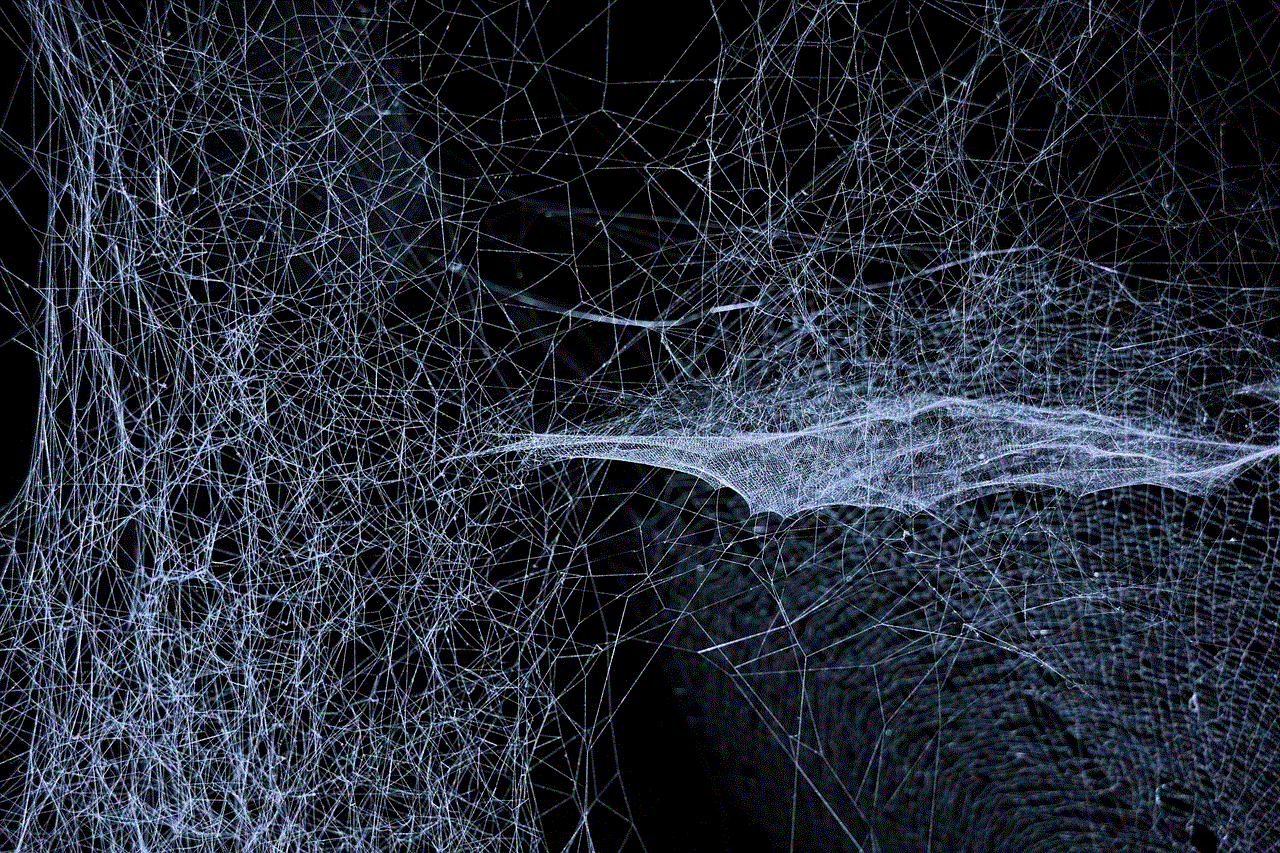
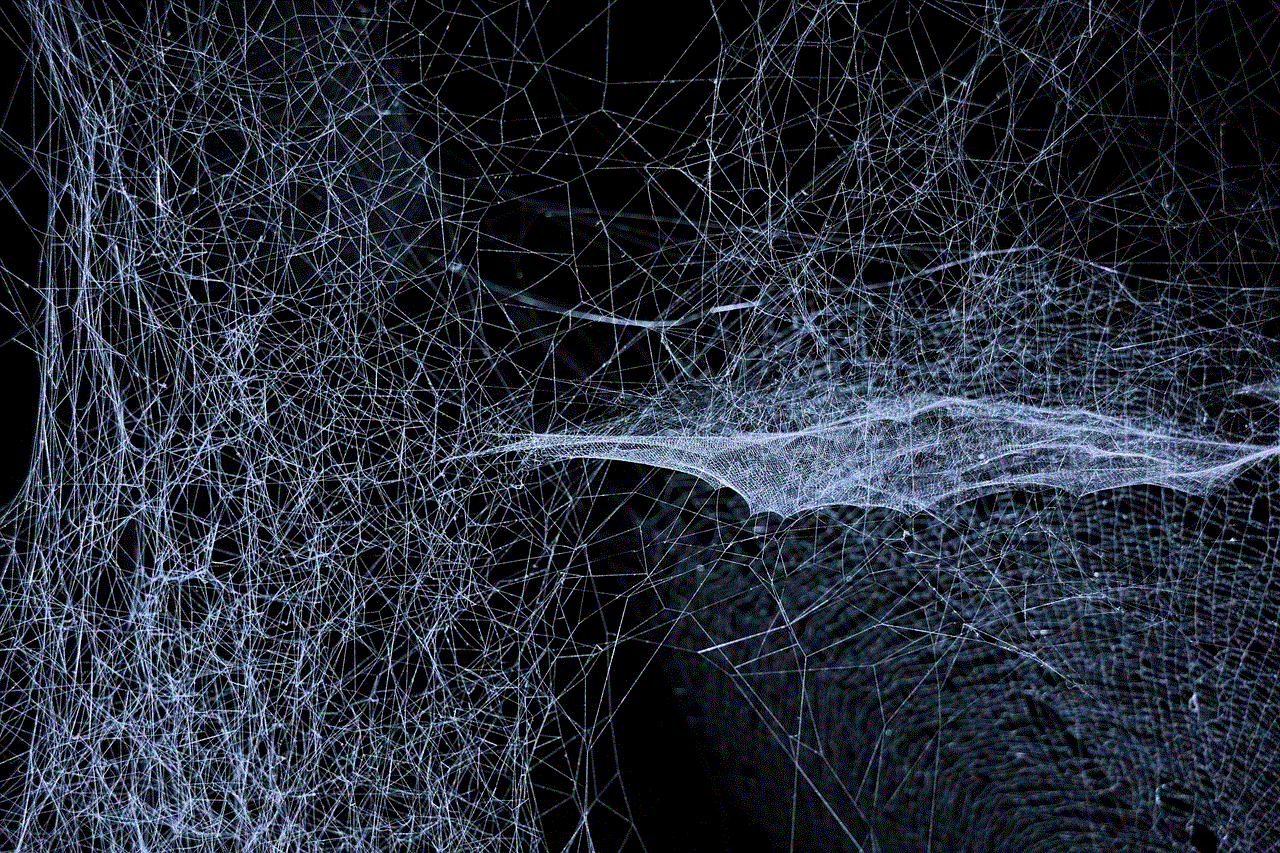
2. Connecting to the Xfinity Router
Now that we have a basic understanding of the Xfinity router, let’s get into the steps of connecting to it. The first step is to make sure that your router is turned on and properly connected to a power source. Next, you need to connect your computer or device to the router either via an Ethernet cable or through a wireless connection. If you are connecting via an Ethernet cable, simply plug one end into the router’s LAN port and the other end into your computer’s Ethernet port. If connecting wirelessly, make sure your device’s Wi-Fi is turned on, and select the Xfinity network from the list of available networks.
3. Logging in to the Xfinity Router
Once you are connected to the router, the next step is to log in to its admin interface. To do this, open a web browser and type in the default IP address of the router, which is usually 10.0.0.1 or 192.168.1.1. This will take you to the login page where you will be prompted to enter the router’s username and password. These credentials can be found on the back of the router or in the user manual. If you have changed the default login details, make sure to use your custom credentials.
4. Setting Up the Xfinity Router
After logging in to the router’s admin interface, you will be able to access its settings and configure it according to your needs. The first thing you should do is change the default login credentials to something more secure. This will help prevent unauthorized access to your router and network. Next, you can set up your wireless network by changing the network name (SSID) and password. It is recommended to use a strong and unique password to secure your network.
5. Troubleshooting Common Issues
Sometimes, despite following all the steps correctly, you may still encounter issues when connecting to your Xfinity router. One of the most common issues is a weak or intermittent Wi-Fi signal. This can be due to a variety of factors such as distance from the router, interference from other electronic devices, or outdated firmware. To troubleshoot this issue, try moving closer to the router or adjusting its position for better signal strength. You can also try updating the router’s firmware to the latest version, which can usually be done through the admin interface.
6. Enabling Parental Controls
If you have children at home, you may want to consider enabling parental controls on your Xfinity router. This feature allows you to restrict access to certain websites and set time limits for internet usage for specific devices. To enable parental controls, go to the router’s admin interface and look for the parental control settings. From there, you can set up filters and schedules for each device connected to your network.
7. Optimizing Your Xfinity Connection
To get the most out of your Xfinity router and internet connection, there are a few things you can do to optimize its performance. Firstly, make sure to place the router in a central location, away from other electronic devices, to ensure the best Wi-Fi coverage. You can also consider upgrading to a higher internet speed package from Xfinity to get faster download and upload speeds. Additionally, regularly updating the router’s firmware and using a wired connection for devices that require a stable connection can also help improve the overall performance.
8. Using Xfinity xFi
Xfinity offers a mobile app called xFi, which allows you to manage and control your home network from your smartphone. With this app, you can view connected devices, pause internet access, and even set up guest networks for visitors. It also provides real-time notifications and alerts for any changes or issues with your network. If you are an Xfinity customer, it is highly recommended to download and use the xFi app for convenient network management.
9. Securing Your Xfinity Router
With the increasing number of cyber threats, it is crucial to secure your Xfinity router to prevent any potential hacks or attacks. One of the best ways to do this is by enabling WPA2 encryption for your wireless network. This ensures that all data transmitted between your devices and the router is encrypted and secure. You can also enable a firewall on your router to block any suspicious traffic from entering your network.
10. Contacting Xfinity Support



If you encounter any issues with your Xfinity router that you cannot troubleshoot on your own, you can always contact Xfinity customer support for assistance. You can reach them through their 24/7 helpline or by visiting their website for live chat support. They also have a comprehensive FAQ section on their website, which may have the answers to your queries.
In conclusion, connecting to an Xfinity router is a fairly straightforward process, and with the right knowledge and tools, you can easily set it up and optimize its performance for the best internet experience. We hope this guide has provided you with all the necessary information to connect to an Xfinity router and get the most out of your internet connection.
0 Comments