little snitch endpoint security
Little Snitch Endpoint Security: Protecting Your Network from Advanced Cyber Threats
Introduction
In today’s hyper-connected world, securing your digital assets has become crucial, especially with the increasing number of sophisticated cyber threats. One such tool that has gained significant popularity among Mac users is Little Snitch Endpoint Security. This comprehensive software solution provides robust network monitoring and firewall capabilities, allowing users to have greater control over the connections made by their applications. In this article, we will delve deeper into the features, benefits, and overall effectiveness of Little Snitch Endpoint Security.
1. Understanding Little Snitch Endpoint Security
Little Snitch Endpoint Security is a powerful application firewall for macOS that monitors all incoming and outgoing network connections. It acts as a barrier between your Mac and the internet, ensuring that only trusted connections are established. With its intuitive interface, users can easily manage network rules, track network activity, and block any suspicious or unauthorized connections.
2. The Importance of Endpoint Security
Endpoint security plays a crucial role in safeguarding your network and preventing unauthorized access to sensitive data. Traditional firewalls focus on protecting the network perimeter, but with the increasing number of remote workers and mobile devices, securing endpoints has become equally important. Little Snitch Endpoint Security provides an additional layer of defense by monitoring and controlling the connections made by individual applications, ensuring that no malicious activity goes unnoticed.
3. Key Features of Little Snitch Endpoint Security
Little Snitch Endpoint Security is packed with a wide range of features that make it a formidable defense against cyber threats. Some notable features include:
– Network Monitoring: Little Snitch provides real-time monitoring of all network connections, giving users complete visibility into the data being sent and received by their applications.
– Application Rules: Users can create custom rules to allow or deny specific connections for individual applications. This level of granular control allows you to block suspicious connections or restrict certain applications from accessing the internet altogether.
– Connection Alerts: Little Snitch promptly notifies users whenever an application tries to establish a new connection. This feature gives you the power to decide whether to allow or deny the connection, ensuring that no unauthorized communication takes place.
– Automatic Profile Switch ing: Little Snitch can automatically switch between different network profiles based on the location or network type. This feature is especially useful for individuals who frequently move between different networks, as it ensures that the appropriate network rules are always in place.
4. Enhancing Network Security with Little Snitch Endpoint Security
By providing users with detailed network activity information, Little Snitch Endpoint Security enables them to make informed decisions regarding their network security. With its comprehensive monitoring capabilities, users can easily identify any suspicious connections or anomalies, allowing them to take immediate action to mitigate potential threats.
5. Protecting Privacy and Data Security
In addition to safeguarding network connections, Little Snitch Endpoint Security also helps protect user privacy and data security. By monitoring network activity, it prevents applications from silently sending sensitive data without the user’s consent. Users can also benefit from the encrypted connection alerts, ensuring that their data remains secure even when transmitted over untrusted networks.
6. Little Snitch Endpoint Security and Application Whitelisting
Application whitelisting is a security practice that only allows trusted applications to run on a system. Little Snitch Endpoint Security can be used in conjunction with application whitelisting to provide even greater control over network access. By monitoring connections made by applications, Little Snitch ensures that only approved applications can establish connections, further reducing the risk of malware infiltration.
7. Advanced Threat Detection and Prevention
Little Snitch Endpoint Security goes beyond traditional firewalls by offering advanced threat detection and prevention capabilities. It can detect and block connections to known malicious IP addresses or domains, effectively thwarting a wide range of cyber threats. By leveraging a comprehensive database of known threats, Little Snitch ensures that your network remains protected against the latest attack vectors.
8. Little Snitch Endpoint Security in Enterprise Environments
Little Snitch Endpoint Security is not limited to individual users; it also caters to the needs of enterprises. With its centralized management capabilities, administrators can easily deploy, configure, and monitor Little Snitch across multiple devices. This ensures consistent security policies are enforced throughout the organization, providing a robust defense against cyber threats.
9. The User Experience with Little Snitch Endpoint Security
Little Snitch Endpoint Security is designed with user experience in mind. Its intuitive interface makes it easy for users to understand and manage network connections. The application alerts are clear and informative, allowing users to make informed decisions about allowing or denying connections. Additionally, the software provides detailed network activity reports, enabling users to analyze their network behavior and identify potential security risks.
10. Conclusion
In conclusion, Little Snitch Endpoint Security is a powerful and versatile tool for protecting your network from advanced cyber threats. With its comprehensive monitoring, application control, and advanced threat detection capabilities, it offers a robust defense against unauthorized network connections. Whether you are an individual user or an enterprise, Little Snitch Endpoint Security provides the necessary tools to enhance your network security and safeguard your sensitive data. By leveraging this software solution, you can have peace of mind knowing that your network is protected against the ever-evolving threat landscape.
how to reset iphone without screen time password
Resetting an iPhone can be a useful solution to various problems such as software glitches, slow performance, or forgotten password. However, if you have set up a screen time password on your iPhone, it can become a hindrance to the reset process. The screen time password is a feature introduced by Apple to limit the usage of apps and features on your device. It is a useful tool for parents to manage their children’s screen time and for individuals to control their own device usage. But what if you forget your screen time password? Don’t worry; in this article, we will guide you on how to reset your iPhone without a screen time password.
Part 1: Understanding Screen Time Password
Part 2: Reasons for resetting an iPhone without screen time password
Part 3: Steps to reset iPhone without screen time password
3.1. Reset iPhone through iTunes
3.2. Reset iPhone through iCloud
3.3. Reset iPhone using a third-party tool
Part 4: Tips to prevent forgetting screen time password
Part 5: Conclusion
Part 1: Understanding Screen Time Password
Screen time password is a feature introduced in iOS 12 and later versions. It allows users to set limits on the usage of apps and features on their iPhone. This feature is beneficial for parents who want to restrict their children’s screen time and for individuals who want to control their own device usage. Once the screen time password is set, it will be required to access certain apps and features. This password is different from your device passcode and is not synced with your iCloud account.
Part 2: Reasons for resetting an iPhone without screen time password
There could be various reasons why you may need to reset your iPhone without a screen time password. The most common ones are:
1. You forgot your screen time password: This is the most common reason for resetting an iPhone without a screen time password. With the increasing number of passwords we have to remember, it is easy to forget one. If you have set up a complex screen time password or have not used it for a long time, chances are you may forget it.
2. You bought a second-hand iPhone: If you have purchased a second-hand iPhone, the previous owner may have set up a screen time password. In this case, you will not know the password, and resetting the iPhone without it becomes necessary.
3. Your iPhone is not functioning properly: If your iPhone is facing software glitches or is running slow, resetting it can help resolve the issue. However, if you have set a screen time password and cannot access the settings, you will not be able to reset your device.
Part 3: Steps to reset iPhone without screen time password
There are various methods to reset your iPhone without a screen time password. We have listed three of the most effective ones.
3.1. Reset iPhone through iTunes
This method will require a computer with iTunes installed and a lightning cable to connect your iPhone to the computer . Follow the steps below to reset your iPhone without a screen time password using iTunes:
Step 1: Launch iTunes on your computer and connect your iPhone to it using a lightning cable.
Step 2: Once your device is detected by iTunes, click on the device icon located in the top left corner.
Step 3: In the device summary page, click on “Restore iPhone.”
Step 4: A pop-up window will appear asking for confirmation to restore your device. Click on “Restore” again.
Step 5: iTunes will start the reset process, and your iPhone will restart once the process is complete.
Note: This method will erase all data and settings on your iPhone, so make sure you have a backup before proceeding.
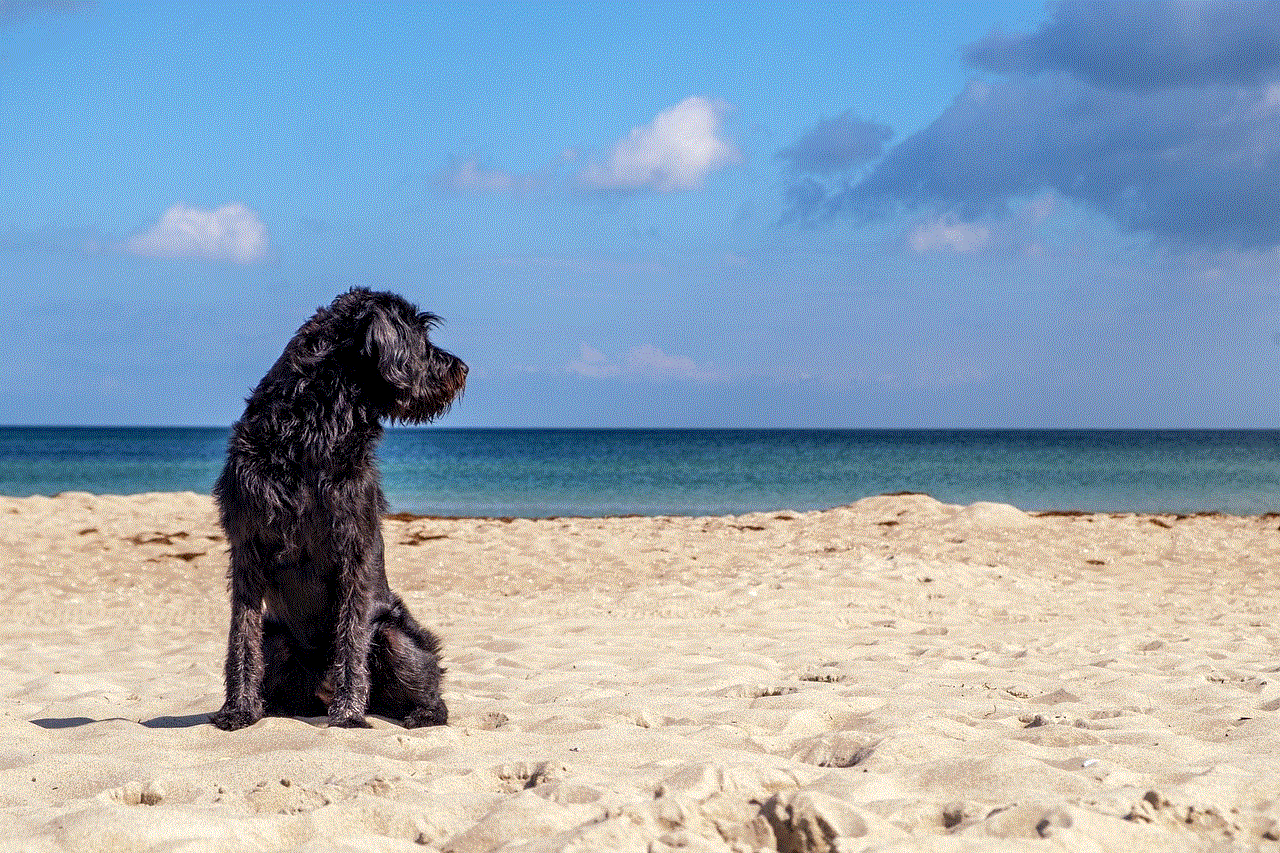
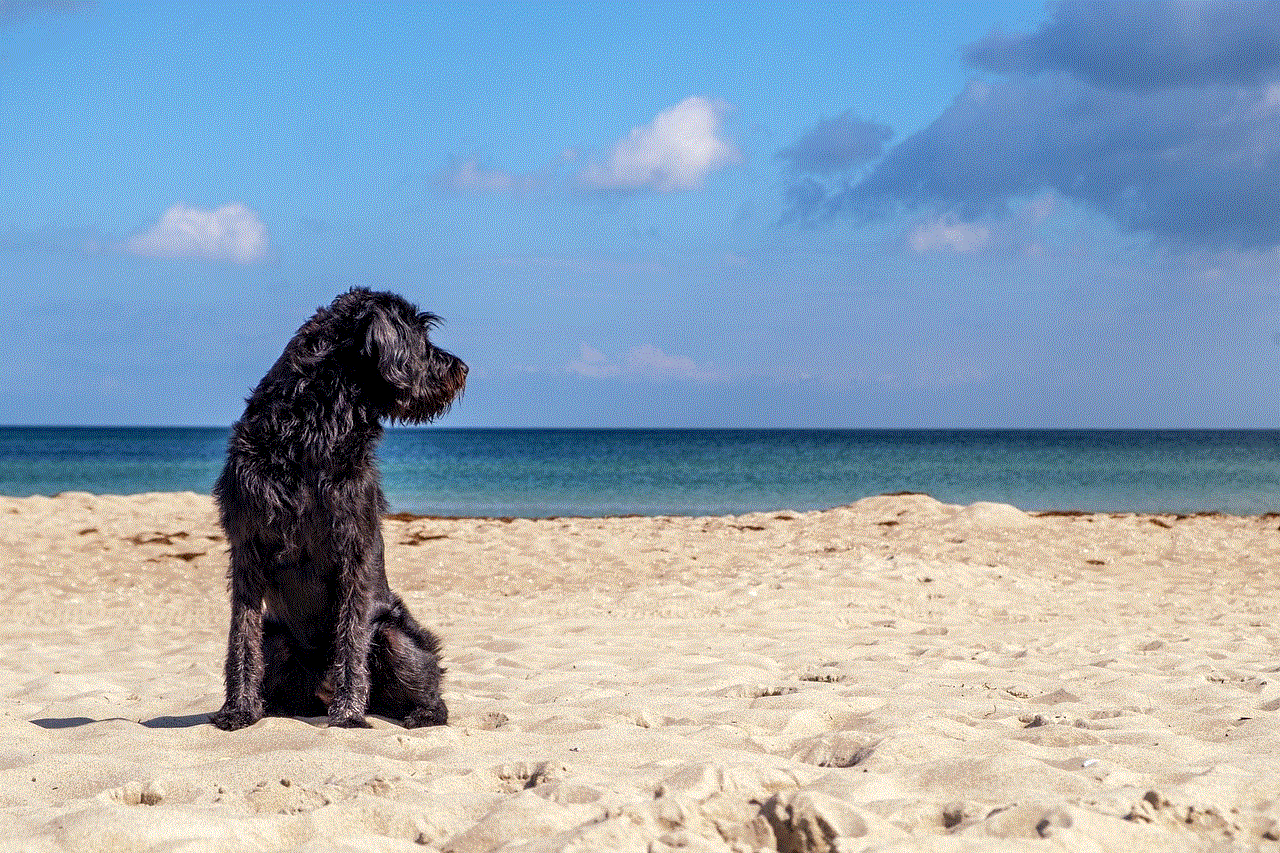
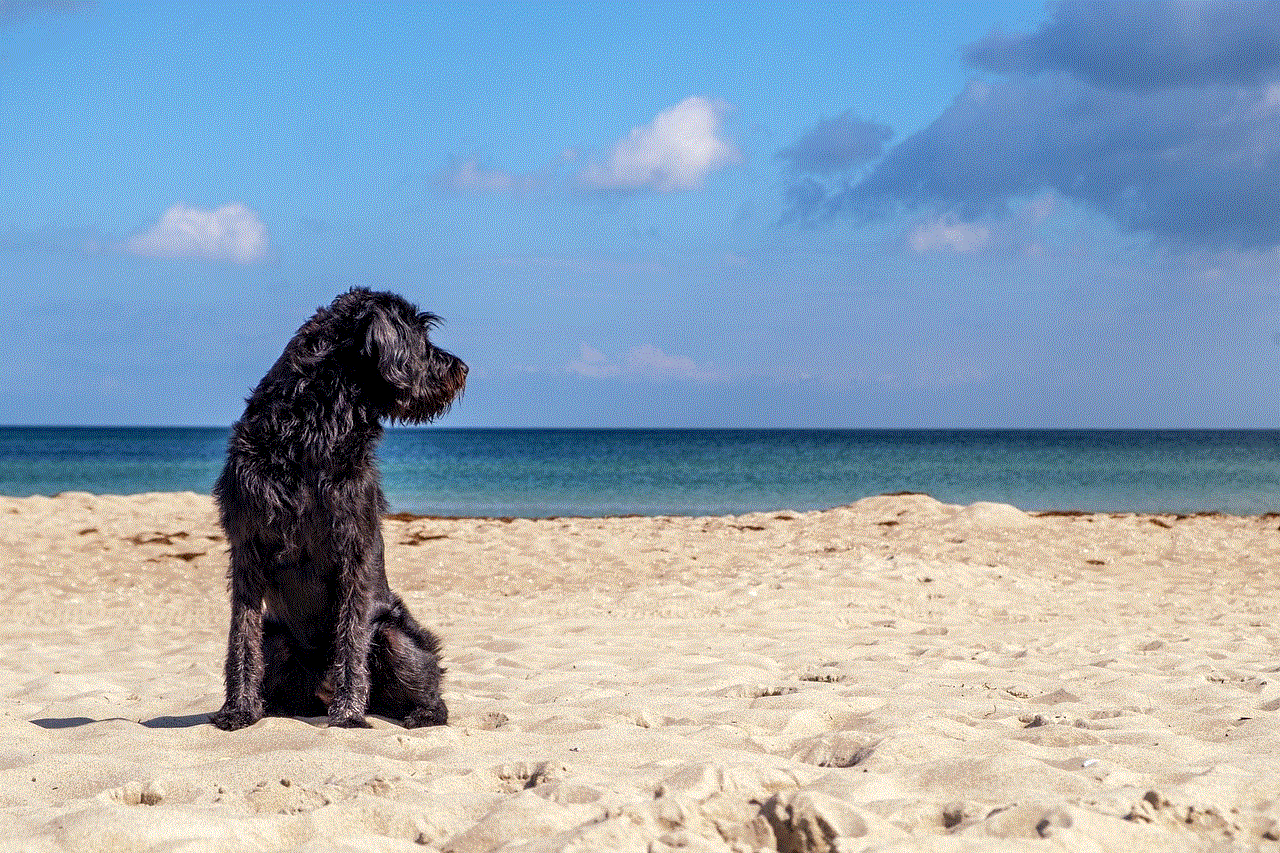
3.2. Reset iPhone through iCloud
If you have enabled Find My iPhone on your device and have access to your iCloud account, you can reset your iPhone without a screen time password using iCloud. Follow the steps below:
Step 1: On a computer or another iOS device, go to iCloud.com and sign in with your Apple ID and password.
Step 2: Click on “Find iPhone” and select your device from the list of devices.
Step 3: Click on “Erase iPhone” and confirm the action.
Step 4: Your iPhone will be erased, and the screen time password will be removed.
Note: This method also erases all data and settings on your iPhone, so make sure you have a backup.
3.3. Reset iPhone using a third-party tool
If the above methods do not work for you, you can use a third-party tool to reset your iPhone without a screen time password. There are many tools available online that claim to bypass the screen time password and reset your device. However, not all of them are reliable, and some may even harm your device. One of the most trusted tools is iMyFone LockWiper. It is a professional tool designed to remove screen time passcode, Apple ID, and lock screen passcode from iOS devices. Follow the steps below to use LockWiper to reset your iPhone without a screen time password:
Step 1: Download and install iMyFone LockWiper on your computer.
Step 2: Launch the tool and click on “Start.”
Step 3: Connect your iPhone to the computer using a lightning cable.
Step 4: Follow the on-screen instructions to put your device in DFU mode.
Step 5: Once your device is in DFU mode, the tool will detect your device and provide the necessary firmware package.
Step 6: Click on “Download” to download the firmware package.
Step 7: Once the download is complete, click on “Start to Verify” to verify the firmware package.
Step 8: Click on “Start Unlock” to begin the unlocking process.
Step 9: The tool will start removing the screen time password, and your device will restart once the process is complete.
Note: This method will erase all data and settings on your device, so make sure you have a backup.
Part 4: Tips to prevent forgetting screen time password
Forgetting a screen time password can be a hassle, but there are ways to prevent it from happening. Here are some tips to help you remember your screen time password:
1. Use a simple password: When setting up a screen time password, try to use a combination of numbers that are easy to remember, such as your birthdate or a phone number.
2. Write it down: If you are afraid of forgetting your screen time password, write it down and keep it in a safe place. You can also save it in a password manager app.
3. Use a password manager: Password manager apps like LastPass and 1Password can securely store your passwords and even generate strong passwords for you.
4. Set a reminder: If you do not use your screen time password frequently, set a reminder on your phone or calendar to change it every few months.



Part 5: Conclusion
In this article, we have discussed various methods to reset an iPhone without a screen time password. You can use iTunes, iCloud, or a third-party tool like iMyFone LockWiper to reset your device. However, these methods will erase all data and settings on your device, so make sure you have a backup. We have also provided some tips to help you remember your screen time password in the future. Remember, the screen time password is a useful feature, and it is recommended to set it up to manage your device usage. However, if you do forget it, you now know how to reset your iPhone without it.
0 Comments