facebook message without messenger
Facebook Message Without Messenger: A Guide to Alternative Communication Methods
In today’s digital age, Facebook has become a ubiquitous platform for connecting with friends, family, and colleagues. One of the most popular features of Facebook is its messaging service, commonly known as Facebook Messenger. However, what if you want to send a Facebook message without using Messenger? Are there any alternative communication methods available? In this article, we will explore various ways to send messages on Facebook without relying on Messenger.
Before we dive into the alternatives, let’s briefly understand why someone might want to avoid using Messenger. Firstly, Messenger requires users to install a separate app on their devices, which can take up valuable storage space. Additionally, Messenger comes with its own set of privacy concerns, as it collects data on users’ activities and may display targeted ads. Lastly, some users simply prefer to keep their messaging consolidated in one app rather than using multiple platforms.
1. Facebook Website: The most obvious alternative to Messenger is to use the Facebook website itself. By visiting facebook.com on your web browser, you can access your messages without needing to install the Messenger app. This method is particularly useful when accessing Facebook from a desktop or laptop computer .
2. Facebook Lite: If you’re concerned about storage space or have a slow internet connection, Facebook Lite is an excellent alternative. This lightweight version of the Facebook app allows you to send and receive messages without using Messenger. It consumes less data and runs smoothly on older devices.
3. Third-Party Apps: Several third-party apps integrate with Facebook and allow you to send messages without using Messenger. Examples include Friendly Social Browser, Swipe for Facebook, and Metal for Facebook and Twitter. These apps provide an alternative interface for accessing Facebook’s messaging service.
4. Facebook Lite Messenger: Although we are exploring alternatives to Messenger, it’s worth mentioning that Facebook offers a lightweight version of Messenger called Facebook Lite Messenger. If you prefer a simplified version of Messenger with reduced features, this may be a suitable option.
5. Facebook Messenger Web: If you’re looking for a desktop solution without using the Facebook website, you can try Facebook Messenger Web. This service allows you to access your messages through a web browser, similar to using the Facebook website. However, note that this method requires you to have Facebook Messenger installed on your mobile device.
6. Facebook Pages Manager: If you frequently communicate with customers or manage a business page on Facebook, the Facebook Pages Manager app is an excellent alternative. It allows you to send and receive messages without using the traditional Facebook Messenger app, making it ideal for business-related communication.
7. Facebook Lite Pages Manager: Similar to Facebook Lite, Facebook Lite Pages Manager is a lightweight version of the Pages Manager app. It offers a simplified interface and reduced data usage, making it an efficient alternative for managing business pages and messaging customers.
8. Facebook Messenger API: For developers or businesses looking to integrate Facebook messaging into their own apps, the Facebook Messenger API provides a robust solution. This API allows you to send and receive messages programmatically, giving you more control and flexibility over your messaging system.
9. Messenger Unofficial API: Although not officially supported by Facebook, some developers have created unofficial APIs that allow you to send messages without using Messenger. However, proceed with caution when using these APIs, as they may violate Facebook’s terms of service and can be unreliable.
10. SMS Integration: If you have added your phone number to your Facebook account, you can enable SMS integration. With this feature, you can receive and reply to Facebook messages through your device’s default messaging app, without needing to use Messenger.
In conclusion, there are several alternatives available for sending Facebook messages without using Messenger. Whether you prefer to use the Facebook website, lightweight versions of the app, third-party apps, or specialized apps for business communication, there is a solution that suits your needs. Additionally, developers can leverage the Facebook Messenger API to integrate messaging into their own apps. With these alternatives, you can enjoy the convenience of Facebook messaging without relying on the Messenger app.
verizon center direction
The Verizon Center, located in the heart of Washington D.C., is a popular multi-purpose arena that hosts a variety of events ranging from sports to concerts to family shows. With a capacity of over 20,000, it is one of the largest arenas in the country and has become a landmark in the city. In this article, we will explore the history of the Verizon Center, its current role in the community, and how to navigate your way to this iconic venue.
History of the Verizon Center
The Verizon Center, formerly known as the MCI Center, opened its doors in December 1997 after three years of construction. It was built to replace the outdated U.S. Air Arena and to bring a modern facility to the city for sports and entertainment. The arena was named after its sponsor, the telecommunications company MCI, until 2006 when Verizon Communications acquired MCI and renamed the venue the Verizon Center.
The construction of the Verizon Center cost over $260 million and was funded by a combination of private and public financing. The DC government contributed $60 million, while the remaining costs were covered by the arena’s owner, Abe Pollin, and MCI. The arena was designed by the architectural firm Ellerbe Becket and features a unique elliptical shape that allows for better sightlines and acoustics for events.
Since its opening, the Verizon Center has been the home of the Washington Wizards of the NBA, the Washington Capitals of the NHL, and the Georgetown Hoyas of the NCAA. It has also hosted a variety of other sports events, including the NCAA Men’s Basketball Tournament, the WNBA Finals, and the NHL Winter Classic. In addition to sports, the Verizon Center has also become a popular venue for concerts, with artists such as Beyoncé, Taylor Swift, and Paul McCartney performing to sold-out crowds.
Role in the Community
Beyond its role as a sports and entertainment venue, the Verizon Center has also become an integral part of the Washington D.C. community. The arena has been a catalyst for the revitalization of the Chinatown neighborhood, which was once known for its rundown buildings and high crime rates. The construction of the Verizon Center brought in new businesses, restaurants, and hotels, creating a vibrant and safe area for locals and tourists alike.
The Verizon Center has also been actively involved in various community outreach programs. The Monumental Sports & Entertainment Foundation, the philanthropic arm of the arena’s ownership group, has donated over $3 million to various organizations in the D.C. area. The foundation focuses on supporting education, health, and youth sports initiatives, making a positive impact on the community.
Navigating Your Way to the Verizon Center
With its central location, the Verizon Center is easily accessible by public transportation, making it a convenient destination for visitors and locals. The arena is just a few blocks away from the Gallery Place-Chinatown Metro station, which is served by the Red, Yellow, and Green lines. It is also within walking distance from several major attractions, including the National Mall, the Smithsonian museums, and the White House.
If you are planning to drive to the Verizon Center, there are several parking options available. The arena’s official parking garage, located on 7th Street NW, offers over 2000 spaces and is open for all events. There are also numerous private parking lots and garages in the surrounding area, but be prepared to pay a premium price, especially on game days.
Once you arrive at the Verizon Center, you will be greeted by a vibrant atmosphere with bustling crowds and street performers. The arena is surrounded by a variety of restaurants and bars, making it the perfect spot for pre-game or post-event dining and drinks. Inside the arena, you can find a wide selection of food and beverage options, including local favorites such as Ben’s Chili Bowl and Shake Shack.
Tips for Attending an Event at the Verizon Center
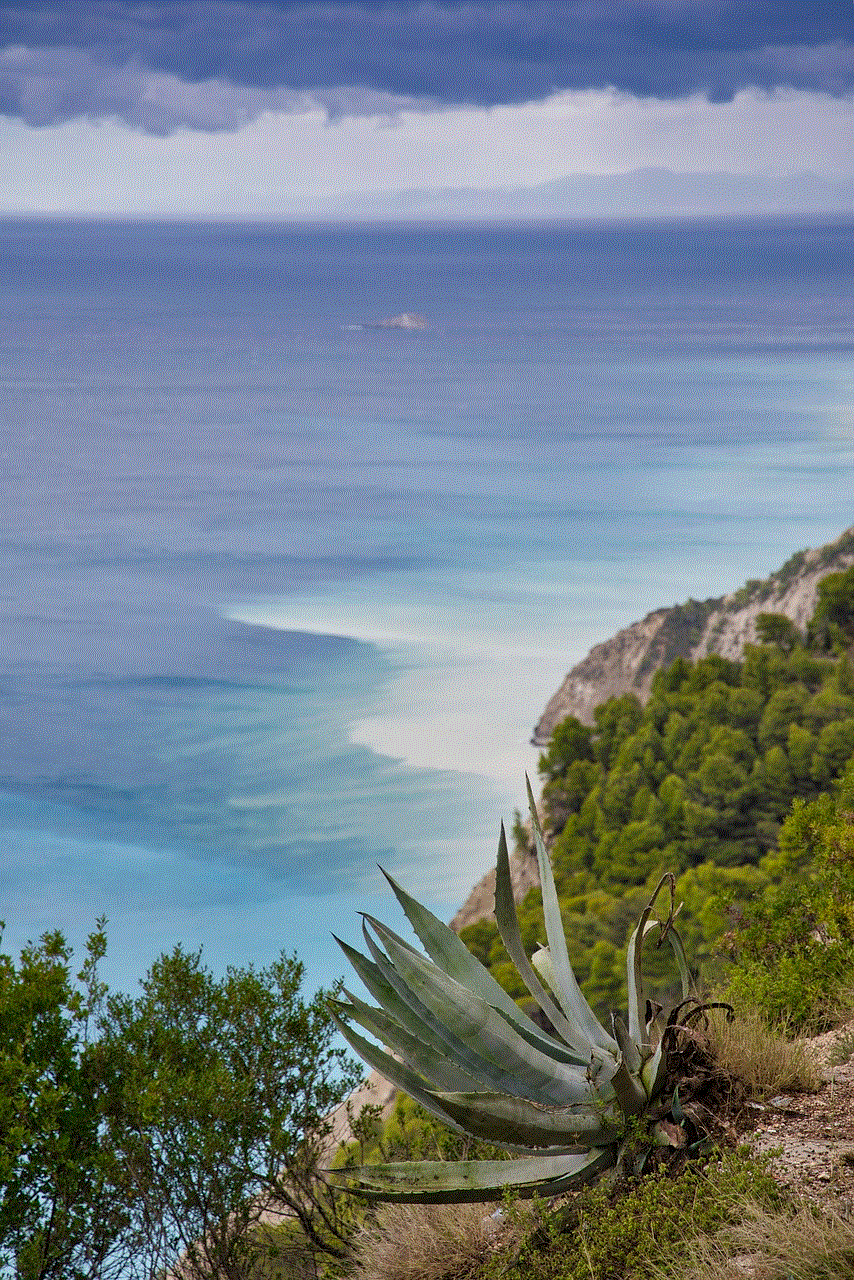
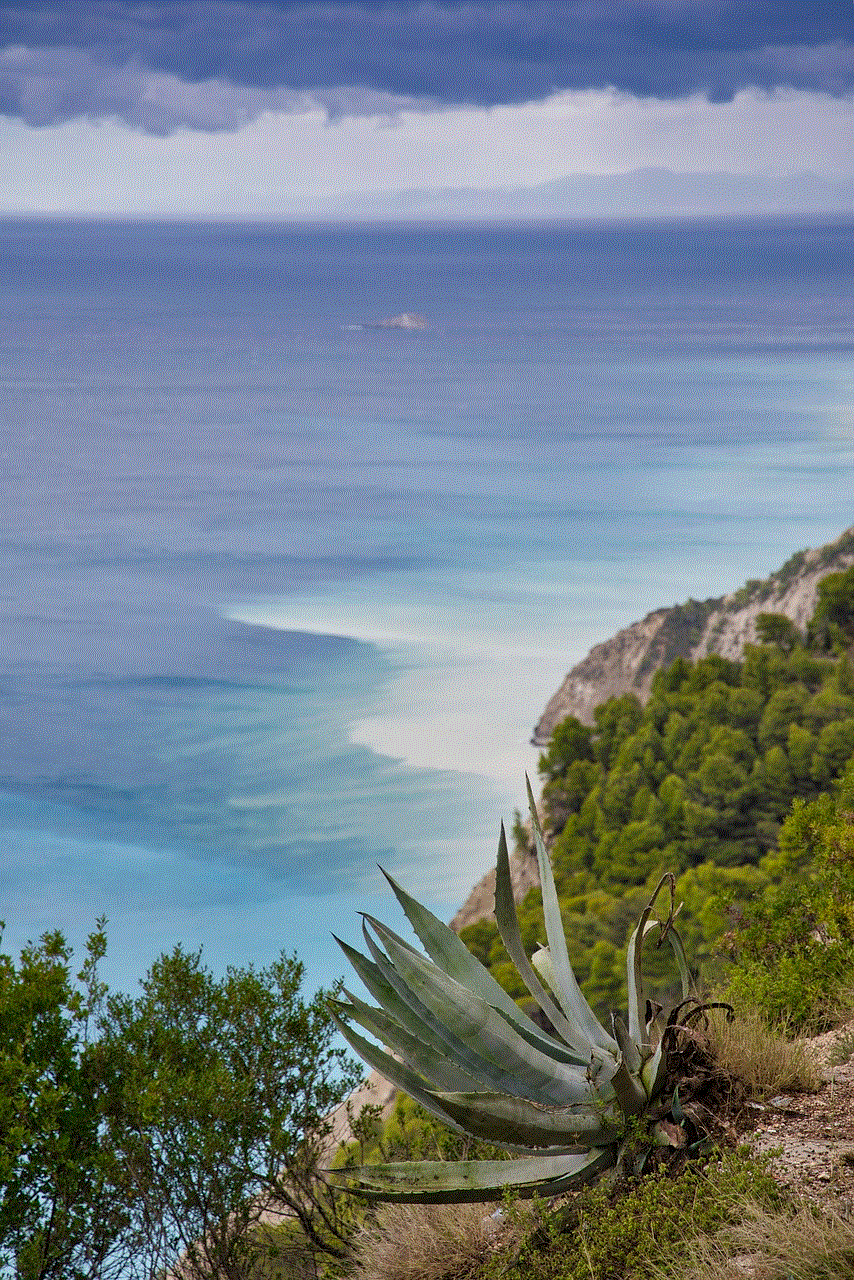
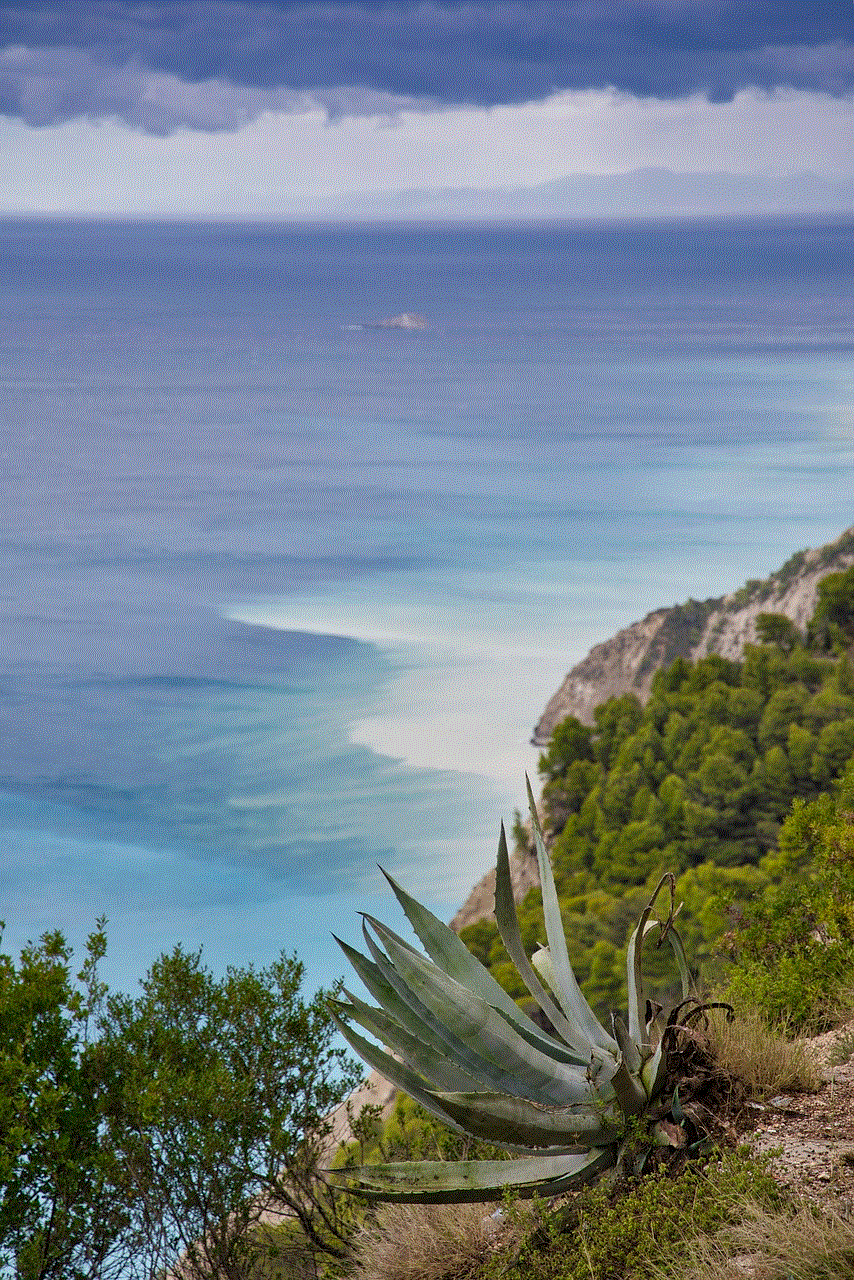
Attending an event at the Verizon Center can be an exciting and memorable experience, but it is always helpful to know a few tips to make your visit more enjoyable. Here are some tips to keep in mind when attending an event at the Verizon Center:
1. Arrive early: The Verizon Center is a popular destination, and you can expect large crowds, especially during peak hours. To avoid long lines and ensure you have enough time to find your seat, it is best to arrive at least 30 minutes before the event starts.
2. Check the bag policy: The Verizon Center has a strict bag policy, and all bags are subject to search upon entry. Bags larger than 14″ x 14″ x 6″ are not allowed inside the arena, so it is best to leave larger bags at home.
3. Dress comfortably: With over 20,000 seats, the Verizon Center can get quite warm, especially during sold-out events. Dress comfortably and in layers, so you can adjust to the temperature inside the arena.
4. Plan your transportation: As mentioned earlier, the Verizon Center is easily accessible by public transportation, but if you plan to drive, make sure to plan your route and parking in advance to avoid any delays.
5. Follow the rules: The Verizon Center has strict rules in place to ensure the safety and enjoyment of all guests. Be sure to follow these rules, and if you have any concerns, seek assistance from the arena’s staff.
Conclusion
The Verizon Center is more than just an arena; it is a cultural hub and a symbol of the city’s growth and development. From its unique design to its role in the community, the Verizon Center has become a must-visit destination for anyone in Washington D.C. Whether you are a sports fan, a music lover, or simply looking for a great night out, the Verizon Center has something for everyone. So next time you are in the nation’s capital, make sure to add the Verizon Center to your itinerary – you won’t be disappointed.
how to stop tumblr suggestions
Tumblr is a popular microblogging platform that allows users to share multimedia content such as images, videos, and GIFs. With millions of active users, it has become a hub for creative expression and social interaction. However, one of the downsides of using Tumblr is the constant bombardment of suggested content. These suggestions can be distracting and overwhelming, especially for users who want to focus on their own content or have a specific theme for their blog. In this article, we will discuss how to stop Tumblr suggestions and make your browsing experience more enjoyable.
1. Understand the reason behind Tumblr suggestions
Before we delve into ways to stop Tumblr suggestions, it is important to understand why they exist in the first place. Tumblr uses an algorithm that suggests content based on your browsing history, the blogs you follow, and the type of content you interact with. This is done to keep users engaged and to help them discover new content. However, this can also lead to a cluttered dashboard and make it difficult to find your own content.
2. Turn off “Recommended for You” feature
Tumblr’s “Recommended for You” feature is the main culprit behind the constant suggestions. This feature suggests posts from blogs that you don’t follow based on your interests. To turn it off, go to your settings and click on the “Dashboard” tab. Scroll down to the “Recommended for You” section and toggle the switch to off. This will prevent Tumblr from showing you suggested posts on your dashboard.
3. Use third-party extensions
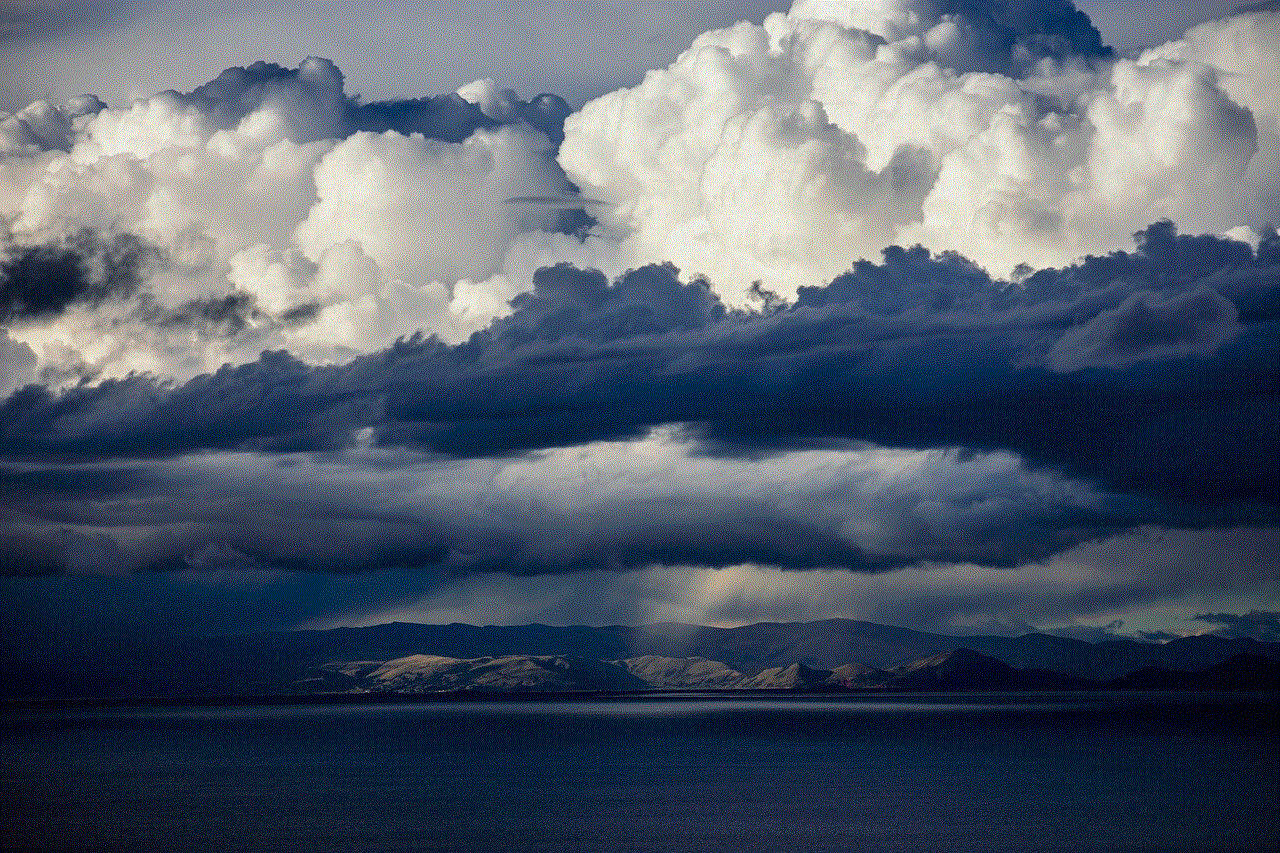
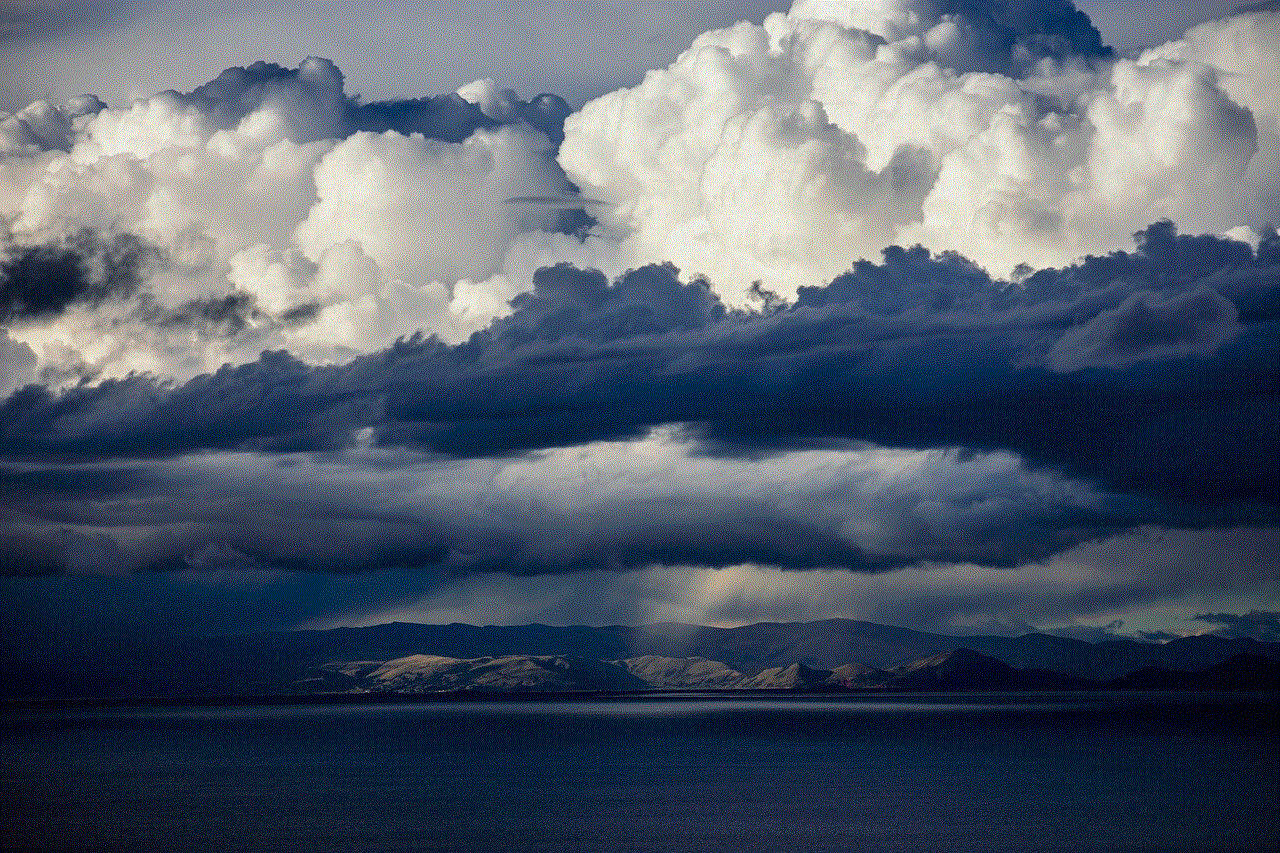
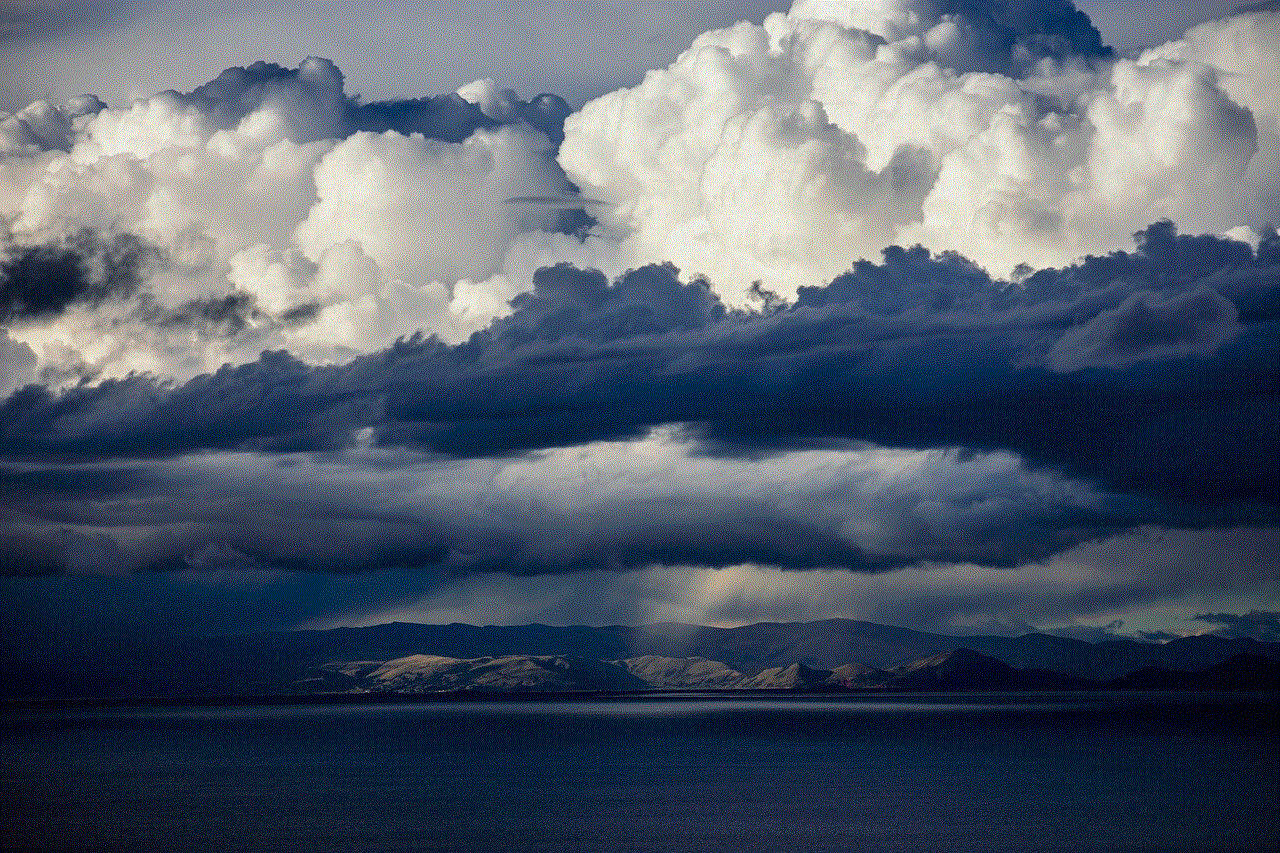
If you are using Google Chrome or Firefox as your browser, you can use third-party extensions to block Tumblr suggestions. These extensions work by hiding the recommended posts and tags, making your dashboard look cleaner. Some popular extensions include Tumblr Savior, Tumtaster, and Tumblr Post Filter. These extensions also allow you to customize your Tumblr experience by blocking specific tags or blogs.
4. Create custom filters
Tumblr Savior and Tumtaster also allow you to create custom filters to block specific content. For example, if you don’t want to see posts related to a certain TV show or movie, you can add the name of the show to the filter and it will be hidden from your dashboard. This is a great way to personalize your Tumblr experience and eliminate unwanted suggestions.
5. Use the “Mute” feature
Tumblr’s “Mute” feature allows you to temporarily hide posts from a specific blog or tag. This can be useful if you want to take a break from a particular type of content without unfollowing the blog. To mute a blog or tag, click on the three dots on the top right corner of the post and select “Mute.” This will hide all posts from that blog or tag for a period of 30 days.
6. Unfollow irrelevant blogs
If you are constantly seeing suggestions from blogs that you don’t follow, it might be time to unfollow them. This will not only reduce the number of suggestions on your dashboard but also make your feed more relevant to your interests. To unfollow a blog, go to their profile and click on the “Unfollow” button. You can always refollow them later if you change your mind.
7. Use the “Explore” feature
Tumblr’s “Explore” feature allows you to discover new content without having it clutter your dashboard. This feature can be accessed by clicking on the “Explore” button on the top navigation bar. Here, you can browse through popular tags, recommended blogs, and trending topics. This way, you can discover new content without it being forced upon you on your dashboard.
8. Create a secondary blog
If you have a specific theme for your blog and want to avoid suggestions related to other topics, you can create a secondary blog. This way, you can keep your main blog focused on a particular niche and have a separate blog for other interests. This will not only make your dashboard less cluttered but also help you connect with like-minded people who share the same interests as you.
9. Use the “Block” feature
If you come across a post that you find offensive or don’t want to see on your dashboard, you can use the “Block” feature. This feature allows you to block specific posts, tags, or blogs from appearing on your dashboard. To block a post, click on the three dots on the top right corner and select “Block.” You can also block blogs and tags by going to their profile and clicking on the “Block” button.
10. Take a break from Tumblr
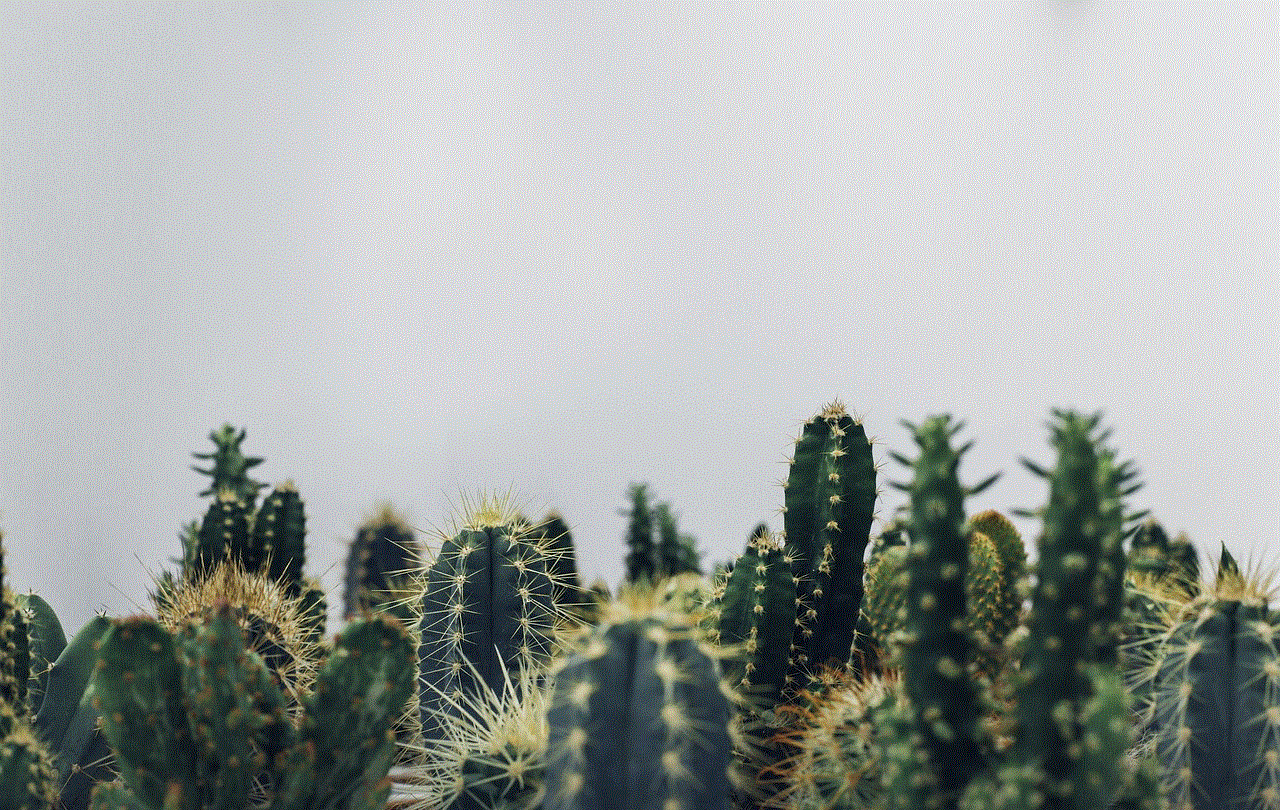
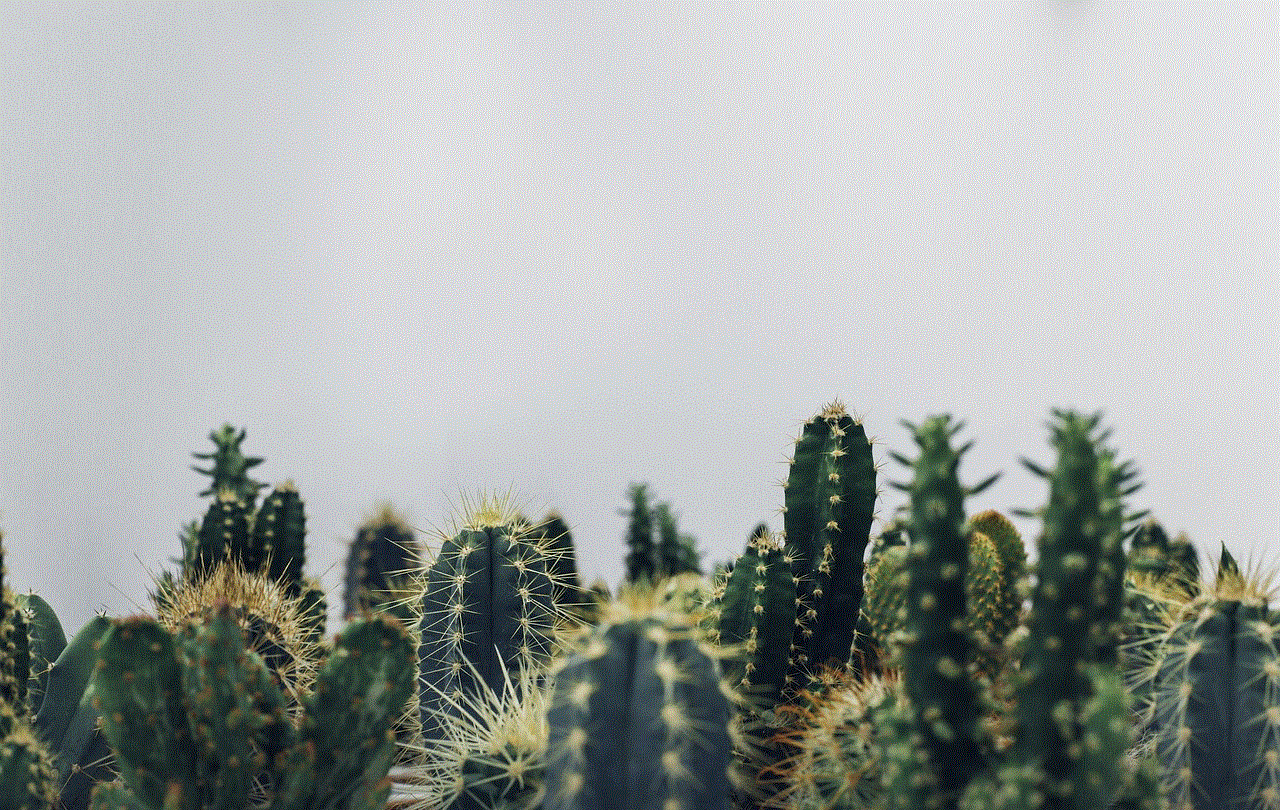
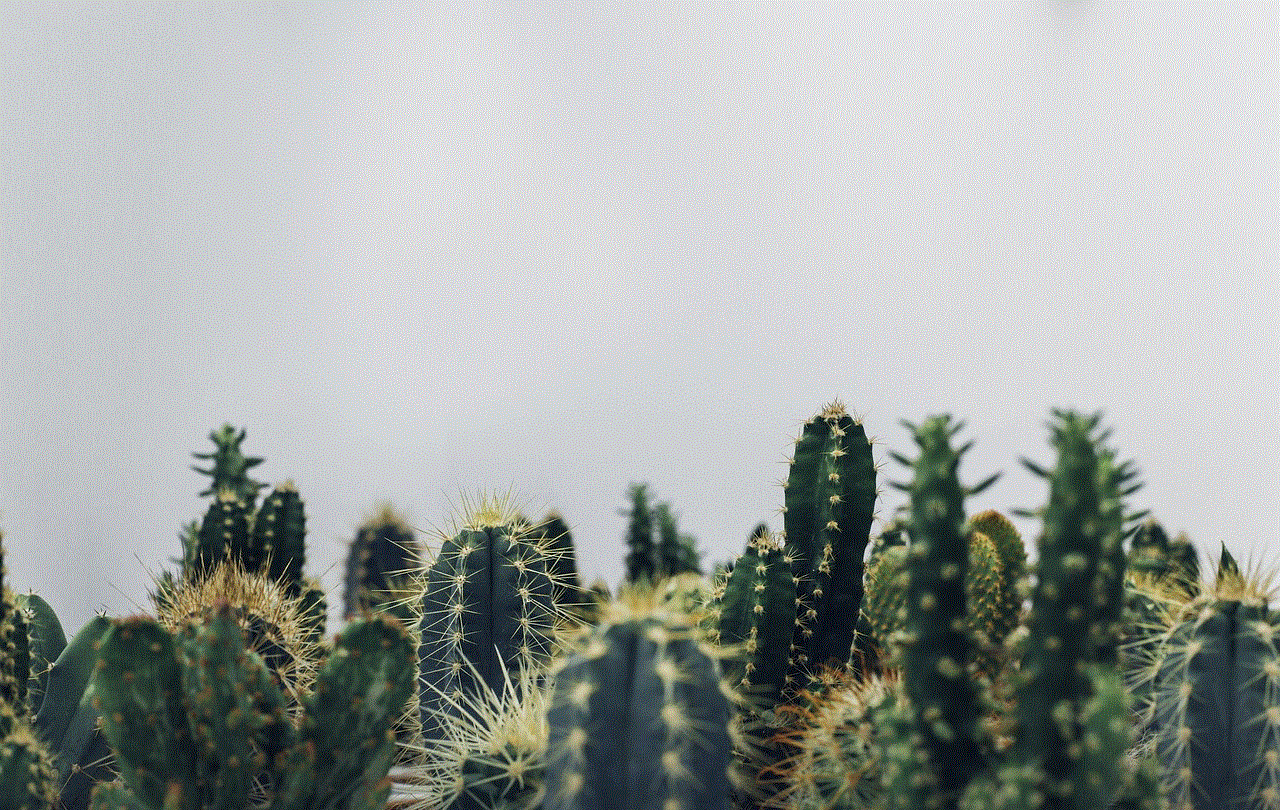
Sometimes, the best way to stop Tumblr suggestions is to take a break from the platform altogether. Constantly seeing suggestions can be overwhelming and affect your mental well-being. If you find yourself getting stressed out by the suggestions, it might be time to log off for a while. Use this time to focus on your own content or explore other hobbies. When you come back, you can start fresh and customize your Tumblr experience according to your preferences.
In conclusion, Tumblr suggestions can be a nuisance for users who want to focus on their own content or have a specific theme for their blog. However, by using the methods mentioned above, you can stop these suggestions and make your browsing experience more enjoyable. Remember, it’s important to take care of your mental well-being and not let social media overwhelm you. Use these tips to tailor your Tumblr experience and make it a space that reflects your interests and creativity.
0 Comments