how to set clock on android tablet
How to Set the Clock on Your Android Tablet: A Comprehensive Guide
In today’s modern world, where time plays an integral role in our daily lives, having an accurate clock on our devices becomes essential. Android tablets, being versatile and user-friendly devices, offer a variety of features, including a clock that can be easily set and customized. Whether you are a new tablet owner or simply want to learn how to set the clock on your Android tablet, this comprehensive guide will walk you through the process step by step.
1. Understanding the Importance of Setting the Clock on Your Android Tablet
– The clock serves as a fundamental tool for time management, scheduling, and staying organized.
– It ensures accurate time synchronization with other devices and systems.
– Setting the clock correctly enhances the overall user experience and maximizes the tablet’s functionality.
2. Accessing the Clock Settings on Your Android Tablet
– Locating the clock settings on your tablet may vary depending on the Android version and device manufacturer.
– Typically, the clock settings can be accessed through the “Settings” app or the clock widget on the home screen.
3. Setting the Date and Time Manually on Your Android Tablet
– If your tablet does not automatically update the time and date, you can set them manually.
– Open the clock settings and navigate to the “Date & Time” or similar option.
– Tap on the relevant fields to modify the date and time according to your preferences.
4. Enabling Automatic Date and Time Updates on Your Android Tablet
– Android tablets can automatically update the date and time using network-provided values.
– In the clock settings, find the “Automatic date & time” or similar option and toggle it on.
– This ensures that your tablet stays in sync with the current time zone and adjusts for daylight saving time.
5. Customizing the Clock Display on Your Android Tablet
– Many Android tablets offer various clock styles and formats to suit individual preferences.
– Explore the clock settings to choose from analog or digital clocks, change the font size, and select different themes.
– Some tablets even allow you to customize the clock’s position on the lock screen or home screen.
6. Adding Additional Clocks to Your Android Tablet
– Android tablets often provide the option to display multiple clocks for different time zones.
– Access the clock settings and look for the “World Clock” or similar option.
– Add new clocks by selecting the desired cities or time zones from a comprehensive list.
7. Setting Alarms and Timers on Your Android Tablet
– The clock app on your Android tablet also serves as a convenient tool for setting alarms and timers.
– Open the clock app and navigate to the alarm or timer section.
– Set alarms for waking up, reminders, or any other specific time you wish to be alerted.
8. Using the Clock as a Stopwatch or Countdown Timer
– Android tablets often offer additional functionalities like a stopwatch or countdown timer.
– Open the clock app and explore the stopwatch or countdown timer options.
– Utilize these features for activities such as tracking your workout time or managing cooking durations.
9. Syncing Your Android Tablet Clock with Other Devices
– If you have multiple devices, it’s important to ensure that their clocks are synchronized.
– Android tablets support various clock syncing methods, such as using network time or syncing with Google services.
– Access the clock settings and explore the synchronization options available.
10. Troubleshooting Clock Issues on Your Android Tablet
– Sometimes, your Android tablet’s clock may encounter issues, such as incorrect time or failure to update.
– Try restarting your tablet or toggling the automatic date and time settings on and off.
– If the problem persists, consider updating your tablet’s software or contacting the manufacturer’s support.
11. Conclusion
– Setting the clock on your Android tablet is a straightforward process that enhances your device’s functionality.
– Whether you prefer manual or automatic time updates, customizing the clock display, or utilizing additional clock features, Android tablets offer a wide range of options.
– Take advantage of these features to ensure accurate timekeeping, effective time management, and an enhanced user experience with your Android tablet.
how to look through someone’s phone camera
In today’s digital age, smartphones have become an integral part of our lives. From communication to entertainment, we rely on our phones for various purposes. However, with the advancement of technology, smartphones have become much more than just a device for making calls and sending messages. They now come equipped with powerful cameras that allow us to capture and share our memories with just a few taps.
While the camera feature on our phones has undoubtedly made our lives easier, it has also raised concerns about privacy and security. With just a few clicks, anyone can access our personal information, including the photos and videos we have stored on our devices. This has led many people to wonder if it is possible for someone to look through their phone camera without their knowledge. In this article, we will explore this question in detail and provide you with some useful tips to keep your phone and personal information safe.
First and foremost, it is essential to understand that it is not easy to look through someone’s phone camera without their knowledge. Most modern smartphones have built-in security features that make it difficult for anyone to access the camera without the user’s permission. However, as with any technology, there are always loopholes that can be exploited, and it is crucial to be aware of them.
One of the most common ways someone can look through your phone camera is by installing spyware or malware on your device. Spyware is a type of software that can be installed on a device without the user’s knowledge. It can track your activities, including your camera usage, and send this information to a third party. Malware, on the other hand, is malicious software that can infect your device and allow someone to remotely access it and its features, including the camera.
To prevent spyware or malware from being installed on your device, it is crucial to be cautious about the apps you download. Only download apps from trusted sources, such as the Apple App Store or Google Play Store, and read reviews before installing any app. Additionally, regularly updating your device’s operating system and security software can help protect against any potential threats.



Another way someone can look through your phone camera is by gaining physical access to your device. In this case, the person can simply open your camera app and view any photos or videos you have taken. To prevent this from happening, it is essential to set a strong passcode or use biometric authentication, such as Face ID or fingerprint scanning. This will make it difficult for anyone to access your device without your permission.
Moreover, many smartphones now come with a feature called “permissions ” that allow users to control which apps have access to specific features, such as the camera. It is advisable to regularly review these permissions and revoke access to any apps that do not require it. For example, a photo editing app may need access to your camera, but a game does not. By limiting app permissions, you can significantly reduce the chances of someone accessing your camera without your knowledge.
Apart from spyware, malware, and physical access, there are also concerns about remote access to a phone’s camera. While it is not easy, it is possible for someone to remotely access your phone’s camera, especially if your device is connected to a public Wi-Fi network. To prevent this, it is essential to avoid connecting to unsecured Wi-Fi networks and always use a virtual private network (VPN) when using public Wi-Fi. A VPN encrypts your internet traffic and makes it difficult for anyone to intercept and access your data.
It is also worth mentioning that some apps may have the ability to access your camera, even when they are not in use. For example, a social media app may have access to your camera to allow you to take photos and share them directly on the platform. However, this also means that the app can potentially access your camera at any time, even when you are not using it. To prevent this, you can disable the app’s camera access in your phone’s settings or delete the app altogether if you are not comfortable with its permissions.
In addition to taking precautionary measures, it is also essential to be aware of the signs that your phone’s camera may have been compromised. Some common signs include a sudden decrease in battery life, unusual pop-up ads, or unexplained data usage. If you notice any of these signs, it is best to run a full scan of your device using a reputable anti-malware software.
Finally, it is crucial to educate yourself and others about the importance of phone security and privacy. Many people unknowingly leave their devices vulnerable to potential threats due to a lack of knowledge. By staying informed and sharing this information with others, we can all take steps to protect our personal information and ensure that our phone cameras are not being accessed without our knowledge.
In conclusion, while it is possible for someone to look through your phone camera without your knowledge, it is not easy. By taking preventive measures and being mindful of the apps you download and the networks you connect to, you can significantly reduce the chances of someone accessing your camera. It is also essential to regularly review your phone’s security settings and stay informed about potential threats. By doing so, you can enjoy the convenience of having a camera on your phone without compromising your privacy and security.
youtube full site android
youtube -reviews”>YouTube is the world’s largest video-sharing platform, with over 2 billion monthly active users. It offers a wide variety of content, from music videos and movie trailers to educational and how-to videos. With its massive audience and vast selection of videos, YouTube has become an integral part of our daily lives. While most people access YouTube through their smartphones, some prefer to use the desktop version, also known as the “full site.”
In this article, we’ll delve into the world of YouTube full site for Android users. We’ll explore its features, benefits, and how to access it on your Android device. So, if you’re someone who loves watching videos on YouTube and wants to know more about its full site, then keep on reading.
What is the YouTube Full Site for Android?
YouTube’s full site refers to the desktop version of the platform, which has a different layout and more features compared to its mobile version. The desktop version can be accessed through a web browser on any device, including Android smartphones and tablets. It offers a more comprehensive experience, with more options for customization and better video quality.
The full site for Android is essentially the same as the desktop version, but with a mobile-friendly interface. It allows users to access all the features of the desktop version, but with the convenience of being on their mobile devices. Whether you’re using a large-screen smartphone or a tablet, the full site for Android provides a better viewing experience compared to the mobile app.
Features of YouTube Full Site for Android
The YouTube full site for Android offers a plethora of features that make it a popular choice among users. Here are some of its notable features:
1. Customization Options: The full site for Android allows users to customize their viewing experience. You can change the video quality, playback speed, and even the layout of the page according to your preference.
2. Ad-free Viewing: One of the major benefits of using the full site for Android is that it offers ad-free viewing. Unlike the mobile app, which often interrupts your video-watching experience with ads, the full site provides an uninterrupted viewing experience.
3. Better Video Quality: The full site for Android offers better video quality compared to the mobile app. This is because it has more options for video resolution, including 1080p and 4K, depending on the video’s availability.



4. Ability to Watch Live Streams: The full site for Android allows users to watch live streams of events, concerts, and other shows. This feature is not available on the mobile app, making the full site a preferred choice for live streaming.
5. Access to All Features: The full site for Android provides access to all the features of YouTube, including comments, playlists, and subscriptions. This makes it a convenient option for users who want to manage their account while watching videos.
How to Access YouTube Full Site on Android Devices
Accessing the full site on your Android device is a simple process. You don’t need to download any additional apps or make any changes to your device settings. Here’s how you can do it:
1. Open any web browser on your Android device, such as Google Chrome or Mozilla Firefox.
2. Type in “youtube.com” in the address bar and hit enter.
3. Once the YouTube homepage loads, tap on the three dots at the top right corner of the screen.
4. From the drop-down menu, select “Desktop site.”
5. The page will refresh, and you’ll now see the desktop version of YouTube on your Android device.
6. You can now browse and watch videos as you would on a desktop computer .
7. To exit the desktop version, tap on the three dots again and select “Mobile site.”
Benefits of Using YouTube Full Site for Android
1. Improved User Experience: The desktop version of YouTube offers a more comprehensive and user-friendly interface compared to the mobile app. This makes it easier to browse and watch videos on your Android device.
2. Ad-Free Viewing: As mentioned earlier, the full site for Android provides an ad-free viewing experience, which is a major advantage for users who find ads interruptive.
3. Better Video Quality: The full site offers better video quality compared to the mobile app, making it a preferable option for those who want to watch high-definition videos.
4. Live Streaming: The full site allows users to watch live streams of events, which is not possible on the mobile app. This makes it a great option for users who want to stay updated on live events and shows.
5. Access to All Features: The full site for Android provides access to all the features of YouTube, including comments, playlists, and subscriptions. This makes it a convenient option for managing your account while watching videos.
Conclusion
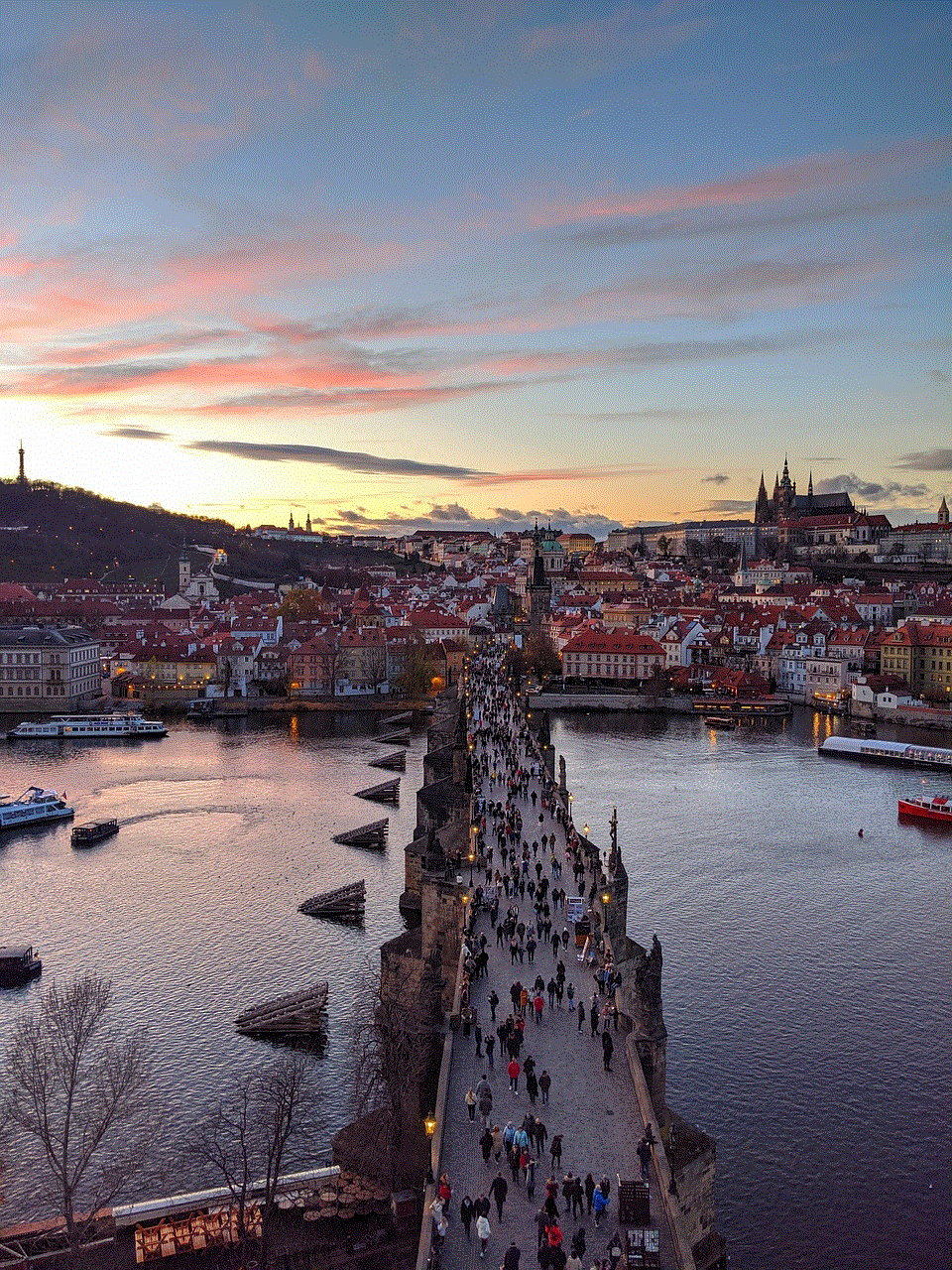
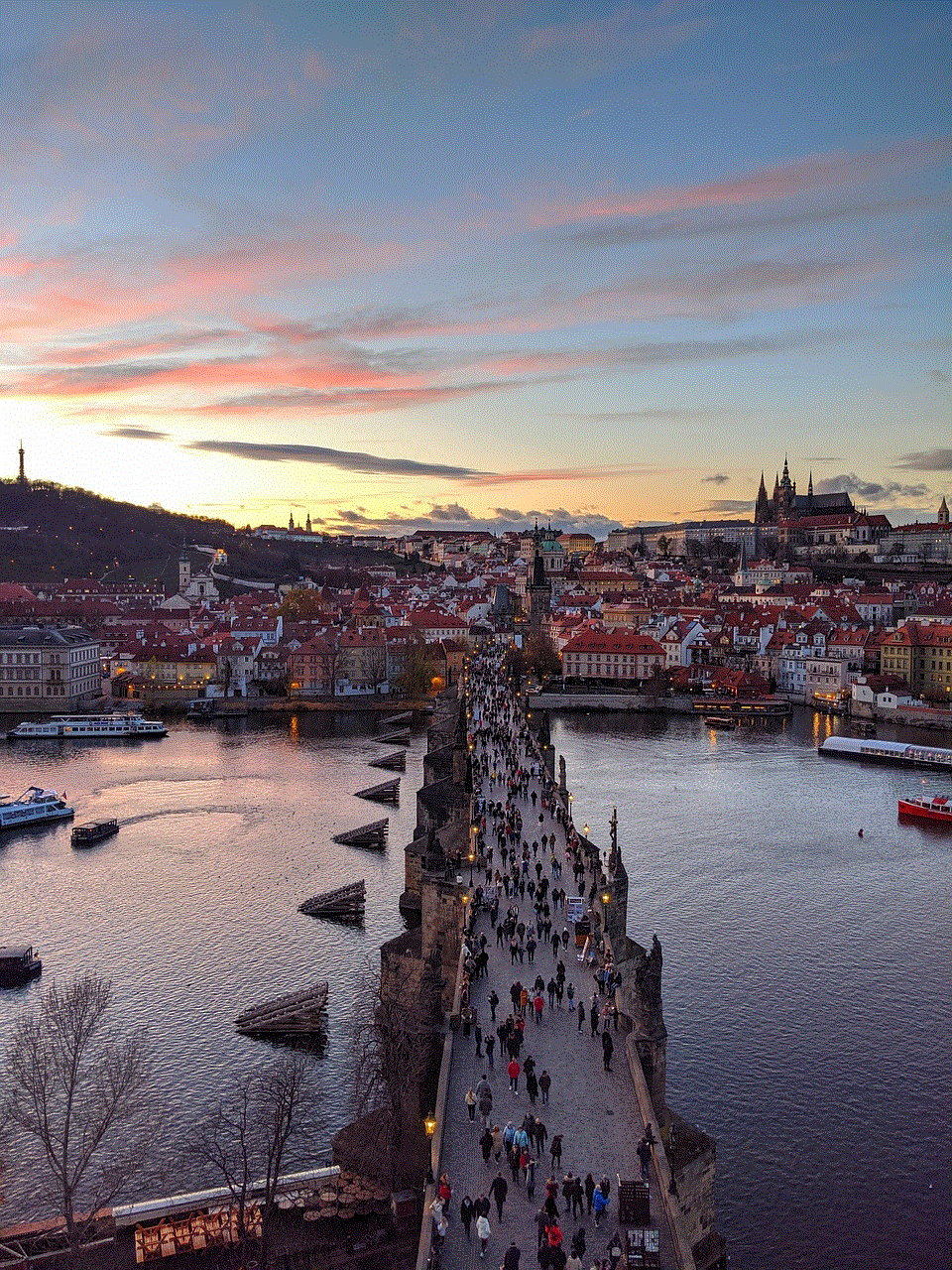
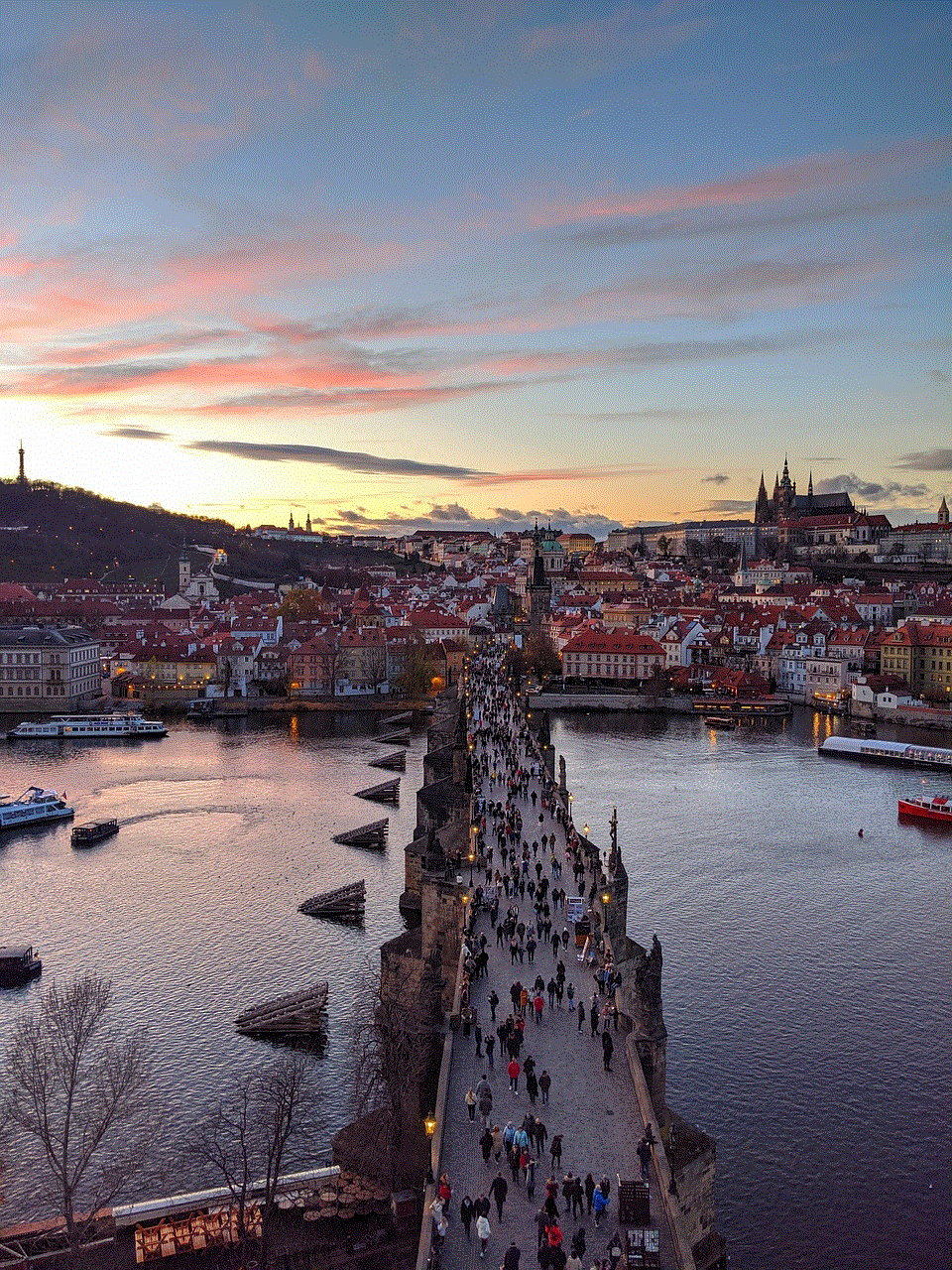
In conclusion, the YouTube full site for Android is a useful and convenient option for users who want to enhance their video-watching experience. It offers a range of features and benefits, including ad-free viewing, better video quality, and access to all features. With just a few simple steps, you can access the full site on your Android device and enjoy a more comprehensive YouTube experience. So, next time you want to watch your favorite videos on YouTube, give the full site a try and see the difference for yourself.
0 Comments