netgear nighthawk ap mode
Netgear Nighthawk AP Mode: The Ultimate Guide to Supercharge Your WiFi Network
Introduction:
In today’s increasingly connected world, having a fast and reliable WiFi network is essential. Whether you are a gamer, streamer, or simply someone who wants to browse the internet without any interruptions, the Netgear Nighthawk series is a popular choice. One of the standout features of the Nighthawk series is the ability to operate in AP (Access Point) mode. In this comprehensive guide, we will delve into the world of Netgear Nighthawk AP mode and explore its benefits, setup process, troubleshooting, and tips to maximize your WiFi network’s potential.
1. What is AP Mode?
AP mode stands for Access Point mode. It is a networking feature that allows you to configure your Netgear Nighthawk router to act as a WiFi access point instead of a router. In other words, it allows you to extend your existing network or create a new network using your Nighthawk router. This feature is particularly useful in scenarios where you already have a main router in place and want to expand the WiFi coverage area or improve the signal strength in certain parts of your home or office.
2. Benefits of AP Mode:
2.1 Enhanced WiFi Coverage: One of the primary benefits of using AP mode with your Netgear Nighthawk router is the ability to extend the range of your WiFi network. By strategically placing the Nighthawk router in AP mode, you can eliminate dead zones and ensure a strong and reliable WiFi connection throughout your home or office.
2.2 Improved Performance: With AP mode, the Nighthawk router acts as a dedicated access point, allowing it to focus solely on providing WiFi connectivity. This can result in improved performance and faster speeds, especially when compared to using a range extender or repeater.
2.3 Seamless Roaming: Another advantage of AP mode is the ability to enable seamless roaming. This means that when you move around your home or office, your devices will automatically connect to the nearest access point with the strongest signal, ensuring a seamless WiFi experience without any interruptions.
2.4 Simplified Network Management: By using AP mode, you can simplify the management of your network. Instead of dealing with multiple routers or range extenders, you can have a single central router that handles all the network traffic, making it easier to configure and troubleshoot.
3. Setting up AP Mode on your Netgear Nighthawk Router:
Now that you understand the benefits of AP mode, let’s walk through the step-by-step process of setting it up on your Netgear Nighthawk router:
3.1 Connect your Nighthawk router to your computer using an Ethernet cable.
3.2 Open a web browser and type in the default IP address of your Nighthawk router (usually 192.168.1.1) in the address bar.
3.3 Enter your login credentials. If you haven’t changed them, the default username is usually “admin” and the default password is “password.”
3.4 Once logged in, navigate to the settings page and look for the option to switch to AP mode. The location of this option may vary depending on the specific model of your Nighthawk router, but it is typically found under the “Advanced Settings” or “Wireless Settings” section.
3.5 Enable AP mode and save the settings. Your Nighthawk router will now reboot and switch to AP mode.
4. Troubleshooting Common Issues:
While setting up AP mode is generally straightforward, you may encounter a few common issues. Here are some troubleshooting tips to help you resolve them:
4.1 IP Address Conflict: If you experience an IP address conflict after switching to AP mode, try assigning a static IP address to your Nighthawk router that is outside the DHCP range of your main router.
4.2 Wireless Channel Interference: If you are experiencing slow speeds or intermittent connectivity, it may be due to wireless channel interference. Try changing the wireless channel on your Nighthawk router to a less congested one to improve performance.
4.3 Incorrect LAN Port: Ensure that you have connected the Ethernet cable from your main router to the LAN port of the Nighthawk router, not the WAN port. The WAN port should be left unconnected when using AP mode.
4.4 Firmware Update: Check for firmware updates for your Nighthawk router. Sometimes, updating the firmware can resolve compatibility issues and improve overall performance.
5. Advanced Tips to Maximize Your WiFi Network:
To further optimize your WiFi network in AP mode, consider implementing the following advanced tips:
5.1 Configure QoS (Quality of Service): Prioritize bandwidth for specific devices or applications that require a higher level of performance, such as gaming or video streaming.
5.2 Enable Guest Network: Create a separate network for guests to ensure they have access to the internet without compromising the security of your main network.
5.3 Use Ethernet Backhaul: If possible, connect your Nighthawk router to your main router using an Ethernet cable instead of relying on wireless connectivity. This can result in faster speeds and a more stable connection.
5.4 Positioning: Experiment with different placements for your Nighthawk router to find the optimal position for maximum coverage and signal strength.
Conclusion:
Netgear Nighthawk AP mode is a powerful feature that allows you to supercharge your WiFi network. By extending the range, improving performance, enabling seamless roaming, and simplifying network management, AP mode can transform your WiFi experience. With the step-by-step setup guide, troubleshooting tips, and advanced optimization techniques provided in this article, you now have all the tools you need to make the most of your Netgear Nighthawk router in AP mode. So go ahead, unleash the full potential of your WiFi network and enjoy a seamless and lightning-fast internet connection throughout your home or office.
how to restore purchase on iphone
If you are an iPhone user, you may have come across the term “restore purchase” while using different applications or services on your device. It is a common feature that allows users to regain access to previously purchased items, such as in-app purchases or subscriptions. This feature comes in handy when you have switched to a new iPhone or have accidentally deleted an app and need to restore your purchases. In this article, we will discuss in detail how to restore purchases on your iPhone and what you need to keep in mind while doing so.
Before we dive into the steps of restoring purchases on your iPhone, it is important to understand what exactly this feature does. When you make a purchase on your iPhone, whether it is an app, in-app purchase, or subscription, it gets linked to your Apple ID. This means that you can access the purchased item on any device as long as you are signed in with the same Apple ID. However, if you switch to a new iPhone or accidentally delete an app, you will need to restore your purchases to access them again. This is where the “restore purchase” feature comes in.
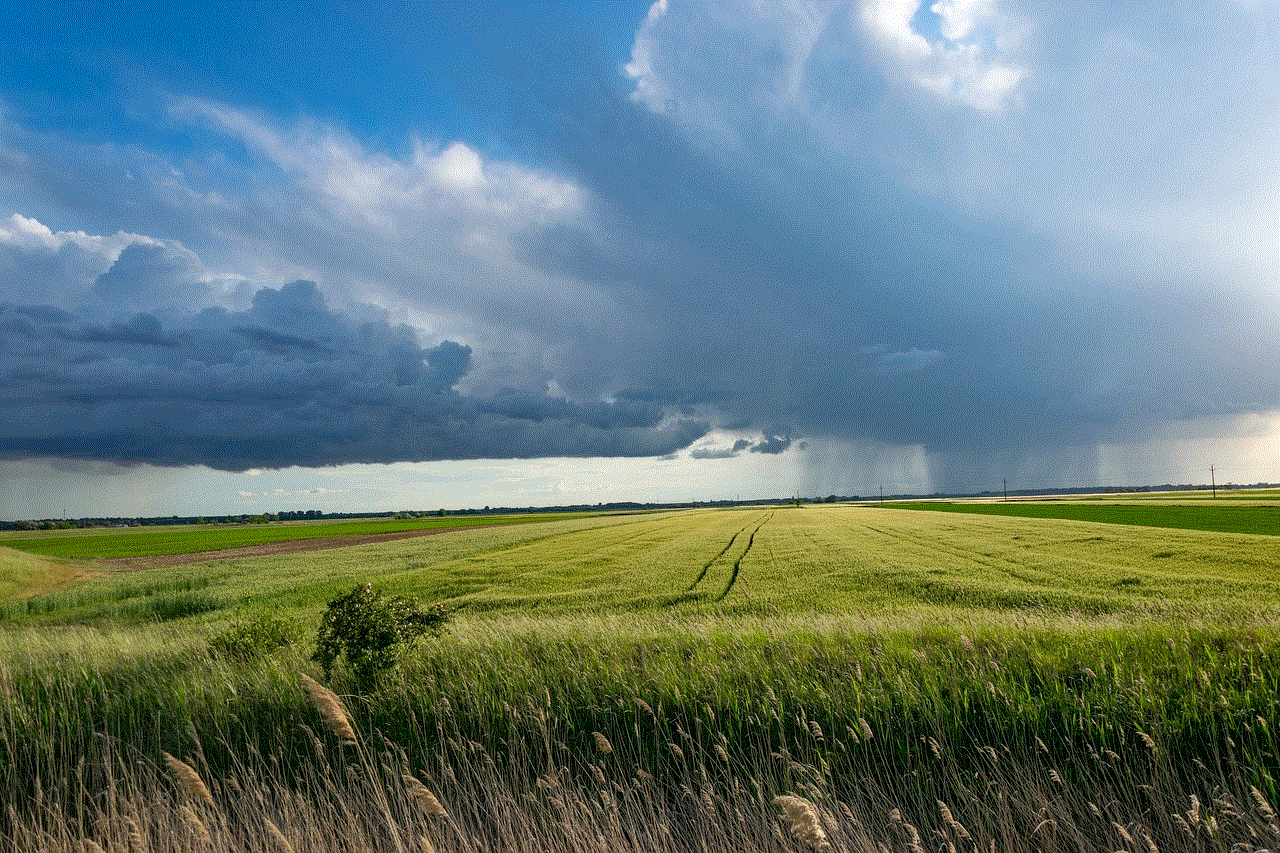
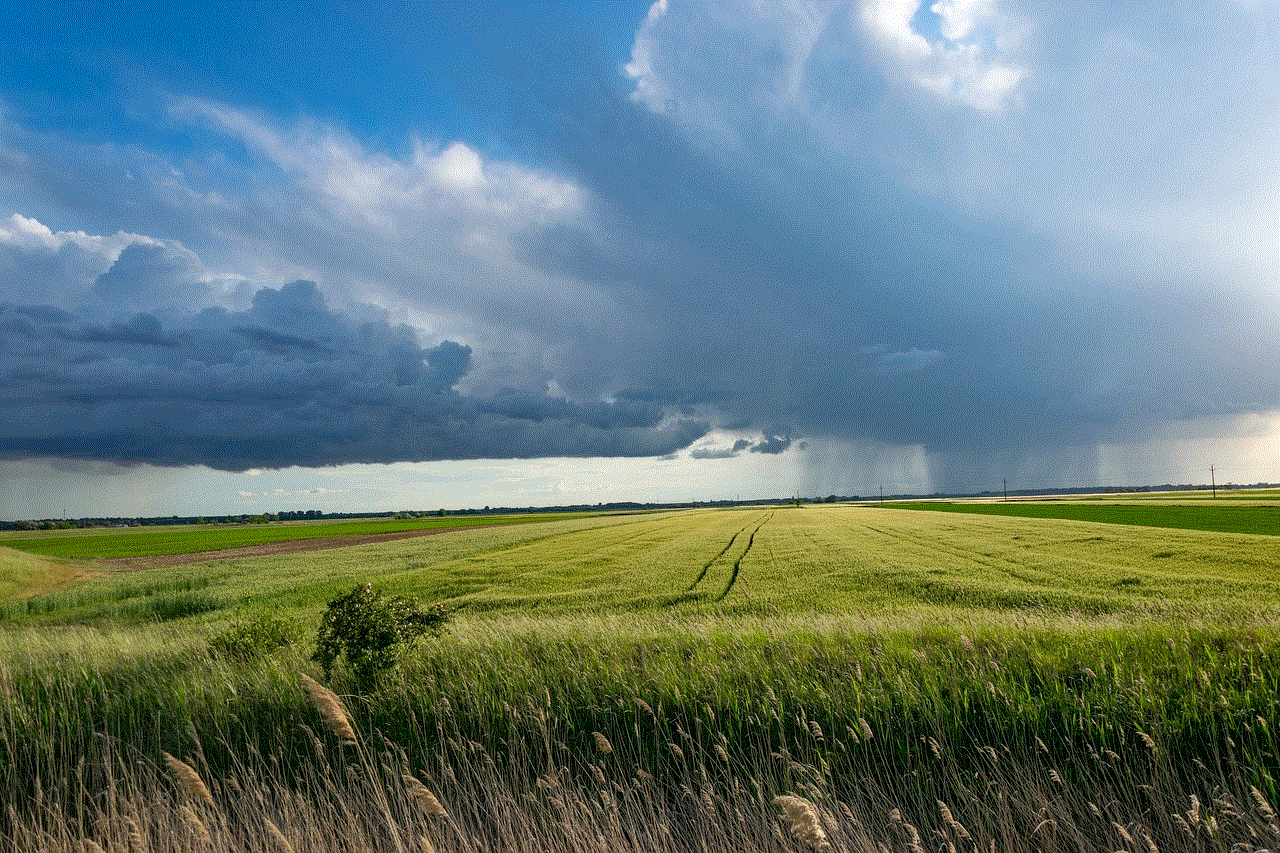
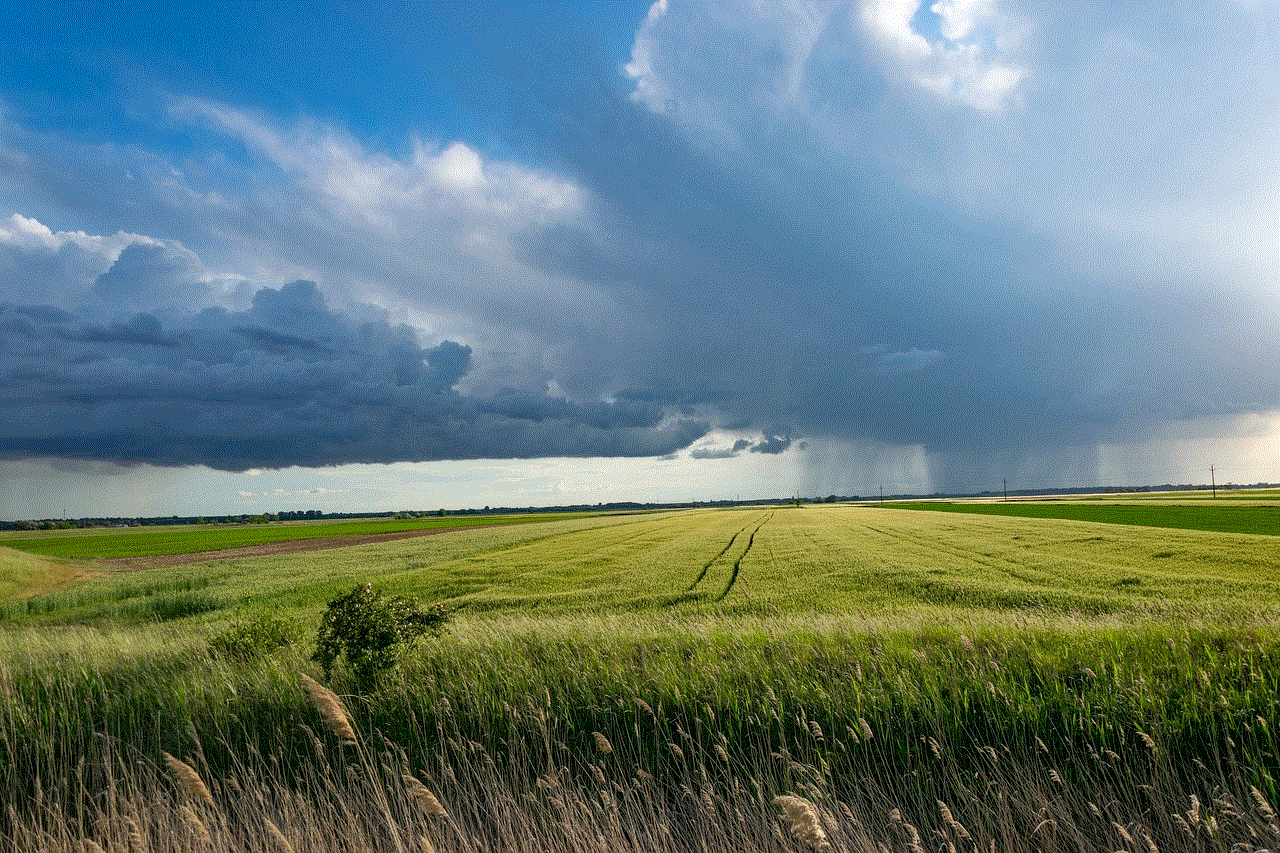
Now, let’s take a look at the steps you need to follow to restore purchases on your iPhone:
Step 1: Open the App Store
The first step is to open the App Store on your iPhone. You can do this by tapping on the App Store icon on your home screen.
Step 2: Go to the “Today” tab
Next, you need to go to the “Today” tab at the bottom of the App Store screen. This is where you will find all the apps that have been recently updated or added to the App Store.
Step 3: Tap on your profile picture
In the top right corner of the “Today” tab, you will see your profile picture. Tap on it to access your account settings.
Step 4: Sign in with your Apple ID
If you are not already signed in with your Apple ID, you will be prompted to do so. Enter your Apple ID and password to sign in.
Step 5: Scroll down and tap on “Purchased”
Once you are signed in, scroll down and tap on “Purchased” under the Account section. This will take you to a list of all the apps and in-app purchases that are linked to your Apple ID.
Step 6: Tap on “Not on this iPhone”
On the “Purchased” screen, you will see different tabs such as “All”, “Not on this iPhone”, and “Family Purchases”. Tap on “Not on this iPhone” to see a list of all the purchases that are not currently installed on your iPhone.
Step 7: Find the item you want to restore
Scroll through the list of apps and in-app purchases to find the item you want to restore. You can use the search bar at the top to find a specific app or purchase.
Step 8: Tap on the cloud icon
Once you have found the item you want to restore, tap on the cloud icon next to it. This will initiate the download process and restore the item on your iPhone.
Step 9: Enter your Apple ID and password
If the app or in-app purchase is not free, you will be prompted to enter your Apple ID and password to confirm the purchase. Once you enter the correct information, the download process will continue.
Step 10: Wait for the download to complete
Depending on the size of the app or in-app purchase, it may take some time to download and install. Wait for the process to complete and the item will be restored on your iPhone.
Congratulations, you have successfully restored a purchase on your iPhone! Now, let’s take a look at some important things you need to keep in mind while restoring purchases:
1. Make sure you are signed in with the correct Apple ID



This is a crucial step that many users tend to overlook. If you are not signed in with the Apple ID that was used to make the purchase, you will not be able to restore it. Make sure you are signed in with the correct Apple ID before attempting to restore a purchase.
2. Check your internet connection
To download and restore a purchase, you need a stable internet connection. If your connection is weak or unstable, it may cause the download process to fail. Make sure you have a strong and stable internet connection before attempting to restore a purchase.
3. Be patient
As mentioned earlier, the download process may take some time depending on the size of the app or in-app purchase. It is important to be patient and not interrupt the process. If you do, it may cause errors or corrupt the download.
4. Contact the developer for help
If you are still unable to restore a purchase, you can contact the developer of the app or service for assistance. They may be able to help you troubleshoot the issue and get your purchase restored.
5. Keep track of your purchases
It is always a good idea to keep track of your purchases and subscriptions. This will help you identify any missing purchases or payments and restore them easily.
In conclusion, restoring purchases on your iPhone is a simple process that can come in handy in various situations. By following the steps mentioned above and keeping a few things in mind, you can easily restore your purchases and access them on your device. We hope this article has provided you with all the information you need to know about restoring purchases on your iPhone. Happy downloading!
l4l meaning on instagram
In today’s digital age, social media has become an integral part of our daily lives. With the rise of platforms like Instagram , people are constantly bombarded with new trends, hashtags, and abbreviations that can sometimes be difficult to keep up with. One such abbreviation that has gained popularity on Instagram is “l4l”, which has sparked curiosity and confusion among users. In this article, we will delve deeper into the meaning of “l4l” on Instagram and how it is used by users.
First and foremost, “l4l” stands for “like for like”. This term is often used in the context of Instagram to refer to a mutual agreement between users to like each other’s posts. This can be seen as a form of social media etiquette, where users exchange likes and engagement to boost their popularity and reach on the platform.
The concept of “l4l” is not a new one. It has been around since the early days of Instagram when users would leave comments on each other’s posts asking for likes in return. However, with the platform’s continuous growth and the emergence of influencer culture, “l4l” has become more prevalent and is now used by both regular users and influencers alike.
So, why do people use “l4l” on Instagram? The answer is simple – engagement. In today’s competitive social media landscape, it has become increasingly challenging to gain visibility and reach a wider audience. Therefore, many users resort to “l4l” as a means to increase their post’s engagement and potentially gain more followers.
Moreover, “l4l” is also used as a tool to form online friendships and connections. By engaging with other users’ content, you are more likely to attract their attention and build a relationship with them. This can be especially beneficial for businesses and influencers looking to collaborate and expand their network.
However, as with any trend, there are two sides to the “l4l” coin. While some users see it as a harmless way to boost engagement, others view it as a shallow and disingenuous practice. Critics argue that “l4l” goes against the organic nature of social media and takes away from the true purpose of the platform – to share meaningful and authentic content.
Moreover, there is also the issue of fake engagement. With the rise of bot accounts and automation tools, there has been an increase in the number of users buying likes and followers. This has led to a trend of “fake influencers” who have a large following but lack genuine engagement. Therefore, the use of “l4l” can sometimes be seen as a way to manipulate the system and inflate one’s popularity artificially.
Additionally, the use of “l4l” has also raised concerns about mental health and self-esteem. With the constant pressure to gain likes and followers, many users can feel discouraged and inadequate if their posts do not receive the desired engagement. This can lead to a vicious cycle of seeking validation and comparing oneself to others, which can have a negative impact on mental well-being.
In response to these criticisms, Instagram has taken steps to combat fake engagement and promote authentic interactions. In 2019, the platform announced that it would be removing inauthentic likes, follows, and comments from accounts that use third-party apps to boost their engagement. This move was welcomed by many users who have been vocal about the negative effects of fake engagement on the platform.
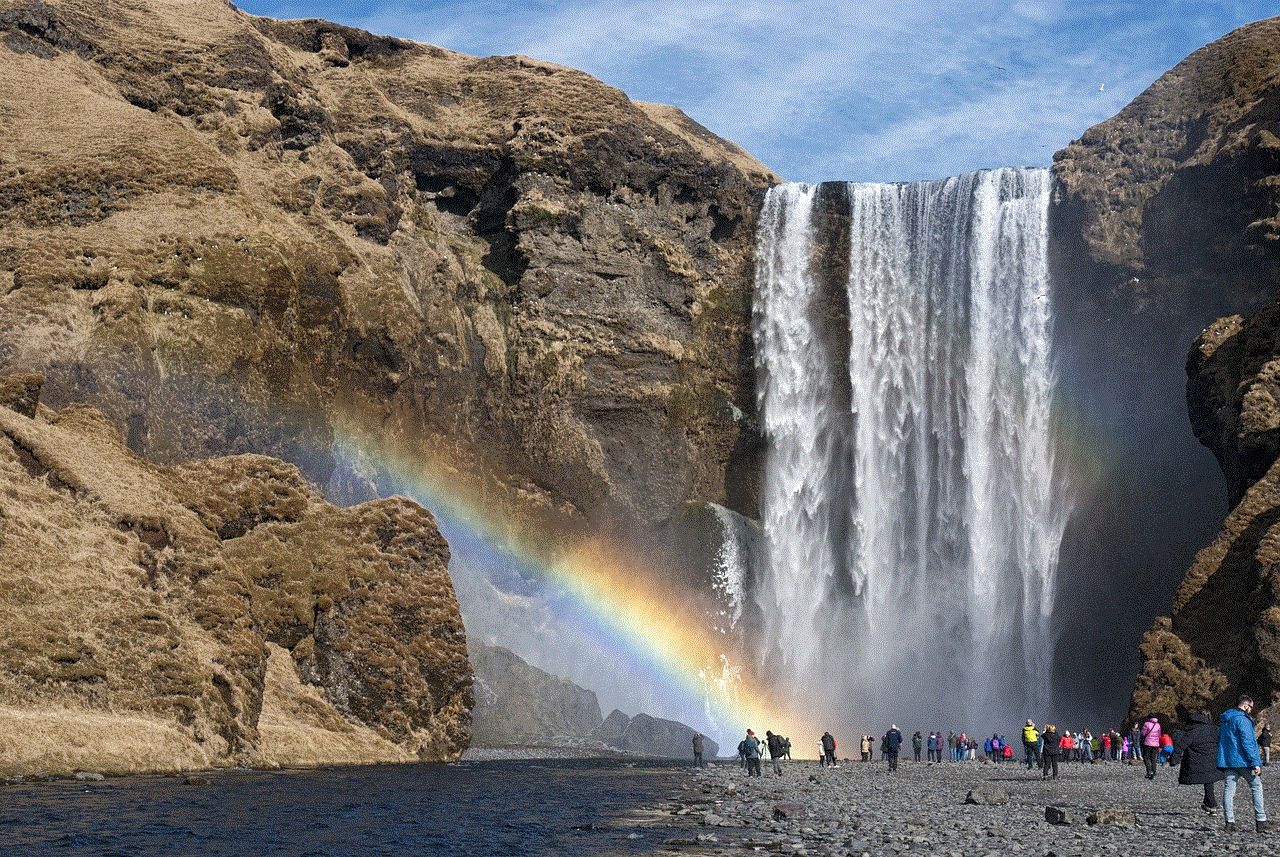
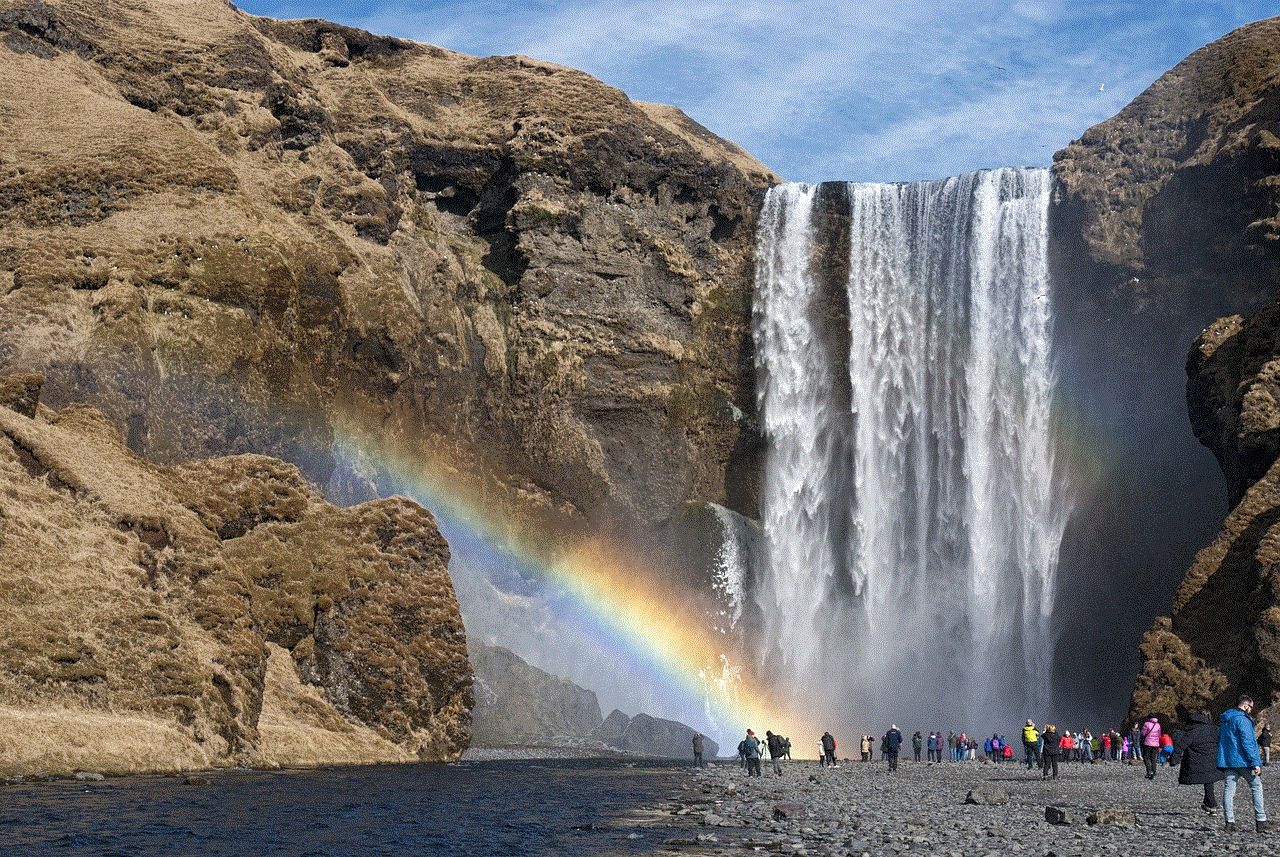
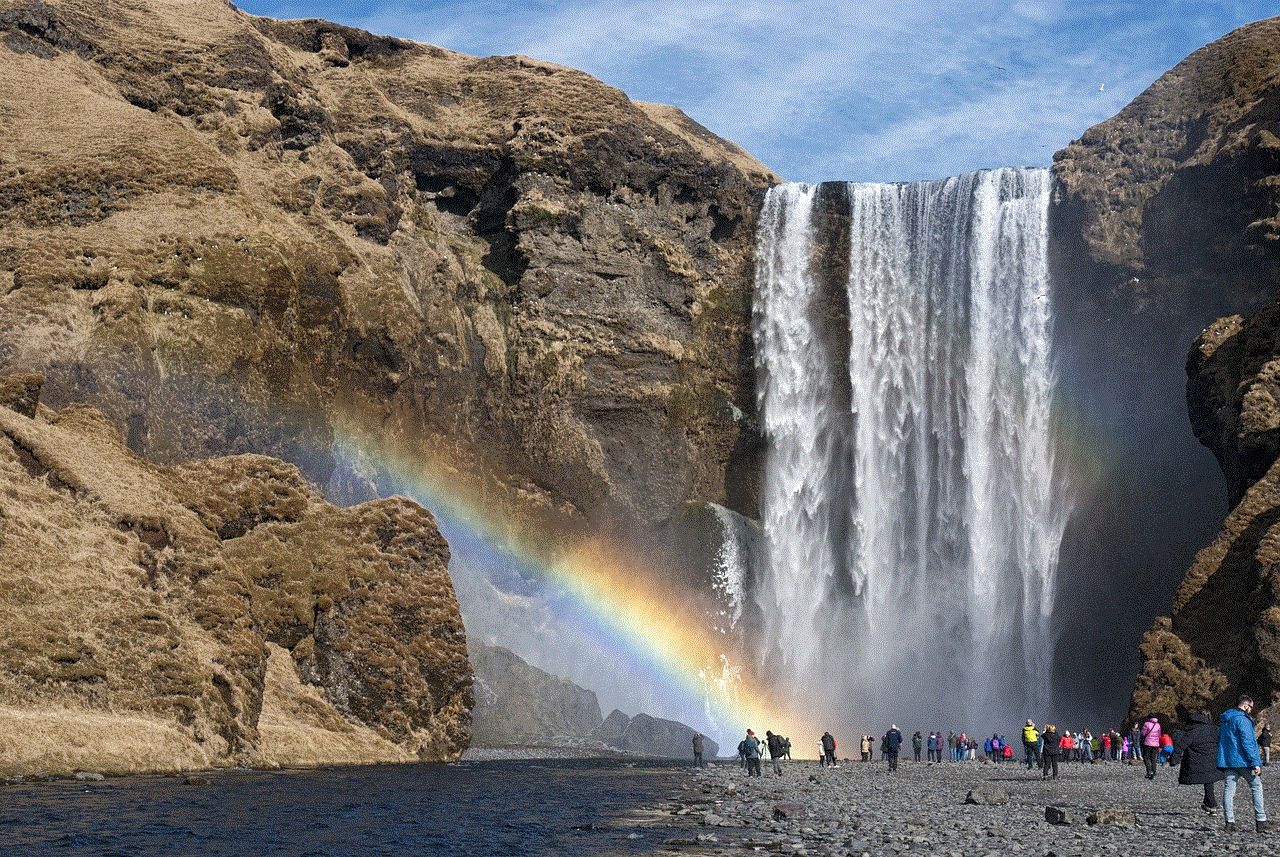
Despite the controversies surrounding “l4l” on Instagram, it remains a popular practice among users. However, it is essential to note that the platform’s algorithm has evolved, and engagement is no longer the sole factor in determining visibility. Instagram now prioritizes quality content and meaningful interactions over the number of likes and followers.
In conclusion, “l4l” on Instagram is a term used to refer to a mutual agreement between users to engage with each other’s content. While it can be seen as a harmless way to boost engagement and form connections, it has also been criticized for being shallow and inauthentic. With the platform’s continuous evolution, it is crucial for users to focus on creating genuine and meaningful content rather than resorting to artificial means to gain popularity. As the saying goes, “quality over quantity”, and this holds true for social media as well.
0 Comments