how to facetime on instagram
How to Facetime on Instagram : A Comprehensive Guide
In this digital age, staying connected with friends and family has never been easier. With the advent of social media platforms, video calling has become a popular way to communicate with loved ones, especially when physical distance separates us. Instagram, one of the leading social media platforms, offers a range of features to keep its users engaged, including the ability to make video calls. In this article, we will provide you with a comprehensive guide on how to Facetime on Instagram, step by step.
Before we delve into the details, it’s important to note that Instagram’s video calling feature is not called Facetime, as that term is specific to Apple devices. Instead, Instagram allows users to make video calls directly through the app. This feature is available for both Android and iOS users, so no matter what device you have, you can enjoy video calling on Instagram.
Step 1: Update Instagram
To ensure you have access to the latest features, it’s essential to update the Instagram application on your device. Open the App Store (for iOS) or the Google Play Store (for Android), and search for Instagram. If an update is available, tap on the “Update” button.
Step 2: Launch Instagram
Once the update is complete, open the Instagram app by tapping on the icon on your home screen. Enter your login credentials if required.
Step 3: Access the Direct Messages
At the bottom right corner of the Instagram home screen, you will find a paper airplane icon. Tap on it to open the Direct Messages section.
Step 4: Choose a Contact
Within the Direct Messages section, you will see a list of your recent conversations. Scroll or search for the person you want to video call. Tap on their name to open the chat.
Step 5: Initiate a Video Call
Once the chat with the desired person is open, you will find a camera icon at the top right corner of the screen. Tap on it to start a video call.
Step 6: Wait for the Recipient to Accept
After initiating the video call, the recipient will receive a notification. They can choose to accept or decline the call. If they accept, the video call will begin, and you can start chatting face-to-face.
Step 7: Navigating the Video Call Interface
During the video call, you will see the recipient’s live video feed on your screen, while they will see yours. You can switch between the front and rear cameras of your device by tapping on the camera icon at the bottom left corner of the screen. Additionally, you can mute or unmute the microphone by tapping on the microphone icon.
Step 8: Using Additional Features
Instagram’s video calling feature also allows you to send messages and photos while on the call. At the bottom of the screen, you will find icons for text messaging and sending photos. Tap on these icons to access these features and enhance your communication.
Step 9: Ending the Video Call
When you’re ready to end the video call, simply tap on the red phone icon at the bottom center of the screen. This will disconnect the call, and you will return to the chat window.
Step 10: Review Your Video Calls
If you ever want to revisit your previous video calls, you can do so by accessing the Direct Messages section and selecting the chat with the desired person. The video call history will be displayed within the chat, allowing you to relive those special moments.
Now you know how to use Instagram’s video calling feature to connect with your friends and family. Whether you want to catch up with a long-distance friend or celebrate a special occasion with loved ones, Instagram’s video calling feature offers a convenient and user-friendly platform to do so. So go ahead, update your Instagram app, and start video calling today!
how to see viewing history on amazon prime
How to See Viewing History on Amazon Prime
Amazon Prime is a popular streaming service that offers a wide range of movies, TV shows, and other video content to its subscribers. With its vast library of entertainment options, it’s easy to lose track of what you’ve already watched. Fortunately, Amazon Prime provides a simple and convenient way to view your viewing history, allowing you to keep track of the shows and movies you’ve enjoyed and helping you discover new content. In this article, we will walk you through the steps to see your viewing history on Amazon Prime and provide some additional tips on managing your viewing activity.
1. Log in to your Amazon Prime account
To get started, you need to log in to your Amazon Prime account. Open a web browser on your computer or launch the Amazon Prime Video app on your mobile device. Enter your login credentials (email address and password) and click or tap on the “Sign in” button.
2. Go to your account settings
Once you are logged in, navigate to your account settings. On the web browser, hover over the “Account & Lists” option at the top right corner of the page. In the dropdown menu that appears, click on “Your Account.” On the mobile app, tap on the menu icon (usually three horizontal lines) at the top left corner of the screen, then scroll down and select “Account & Settings.”
3. Access the “Prime Video” settings
In your account settings, scroll down until you find the “Digital content and devices” section. Under this section, locate and click or tap on the “Prime Video Settings” link. This will take you to the settings page specifically for Amazon Prime Video.
4. Open the “Watch History” page
On the Prime Video settings page, find and click on the “Watch History” tab. This tab allows you to view and manage your viewing activity on Amazon Prime.
5. Browse your viewing history
Once you’re on the Watch History page, you will see a list of all the shows and movies you’ve watched on Amazon Prime. The list is organized chronologically, with the most recent activity appearing at the top. You can scroll through the list to see your complete viewing history, or you can use the search bar at the top of the page to look for specific titles.
6. Filter your viewing history
If you have a long history of watching content on Amazon Prime, finding a particular show or movie might be challenging. Fortunately, Amazon Prime allows you to filter your viewing history based on various criteria. You can filter by date range, title, device, and more. Simply click or tap on the “Filter” button at the top right corner of the Watch History page, and select the desired filters to narrow down your search.
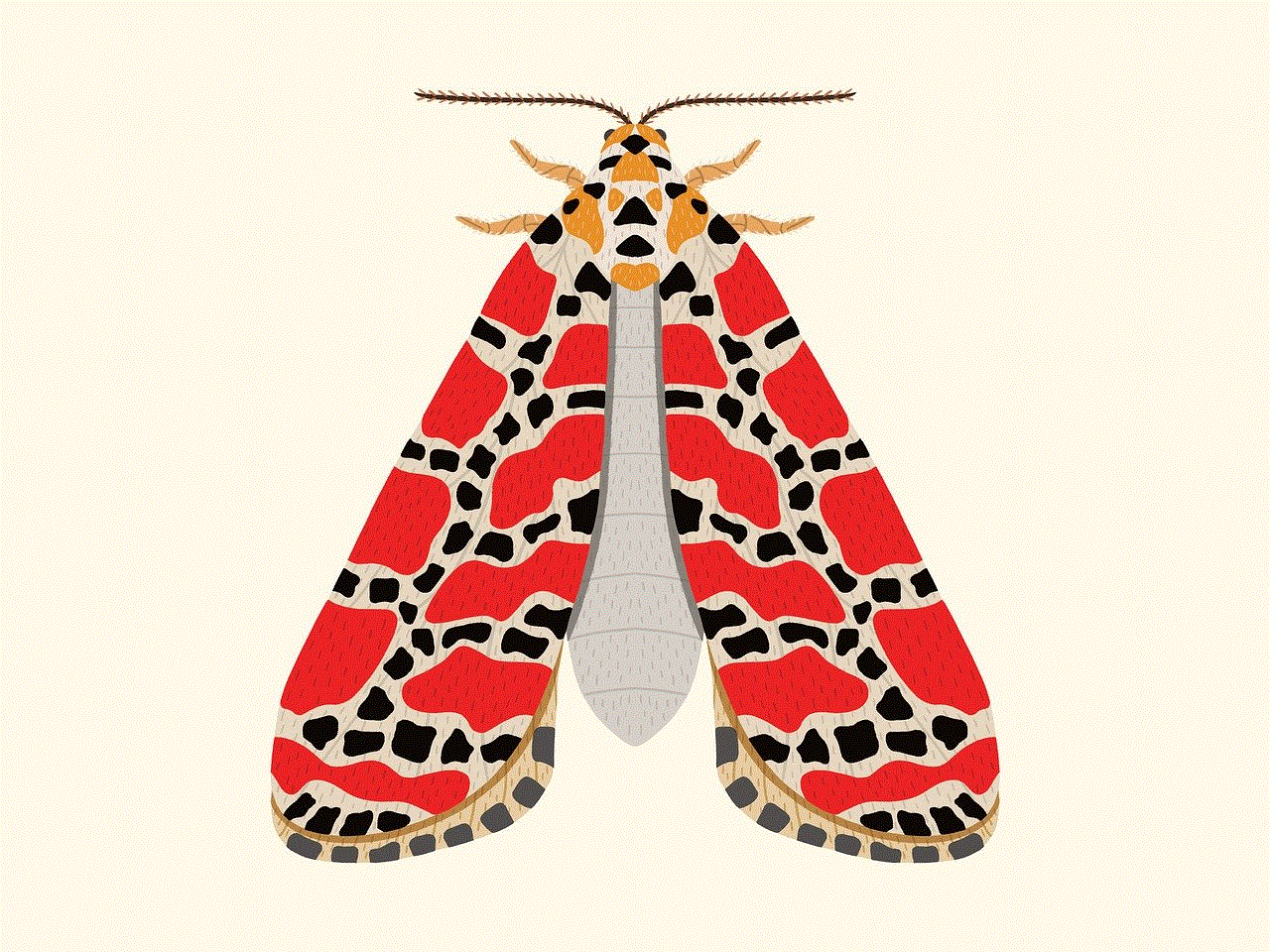
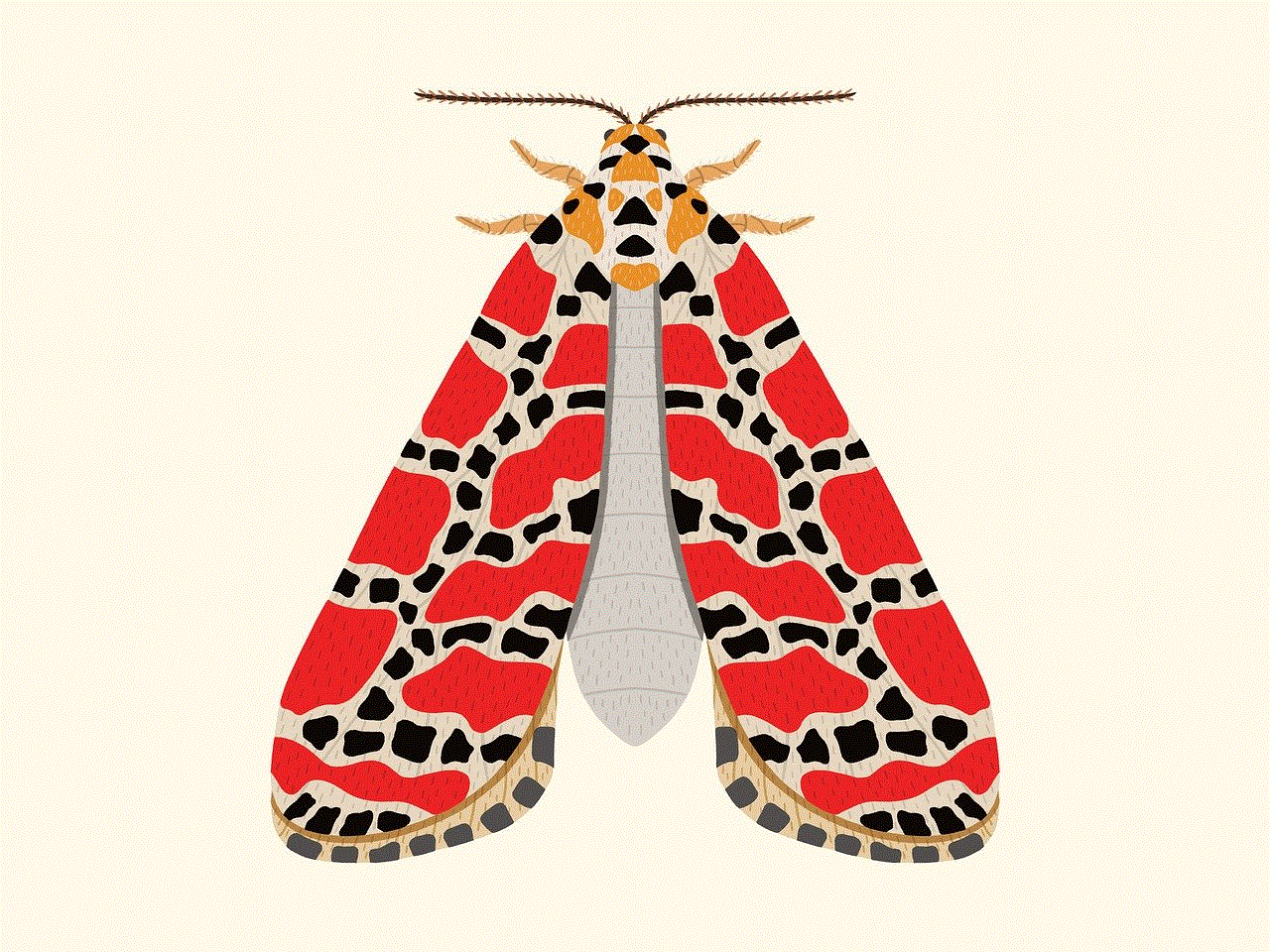
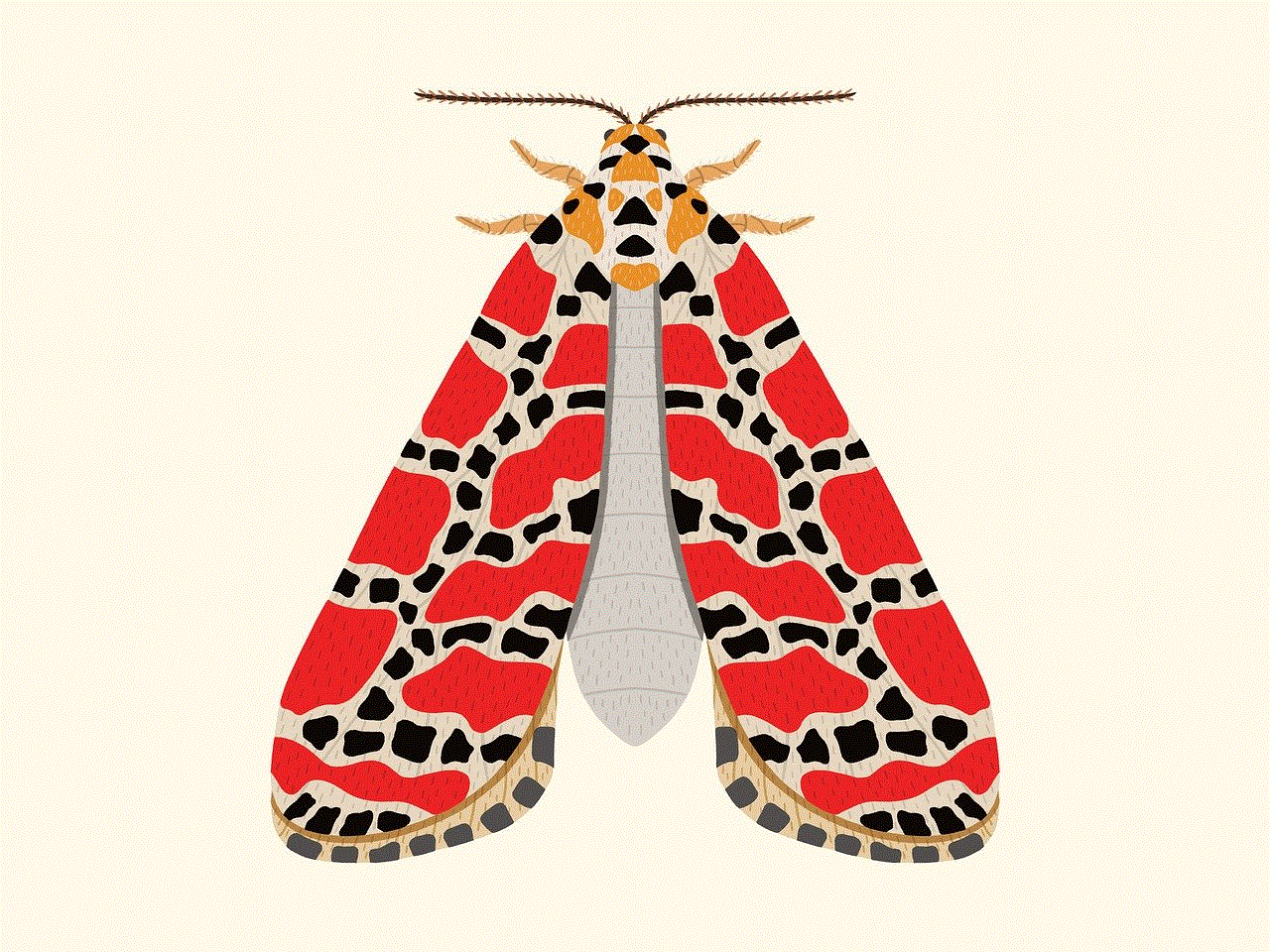
7. Remove items from your viewing history
Sometimes, you may want to remove specific items from your viewing history for privacy reasons or to declutter the list. To remove an item, click or tap on the “Remove from view” button next to the title. Keep in mind that removing an item from your viewing history will not affect your recommendations or prevent the item from appearing in your continue watching list.
8. Pause your viewing history
If you want to temporarily stop Amazon Prime from recording your viewing activity, you can choose to pause your viewing history. To do this, click or tap on the “Turn off” button under the “Manage history” section on the Watch History page. Pausing your viewing history will prevent any new shows or movies you watch from being added to the list. You can resume recording at any time by clicking or tapping on the “Resume” button.
9. Enable or disable viewing history sharing
By default, Amazon Prime allows you to share your viewing history with other Amazon devices associated with your account. This feature can be convenient if you want to continue watching a show on a different device. However, if you prefer to keep your viewing history private, you can disable this option. On the Watch History page, under the “Manage history” section, toggle the switch next to “Share my watch history” to enable or disable sharing.
10. Utilize the “Continue Watching” feature
In addition to the Watch History page, Amazon Prime also has a “Continue Watching” section that allows you to quickly access shows and movies you’ve started but haven’t finished. This feature is available on the Amazon Prime Video homepage, as well as on the individual show or movie pages. It’s a convenient way to pick up where you left off without having to search for the content manually.
In conclusion, Amazon Prime provides a straightforward method for viewing your watching history. By following the steps outlined in this article, you can easily access your viewing history, filter the list, remove items, pause recording, and manage sharing settings. Being able to keep track of your viewing activity not only helps you remember what you’ve watched but also assists in discovering new content based on your preferences. So, whether you’re a casual viewer or a binge-watcher, take advantage of Amazon Prime’s viewing history feature to enhance your streaming experience.
looking like a snack meaning
Title: The Deeper Meaning Behind “Looking Like a Snack”
Introduction
In today’s internet-driven culture, new slang words and phrases continuously emerge, becoming part of our everyday vocabulary. One such phrase that has gained popularity in recent years is “looking like a snack.” This playful expression is often used to describe someone who is attractive or appealing. However, beyond its surface-level interpretation, “looking like a snack” holds a deeper meaning that reflects the changing perceptions of beauty, body positivity, and self-confidence. In this article, we will explore the origins, evolution, and significance of this phrase, shedding light on its cultural impact.
1. Origins of the Phrase
The phrase “looking like a snack” gained prominence in the early 2010s with the rise of social media platforms like Instagram and Twitter . It quickly caught on, becoming a widely used term among younger generations. Its origin can be traced back to African American slang, where food-related metaphors have long been used to describe physical attractiveness.
2. The Evolution of Beauty Standards
“Looking like a snack” highlights a shift in beauty standards from traditional ideals to more diverse and inclusive ones. In the past, mainstream media often dictated a narrow definition of beauty, emphasizing specific body types or features. However, with the rise of social media influencers and body-positive movements, the notion of beauty has become more fluid and inclusive, celebrating a wide range of body shapes, sizes, and appearances.
3. Embracing Self-Expression
The phrase “looking like a snack” encourages individuals to embrace self-expression and celebrate their unique attributes. It promotes the idea that beauty comes in various forms and encourages people to express themselves authentically, irrespective of societal expectations. This shift fosters self-confidence and empowers individuals to embrace their individuality.



4. The Impact of Social Media
Social media platforms have played a significant role in popularizing the phrase “looking like a snack.” With the increasing emphasis on visual content, people are more inclined to share images and videos showcasing their style, beauty, and personality. The use of this phrase in captions or comments has become a way to compliment and boost each other’s confidence, contributing to a positive online environment.
5. Body Positivity and Acceptance
The rise of phrases like “looking like a snack” aligns with the body positivity movement, which advocates for self-acceptance and challenges beauty standards. By celebrating diverse body types and appearances, this movement aims to combat body shaming and empower individuals to love themselves as they are. The phrase serves as a reminder that everyone deserves to feel attractive and desired, regardless of societal expectations.
6. Redefining Attractiveness
“Looking like a snack” challenges the traditional notions of attractiveness and encourages people to appreciate their unique qualities. It shifts the focus from unrealistic beauty ideals to individual charm and confidence. This redefined understanding of attractiveness promotes mental well-being and encourages individuals to prioritize self-love over seeking validation from others.
7. The Role of Humor
Humor is an essential aspect of the phrase “looking like a snack.” It adds a lighthearted and playful element to conversations around beauty and attractiveness. This humor serves as a way to deconstruct societal pressures and expectations, allowing people to find joy in embracing their unique qualities and celebrating the diversity of appearances.
8. Gender Neutrality and Inclusivity
The phrase “looking like a snack” is not limited to any specific gender, making it inclusive and adaptable to all. It recognizes that attractiveness is not confined to one gender or appearance, promoting equality and acceptance. This inclusivity contributes to a more open-minded society, where individuals are encouraged to appreciate beauty in all forms.
9. The Influence on Fashion and Style
The phrase “looking like a snack” has also influenced fashion and style trends. It has inspired body-positive fashion movements that encourage individuals to experiment with clothing that makes them feel confident and comfortable. This shift away from restrictive beauty norms has led to the rise of inclusive fashion brands and the celebration of diverse body types in the industry.
10. Beyond Looks: A Holistic Approach
While the initial interpretation of “looking like a snack” may focus on physical appearance, its deeper meaning encompasses more than just looks. It encourages individuals to embrace their entire being, including their personality, talents, and unique qualities. It promotes a holistic approach to self-confidence, emphasizing that attractiveness goes beyond superficial beauty.
Conclusion



The phrase “looking like a snack” has evolved from a simple compliment to a significant cultural expression that reflects changing beauty standards, self-expression, and body positivity. It encourages individuals to embrace their uniqueness, celebrate diversity, and promote self-confidence. In a society that has long prioritized unrealistic beauty ideals, this phrase serves as a reminder that everyone is deserving of feeling attractive and desired, regardless of societal expectations.
0 Comments